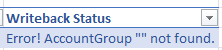WRITEBACKPROJECTFORECAST
Overview
The WRITEBACKPROJECTFORECAST function sends an Amount and/or Quantity to the specified project budget for a specific revision, task, account group, and financial period.
Use of either WRITEBACKPROJECTFORECAST or WRITEBACKPROJECTUPDATEBUDGET requires the prior installation of the Acumatica Customization Project.
Syntax
=WRITEBACKPROJECTFORECAST(
ConnectionName,
Project,
Revision,
Task,
AccountGroup,
Period,
CostCode,
InventoryItem,
Quantity,
Amount,
RevisedQuantity,
RevisedAmount,
Description
)Arguments
The WRITEBACKPROJECTFORECAST function uses the following arguments (see our article on filtering Velixo functions):
Argument | Required/Optional | Description |
| Required | The name of the connection as configured in the Connection Manager |
| Required | The Project for which values are to be adjusted |
| Required | The Revision for which values are to be adjusted |
| Required | The Task for which values are to be adjusted |
| Required | The Account Group for which values are to be adjusted |
| Required | The Period for which values are to be adjusted |
| Optional | The Cost Code(s) to include |
| Optional | The Inventory Item(s) to include |
| Optional | The new Quantity to be added to the budget forecast |
| Optional | The new Amount to be added to the budget forecast |
| Optional | The new Revised Quantity to be added to the budget forecast |
| Optional | The new Revised Amount to be added to the budget forecast |
| Optional | The Description associated with the new quantity/amount to be added to the budget |
Example
If we consider this report which contains an argument section at the top and then utilizes a table structure for containing the data needed for each line that will be added or adjusted in Acumatica:

Which is configured like this:
Header Information

Cell | Description | Value |
|---|---|---|
B3 | Name of the Velixo connection to the ERP data | Test |
B4 | Name of the Project | 1002HOTEL |
B5 | Name of the project Revision to be adjusted | Main |
Left Side

Cell | Description | Value |
@Task | The column in the table containing the name of the Task of the data to be added/adjusted | 01 |
@AccountGroup | The column in the table containing the name of the Account Group of the data to be added/adjusted | LABOR |
@Inventory ID | The column in the table containing the Inventory ID of the data to be added/adjusted | {intentionally left blank} |
@Cost Code | The column in the table containing the Cost Code of the data to be added/adjusted | 01-311 |
@Description | The column in the table containing the Description of the data to be added/adjusted | Sample Forecast |
Right Side

Cell | Description | Value |
@Financial Period | The column in the table containing the Financial Period of the data to be added/adjusted | 10-2020 |
@Original Quantity | The column in the table containing the Original Quantity that is to be added/adjusted in the Acumatica project | 18 |
@Original Amount | The column in the table containing the Original Amount that is to be added/adjusted in the Acumatica project | 4500 |
@Revised Quantity | The column in the table containing the Revised Quantity that is to be added/adjusted in the Acumatica project | 20 |
@Revised Amount | The column in the table containing the Revised Amount that is to be added/adjusted in the Acumatica project | 5000 |
=WRITEBACKPROJECTFORECAST(
$B$3,
$B$4,
$B$5,
[@Task],
[@[Account Group]],
[@[Financial Period]],
[@[Cost Code]],
[@[Inventory ID]],
[@[Original Quantity]],
[@[Original Amount]],
[@[Revised Quantity]],
[@[Revised Amount]],
[@Description]
)
The function uses both cell references and Excel's @[...] format to reference cells on the same line of the table -
Description
Once we select Perform Writeback from the Velixo ribbon:
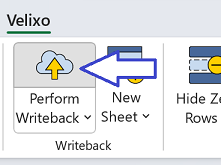
The WRITEBACKPROJECTFORECAST function searches for a line item in Acumatica's Project Budget Forecast that matches the specified arguments:
Project: 1002HOTEL
Revision: Main
Task: 01
Account Group: LABOR
Period: 10-2020
Cost Code: 01-311
Inventory Item ID: {none}
If it finds a match, that line in the Project Budget Forecast with be updated with the specified Original Quantity, Original Amount, Revised Quantity, and Revised Amount.
If no match is found, a new line item will be created using all of the specified values.
Result
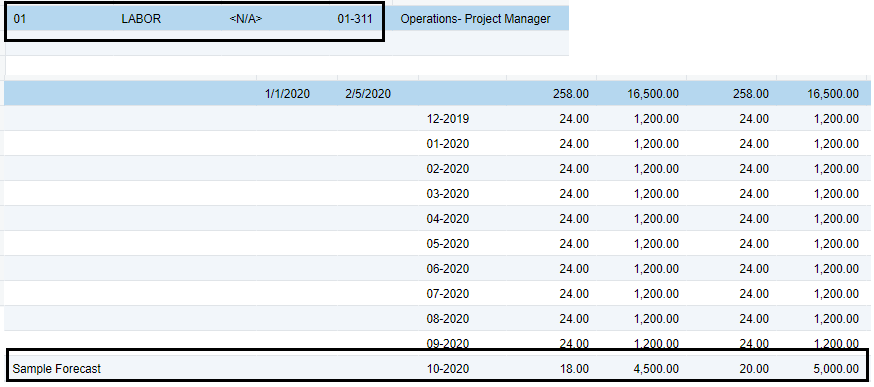
Function Results
The cell containing the function will display one of three general results:
Pending - this indicates that the data has not yet been written to the ERP
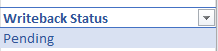
Line Uploaded - the data has been successfully written to the ERP
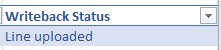
an Error message - review the message for additional details