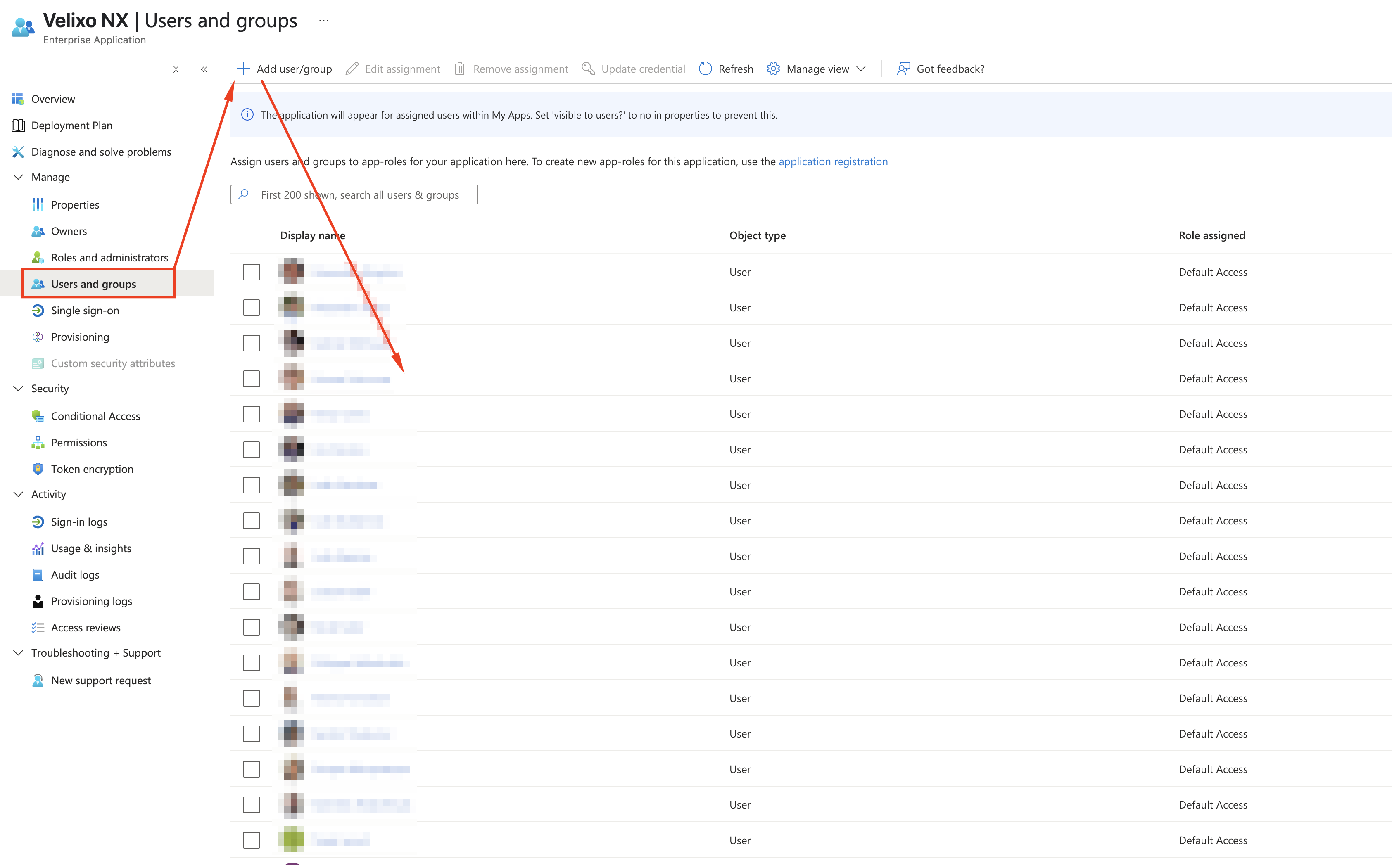Granting admin consent for access to all Velixo NX functionalities
Overview
The guide below is applicable in situations where organization members are prompted to send approval requests (similar to the one below) to their admin when trying to access specific Velixo NX functionalities.
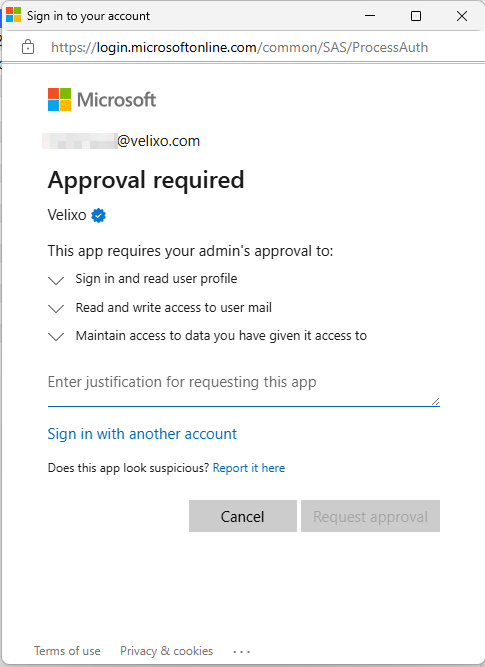
By following the steps below to grant admin consent, you will enable access to all Velixo NX functionalities for a user, eliminating the need for separate requests for each functionality.
Granting consent
Once an organization member sends an approval request, go to the Enterprise applications screen in the Azure portal, select Activity → Admin consent requests → My pending and click Velixo NX.
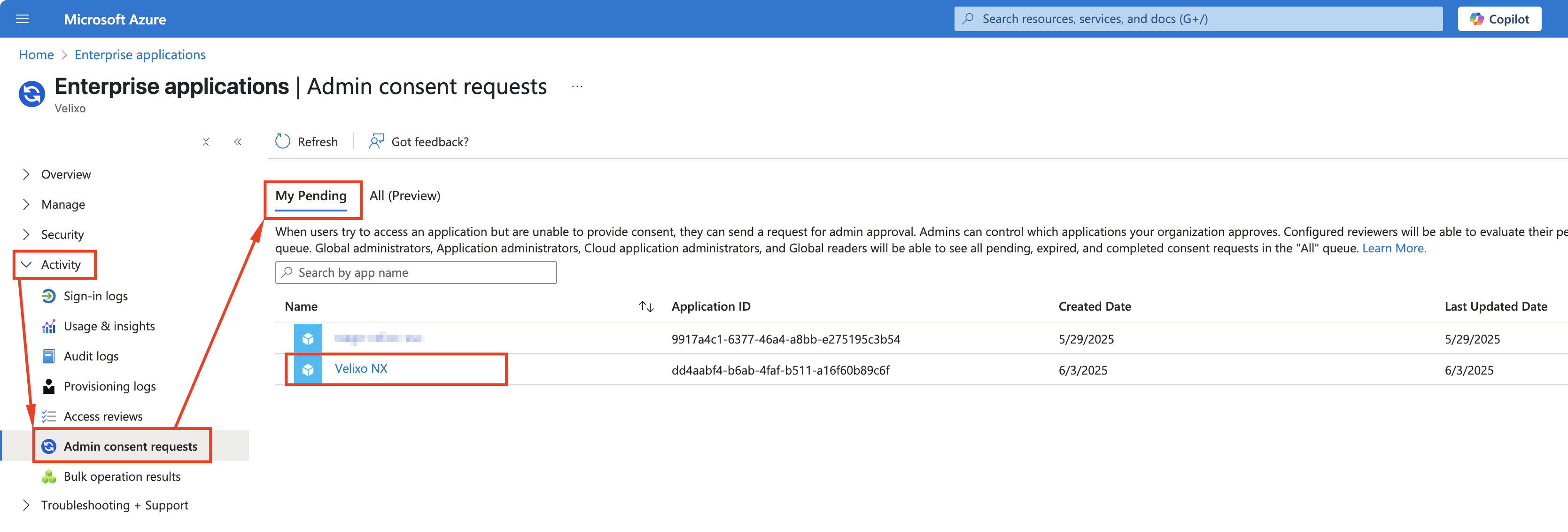
On the next screen, click Review application.
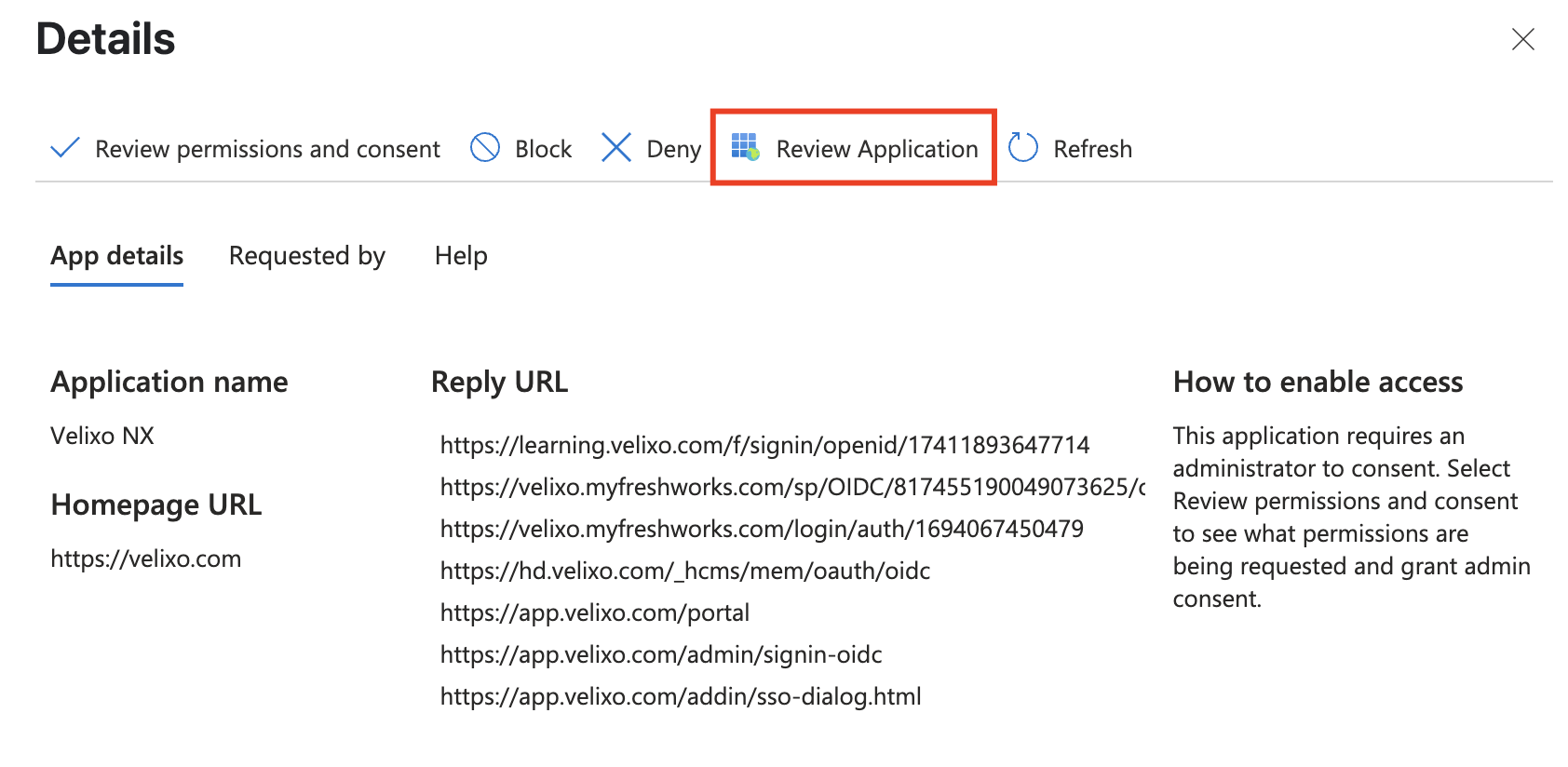
We do not recommend clicking Review permissions and consent on this screen, as it will only grant consent once for the current request.
In that scenario, every time the user, for instance, runs a Distribution list using Outlook’s Graph API, their distribution will be blocked unless the admin promptly grants their subsequent consent requests; otherwise their workflow will fail.
To avoid this situation, Velixo recommends granting permanent admin consent for the user. See instructions below.
Now, navigate to Security → Permissions → Grant admin consent for Velixo. The granted permissions should now appear on the Admin consent list with Admin consent status in the Granted through column.
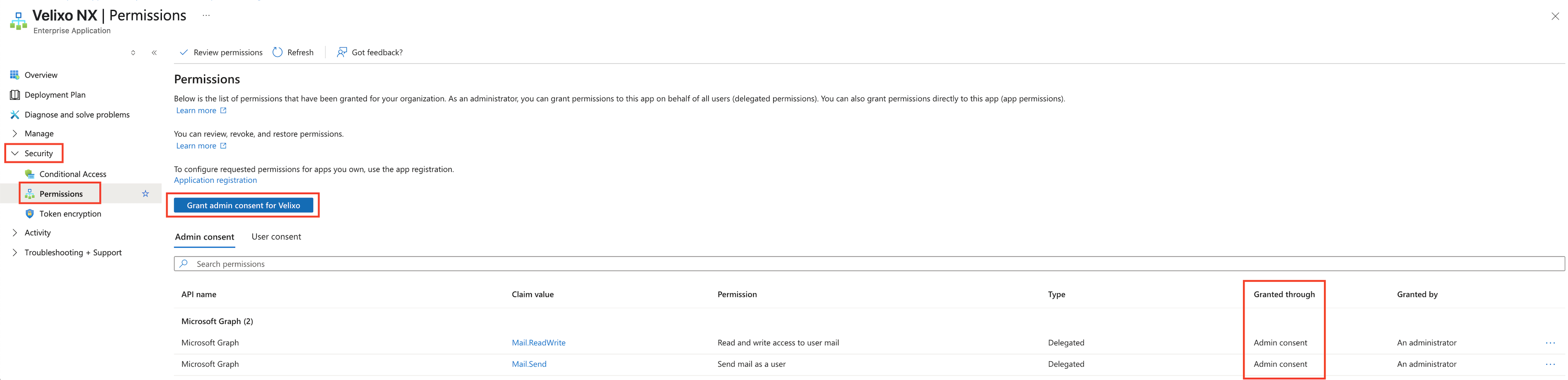
Next, in the Velixo NX Enterprise Application screen, go to Users and groups and use the Add user/group button to add the user for whom you wish to grant consent.