Journal Writeback (Acumatica)
Purpose
Use the Journal Writeback feature to create allocations, accruals, and many other types of GL entries such as:
Month-end allocations of revenue and expenses
Accrual transactions
Release of restricted funds
Fringe calculations
Inter-entity and multi-currency transactions
Calculations, or GL entries that depend on data that is not available in your ERP
Create a Journal Transaction Worksheet
From any spreadsheet, start by creating an empty GL entry worksheet. On the Velixo NX ribbon, select Journal Transaction from the pulldown on the New Sheet button.
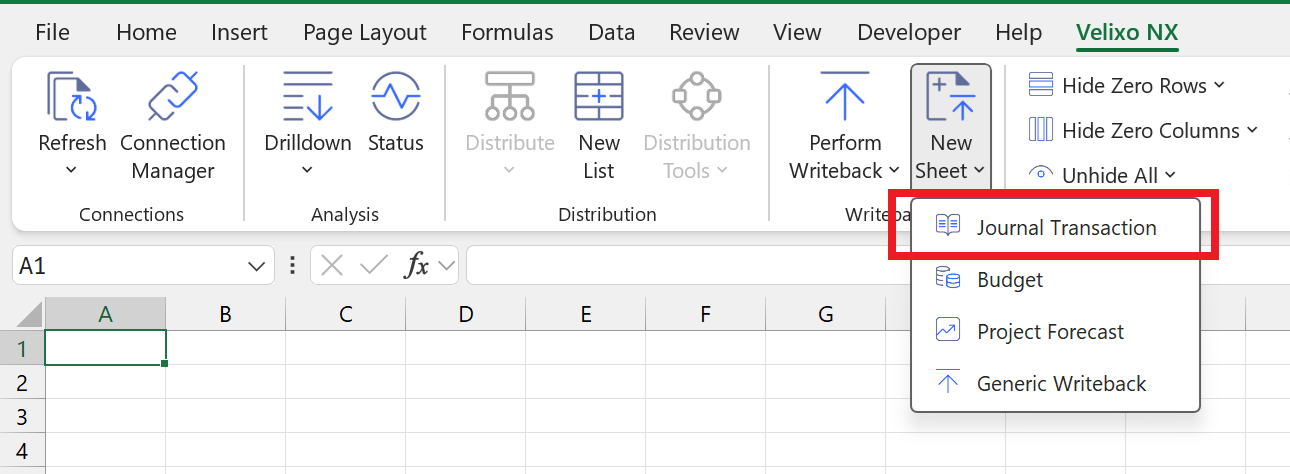
A worksheet template will be created, allowing you to specify the information for the new GL batch:
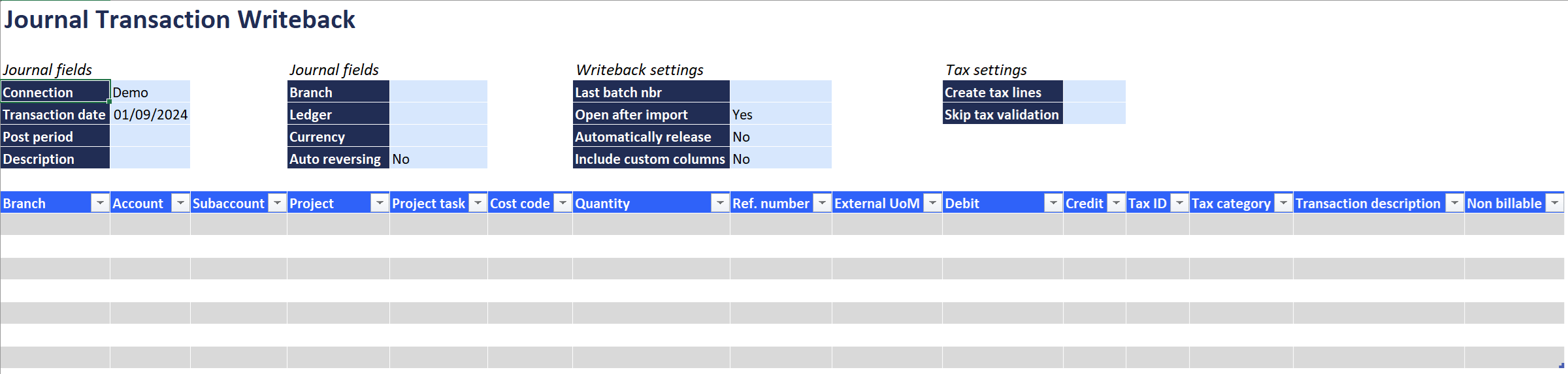
For each row in the table, enter data that is necessary for your journal entry.
Velixo NX will ensure that any cells you leave empty will populate with default values (as they would when entering the transaction manually from your web browser).
Perform Writeback
To send your transaction data to your ERP, click on Perform Writeback on the Velixo NX ribbon:
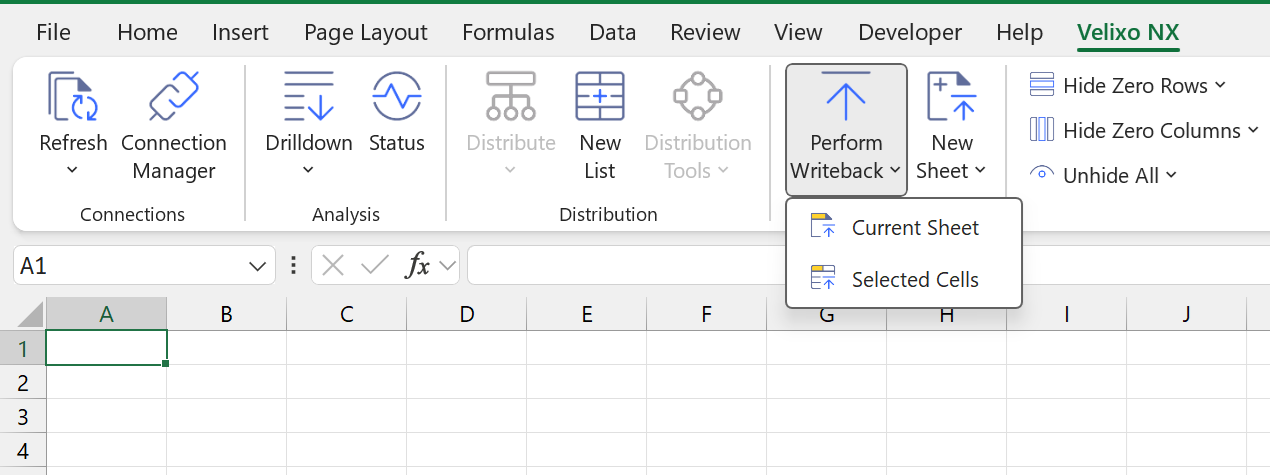
Then select one of the two options, based on your specific worksheet:
Current Sheet: run all Writeback functions on the current worksheet,
Selected Cells: only run the Writeback function on the selected cell.
