How to modify Velixo sample reports
Overview
The Velixo Help Center includes several sample reports that you can download and view.
These reports use Velixo demo data and can be examined to give you ideas for designing your own reports or can be modified to use your data.
Let's look at an example of how to do that.
Example
I have downloaded the Financial demo report...
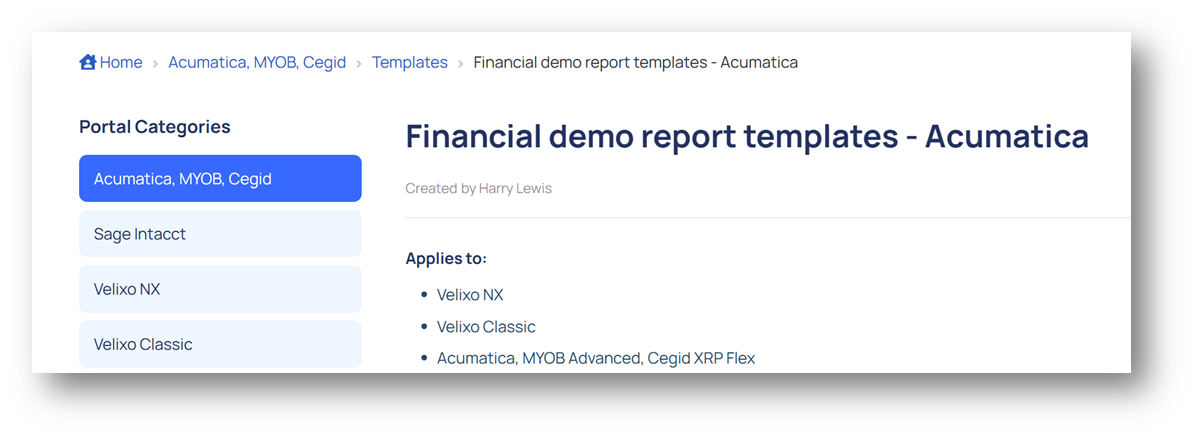
... which looks like this in my Excel:
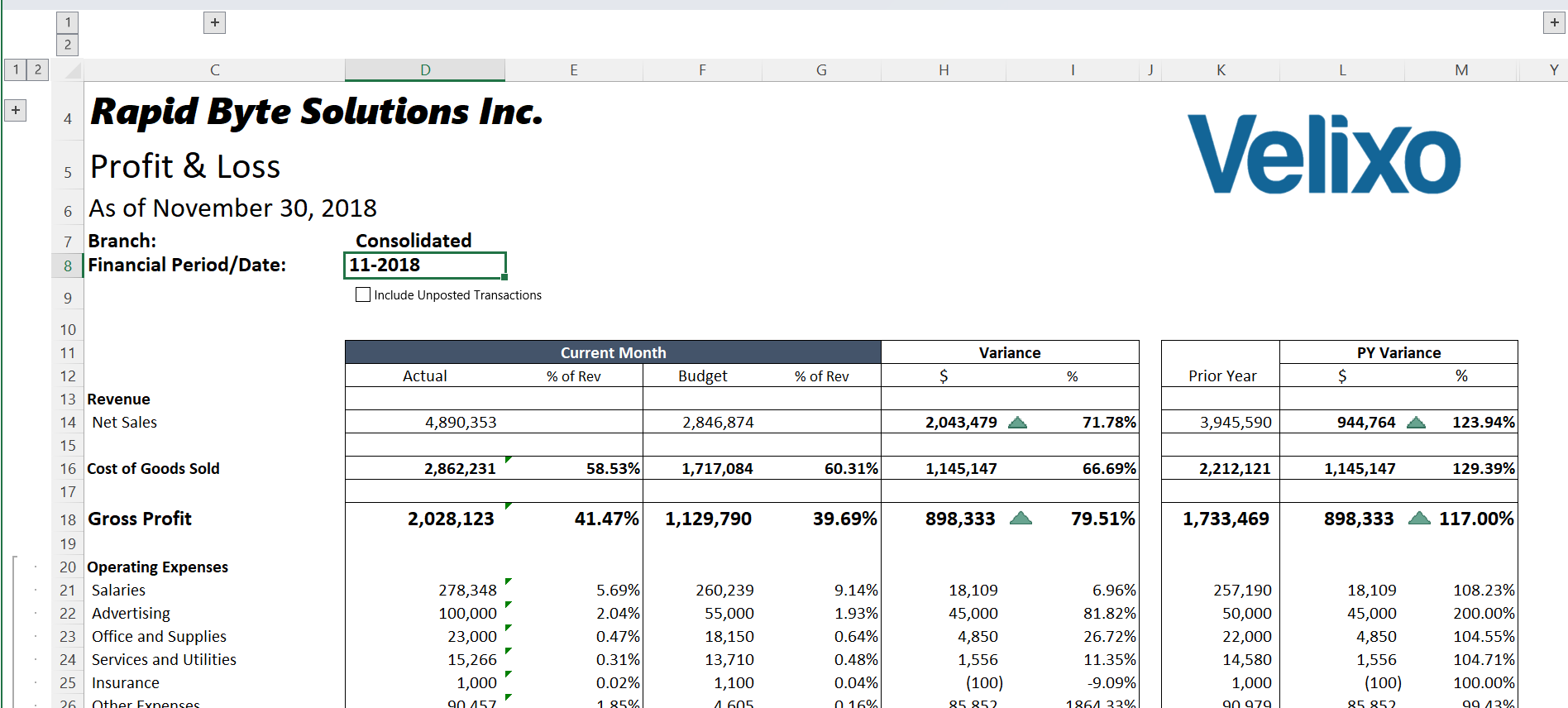
Review
I can review how the report is composed. This lets me see what techniques are used and gives me idea for creating my own reports.
To make this easier, I will click Unhide all from the Velixo ribbon:
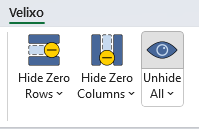
This will "unhide" those rows & columns that have been hidden in the final version of the report (and which contain certain "behind the scenes" information on which the report is based):
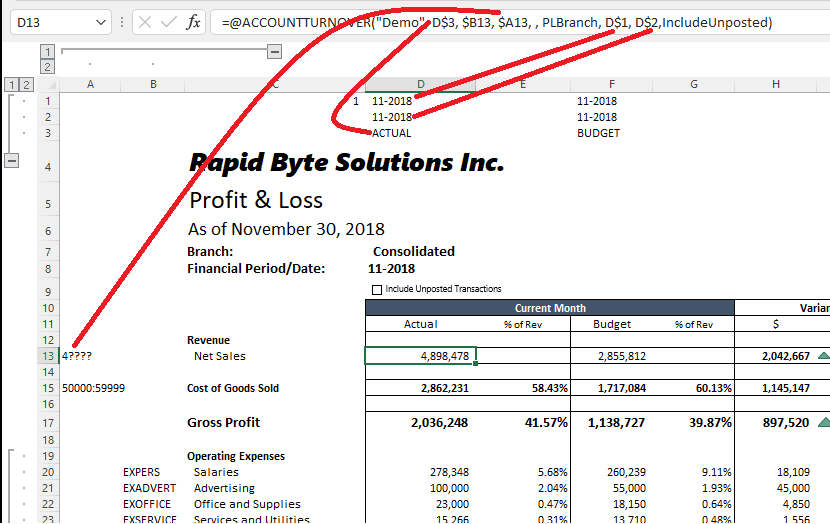
I can check each Velixo function within the report to determine where the arguments are located.
For example, I can see the location of the Ledger name (cell D3), the Account numbers (cell A13), and the beginning and ending financial periods (cell D1 and D2) for the ACCOUNTTURNOVER function in cell D13.
Change the Connection
If I want, I also have the option of resetting the report to work with my own data.
To do this, I click on Connection Manager...

... and then Edit the existing Demo connection...
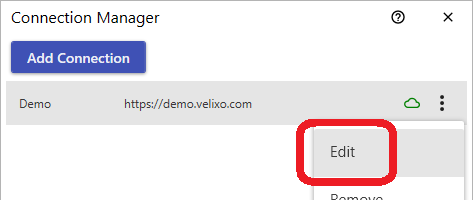
... by setting the URL and Tenant info to match my ERP:
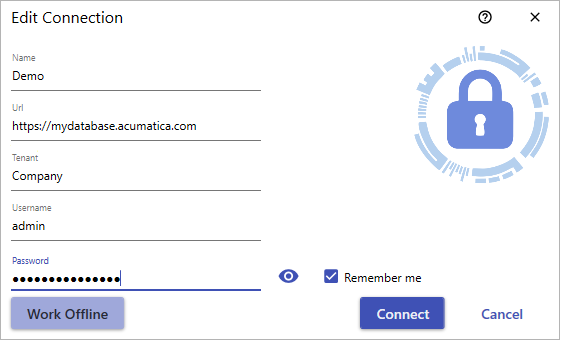
(and the Username and Password I use to log in to your ERP).
If you want, you can also change the Name of the connection. Just be sure to adjust the name on the Branches worksheet.
Update the Report
Then, I can change the report to reference the data for my ERP.
For example, maybe my Net Sales accounts are in accounts 500000 through 599999 instead of in the 4???? demo range.
I can change the values from:
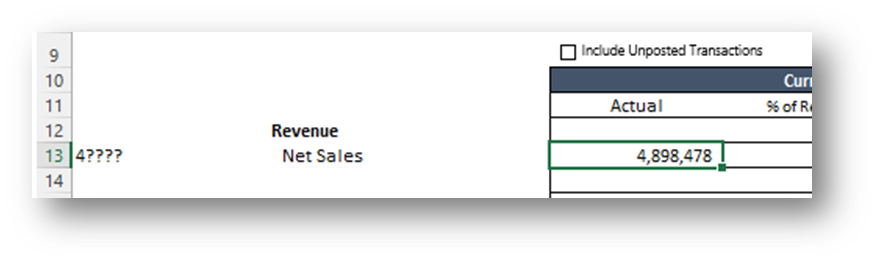
to:
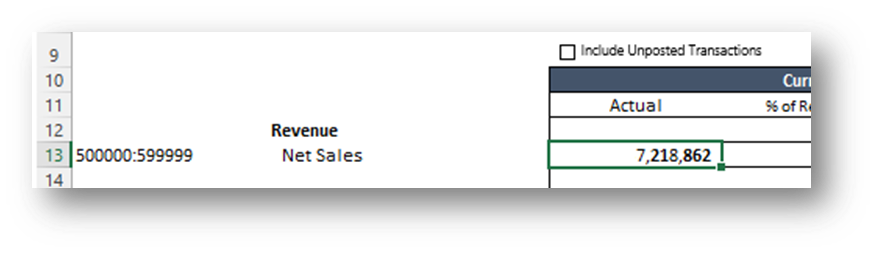
I can make similar changes to the next sections by replacing the demo AccountClass names...
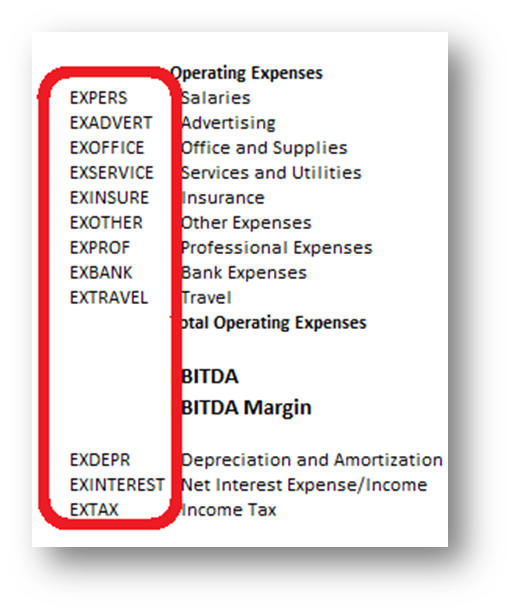
...with those that are present in my ERP.
I can also adjust the financial periods and ledger names listed at the top of the report...

... to match the data in my ERP.
Get the Generic Inquiry
If the report template you have downloaded requires a special generic inquiry:
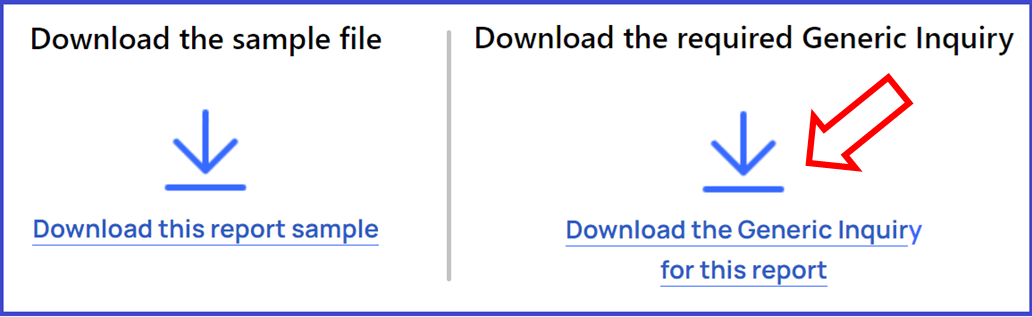
Refer to Importing Velixo generic inquiries into Acumatica, MYOB, etc
Done
Once I have completed making the adjustments, I have a report that works with my data.
