#VALUE! or #N/A error in cells with Velixo formulas
Overview
One or more cells with Velixo formulas in your worksheet display #VALUE! or #N/A instead of the expected results.
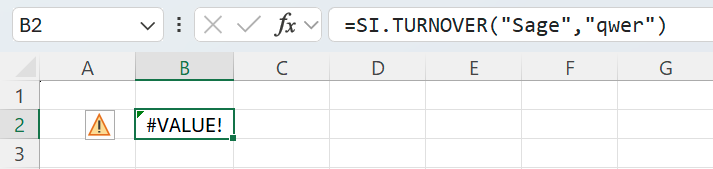
Cause
The Excel #VALUE! error typically points to a problem with a formula in a given cell. The #N/A error usually indicates that a formula cannot find a value for which it is looking.
To narrow down the cause of the error, use one of the methods described below.
Method 1 - Status side panel (recommended)
Method 2 - single error message
Select the cell displaying the
#VALUE!error.Hover (do not click) over the warning symbol displayed next to the cell.
Note the error message.
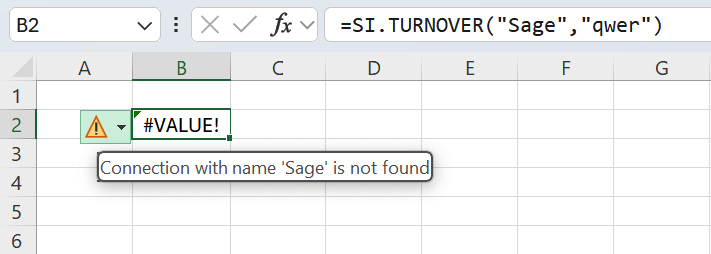
Other causes
In rare cases, the Formulas to review section in the side panel may be empty, and Method 2 gives you a generic message: A value is not available to the formula or function.
Most frequently, it reflects the fact that Excel needs to recalculate the workbook to display the figures.
In such a scenario, navigate to the Velixo NX ribbon and issue a Refresh command to update your workbook.
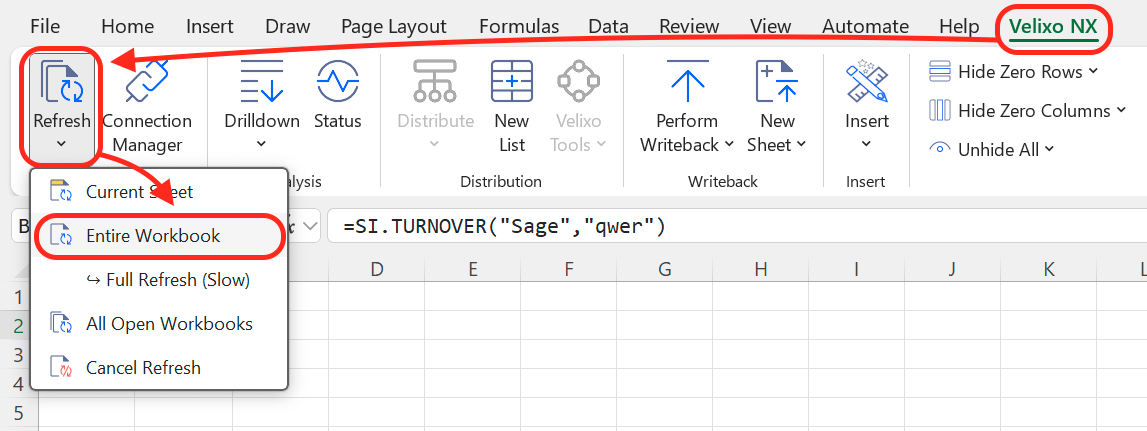
Other popular user guides
General recovery guide for sporadic issues with Velixo NX
