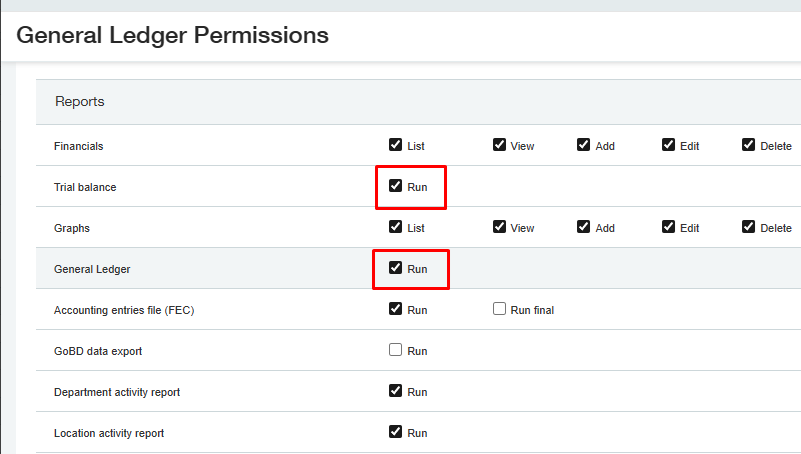Sage Intacct user... is not authorized to retrieve...
Overview
While refreshing a report, one or more of the following messages are displayed:
In the Velixo NX Status side panel...
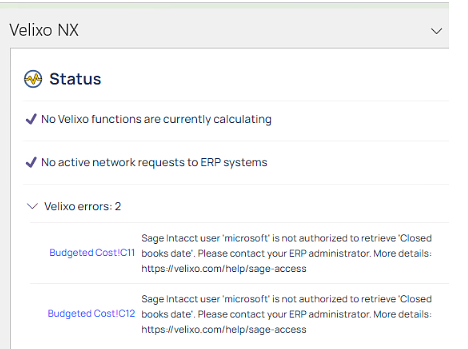
or...
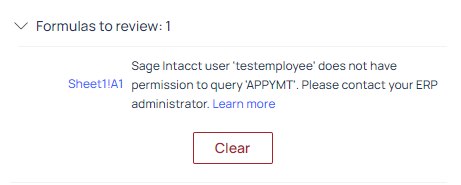
In the cell containing the Velixo function:

or...
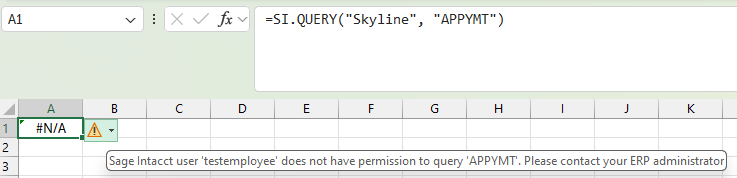
Text of Message
Sage Intacct user 'username' is not authorized to retrieve 'name of Sage Intacct object'. Please contact your ERP administrator.
or
Sage Intacct user 'username' does not have permission to query 'name of Sage Intacct object'. Please contact your ERP administrator.
Cause
As the message states, the Sage Intacct user account does not have sufficient access rights to retrieve the data being accessed by the Velixo function(s).
Resolution
Some of Sage Intacct's objects may not be accessible if you have a limited user type (other than Business):
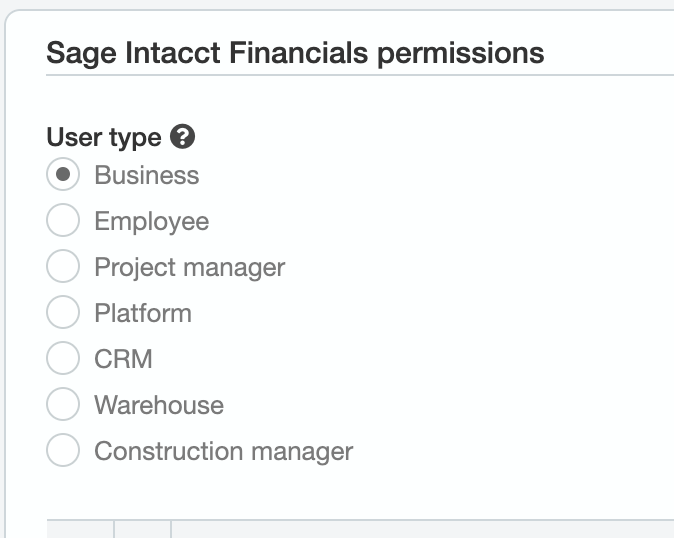
For more information on the minimum necessary permissions, please see Minimal permissions for refreshing a Sage Intacct report
If a user account is already a Business account, a system administrator can investigate further.
Within Sage Intacct, we would navigate to the Users page:

From there, click the View permissions and roles link for the for the user mentioned in the Excel error message:
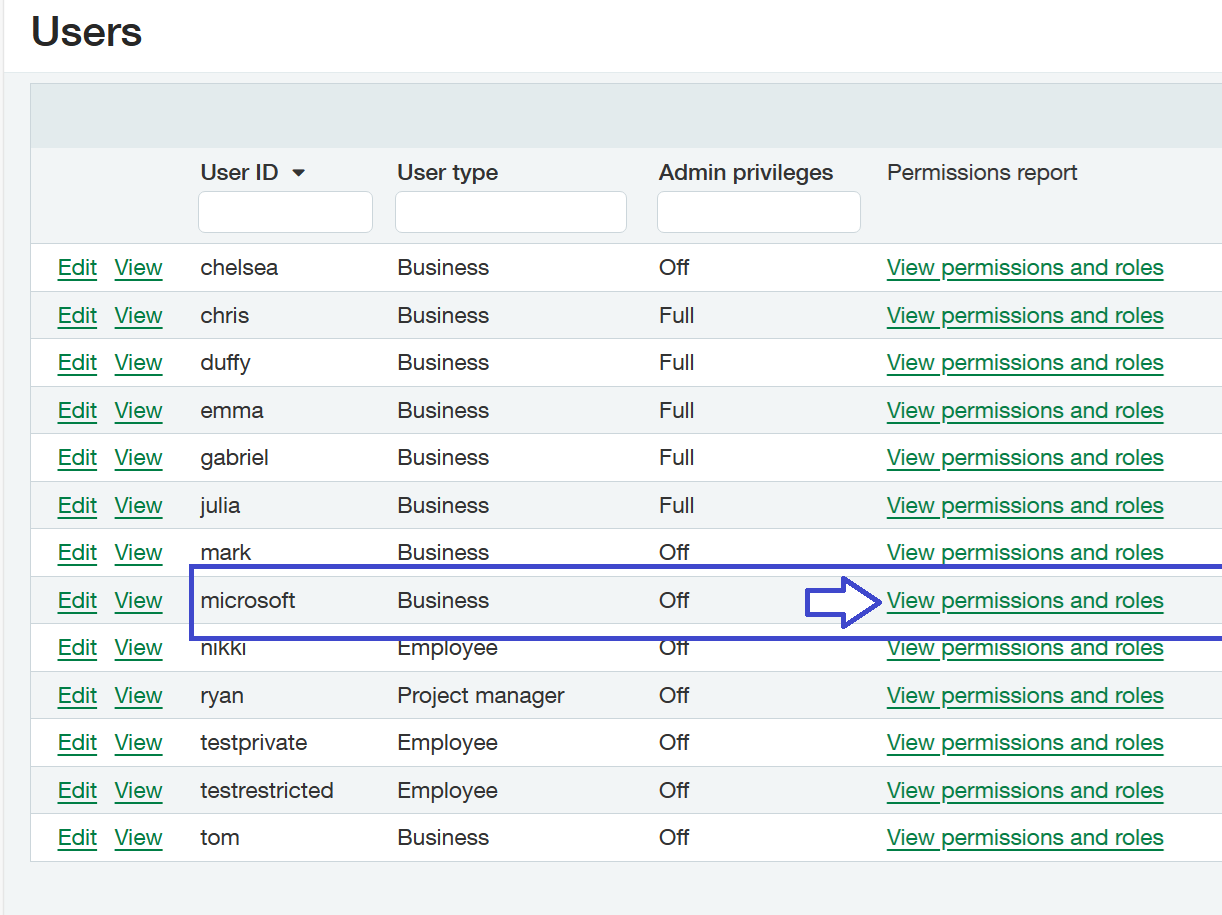
With the displayed Permissions and roles report, we'll navigate to the Roles tab to view the roles assigned to this user account:
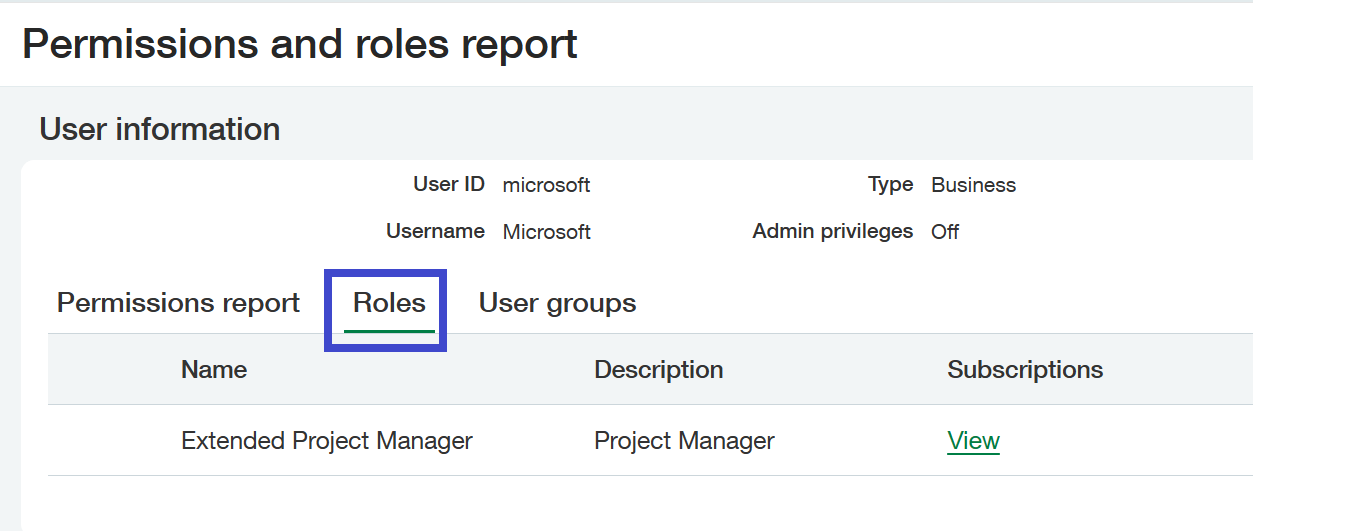
From this point, there are two possible root causes and resolutions...
Path 1
If a necessary role containing the access rights is missing for this user, it can be assigned.
This is done by closing this permission report, returning to the user list, and clicking the Edit link next to the user account:
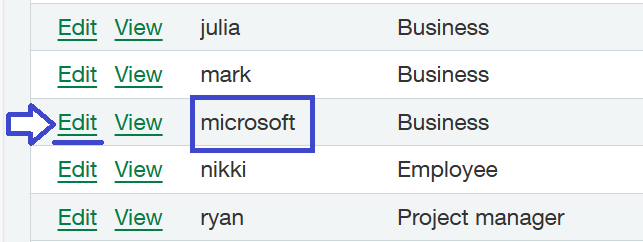
Then, navigating to the Roles information tab and assign any additional role(s) needed for accessing the data:
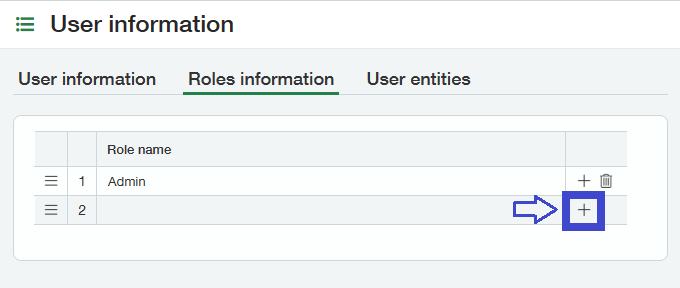
Path 2
The other possibility is that the set of assigned roles for the user are sufficient, but some of them are misconfigured and/or missing the necessary access rights.
In this case, from the Permission and roles report, we would click the View link in the Subscriptions column:
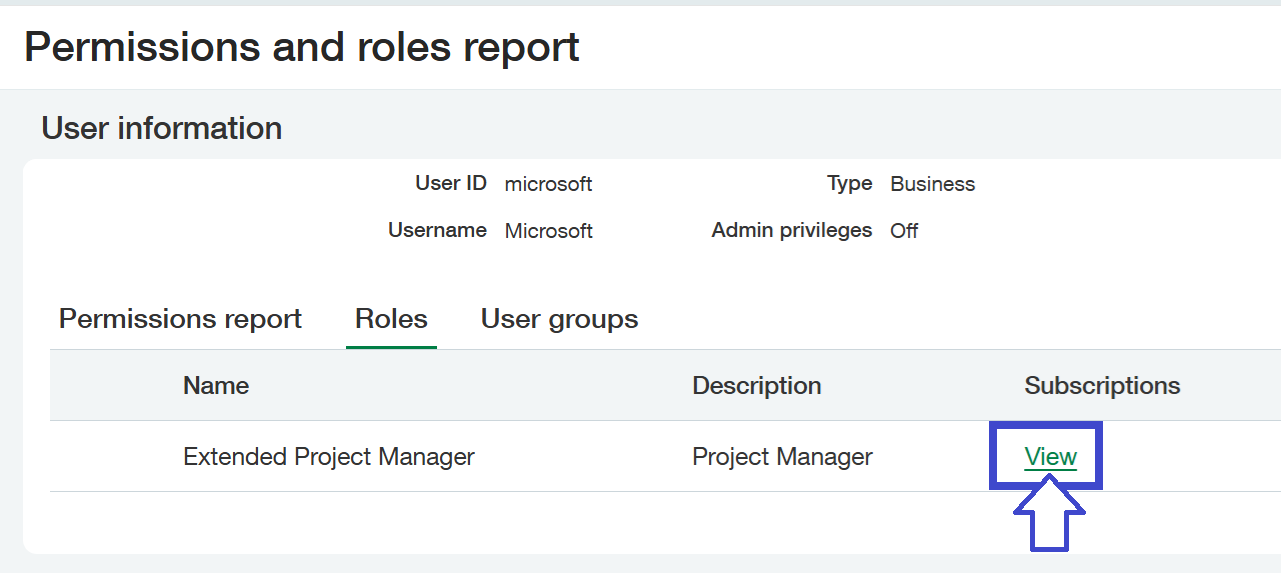
Then, we can review that the relevant applications or modules are enabled for the user:
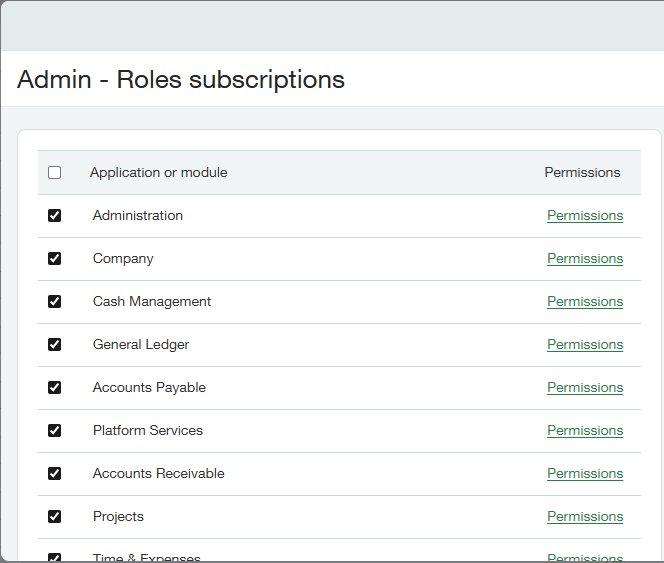
We can go into detail for each relevant module by clicking the applicable Permissions link:
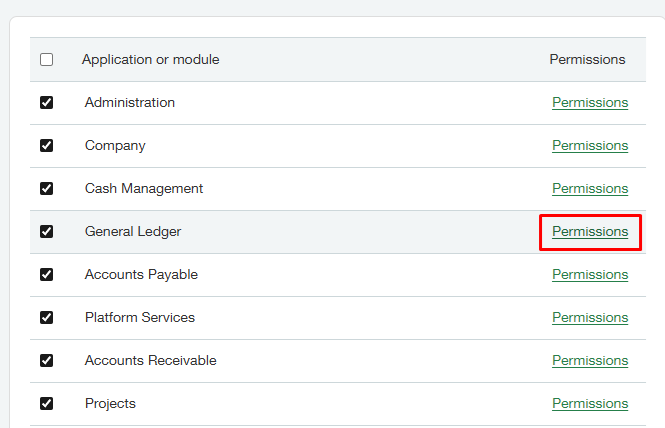
We can then verify that the applicable object is available to List and/or View:
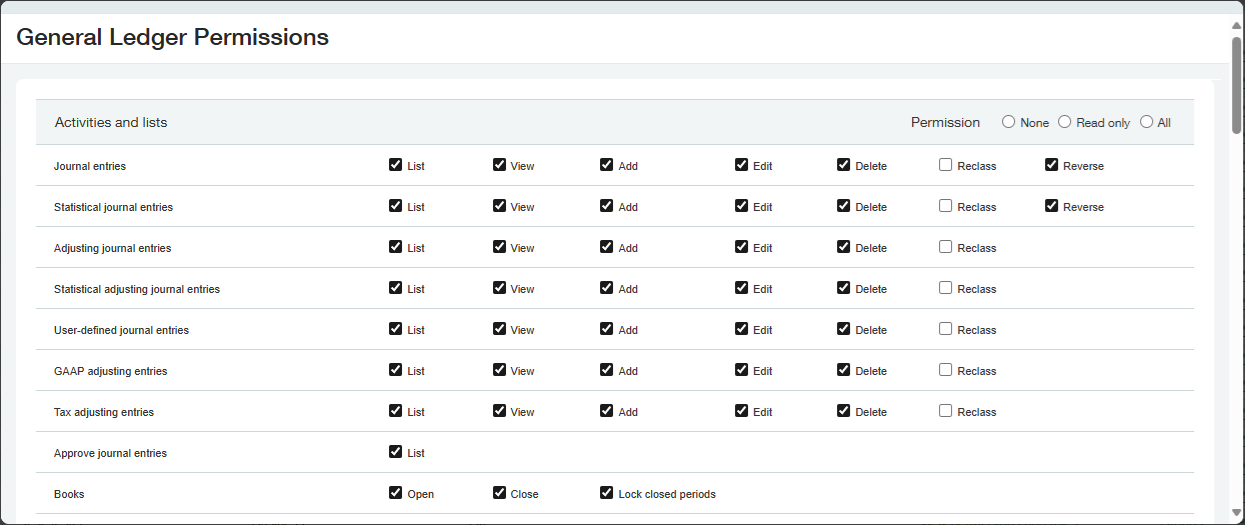
For example, for using the Velixo balance functions (debits/credits, closing balance, etc.), the permission to run the Trial Balance and General Ledger reports is required: