Budget Writeback (Sage Intacct)
Purpose
Use the Budget Writeback feature to create or update budget records within Sage Intacct.
Create a Budget Writeback Worksheet
On the Velixo NX ribbon, click the New Sheet button and select Budget:
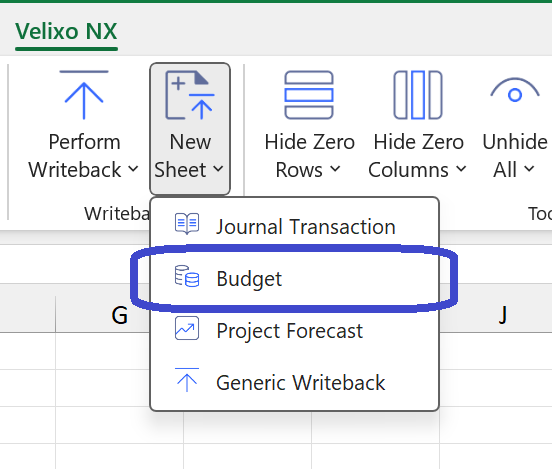
The Velixo NX side panel will be displayed to ask you to confirm the connection and year to be used for the budget process. Select the connection and year for which you wish to send data and then click Insert:
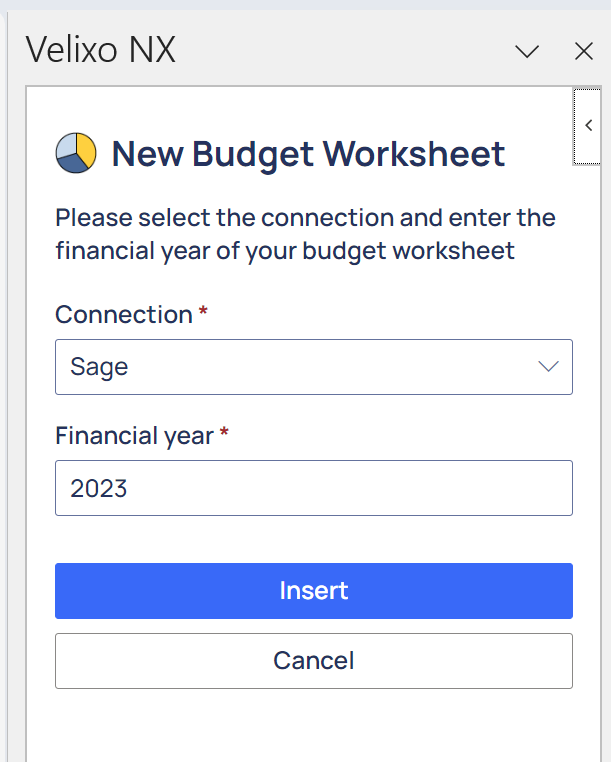
Then, a Budget Writeback worksheet will be created:
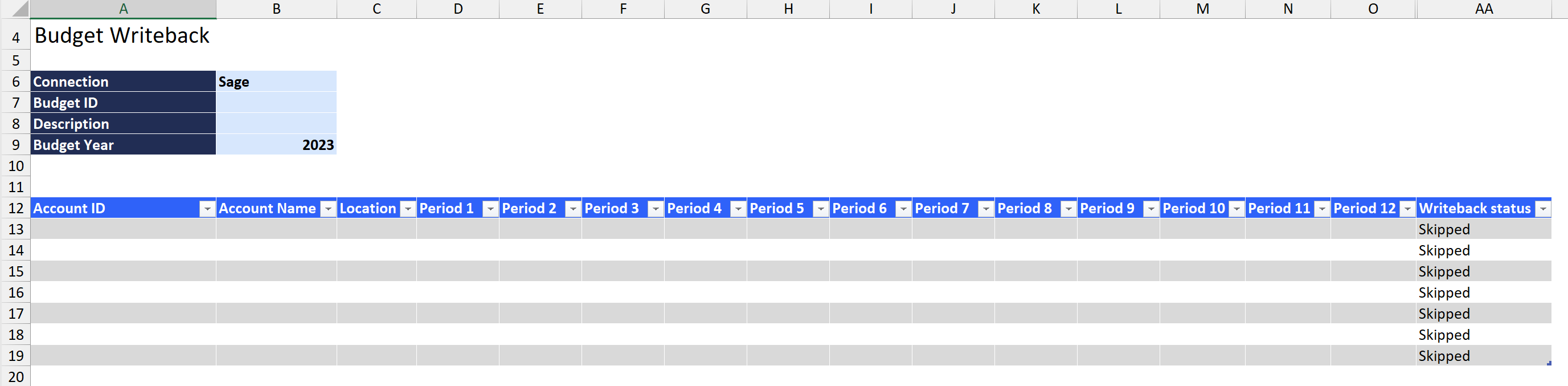
The Connection and Budget Year fields will be pre-filled. The rest of the worksheet is available for you to provide the budget data you want to send to Sage Intacct
Perform Writeback
To send your budget data to Sage Intacct, click on Perform Writeback on the Velixo NX ribbon:
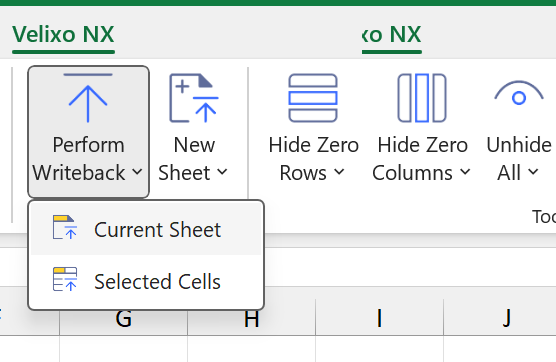
Then select one of the two options, based on your specific worksheet:
Current Sheet: run all Writeback functions on the current worksheet
Selected Cells: only run the Writeback functions located in the selected cells
Example for using Selected Cells:
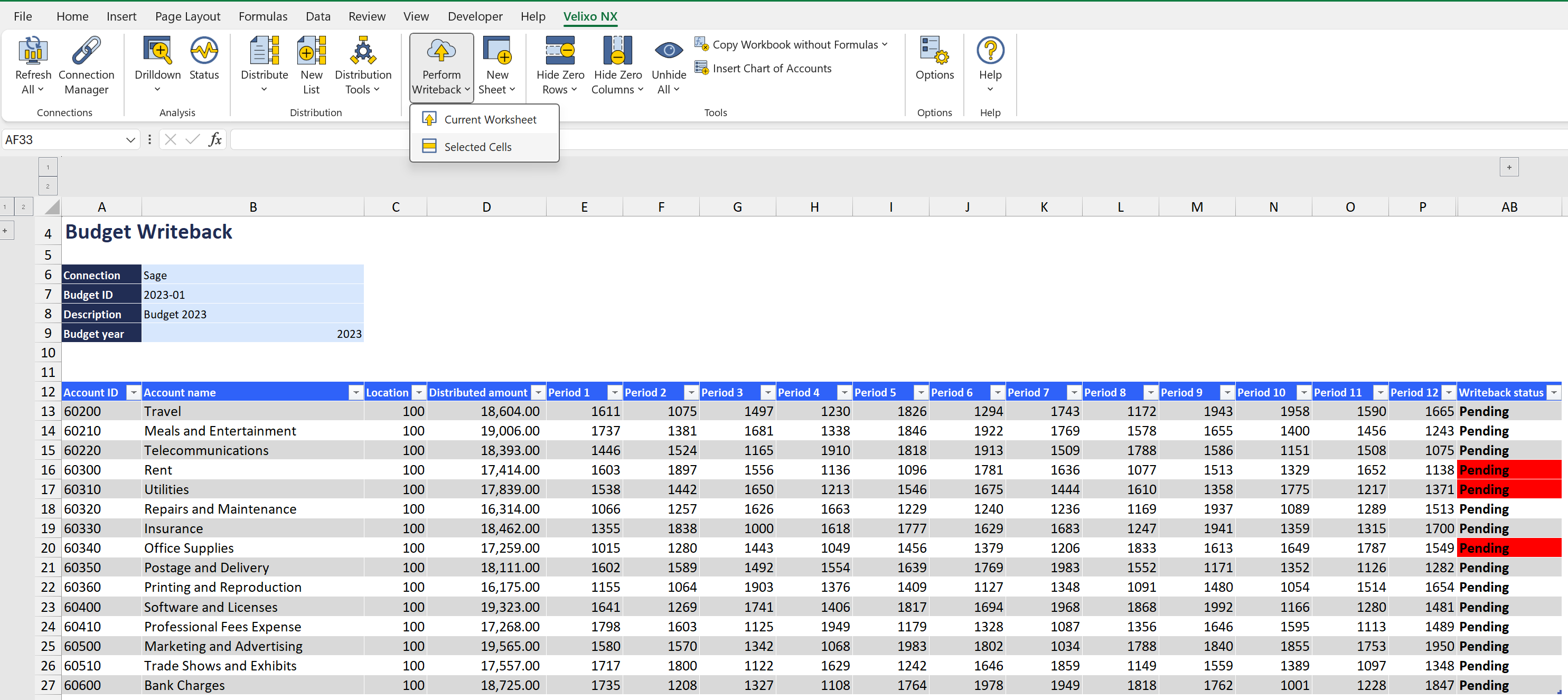
This example will only run the SI.WRITEBACKBUDGET functions located in the selected cells. This will write all budget values associated with those functions: Rent, Utilities, and Office Supplies.
If your organization has disabled one or more of Sage Intacct's pre-defined dimensions, you may see a #VALUE! message in the Writeback Status column of the worksheet. If you select that cell and hover over the yellow triangle that is displayed, a message such as the following will be displayed:

Since the specified dimensions are not available to be used by the Budget Writeback process, you will need to either:
make sure all disabled dimensions in the SI.WRITEBACKBUDGET function are referring to empty cells, or
ensure that the disabled dimensions are removed from the function
The function sends data for all financial periods defined within Sage Intacct. It is not possible to send budget values for only a subset of months.
