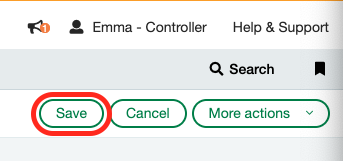Balance functions like always return zero for a dimension, while you are able to filter by that "dimension" using the GLDETAIL object
Symptom
Balance functions (like SI.TURNOVER or SI.CLOSINGBALANCE) retrieve zeroes or “empty values” for particular dimensions (e.g., customer or vendor) regardless of their value; in contrast, a query based on a related field in the GLDETAIL object (e.g. CUSTENTITY) retrieves the matching transactions.
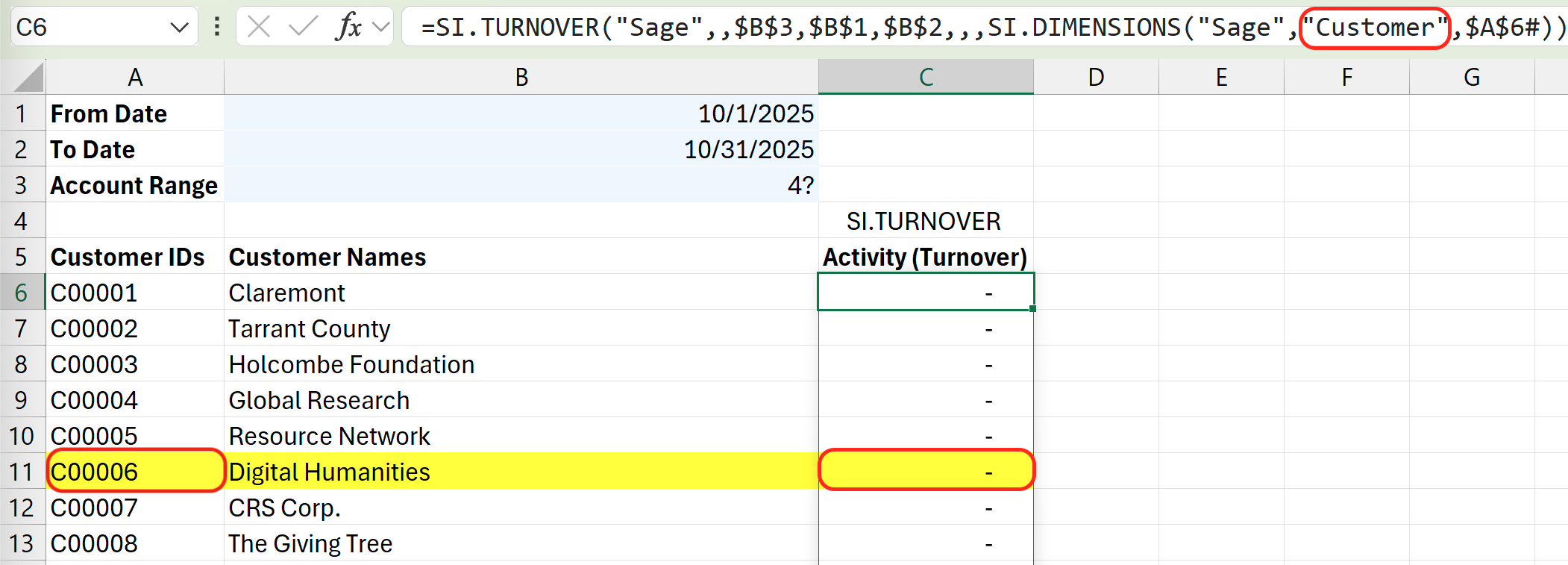
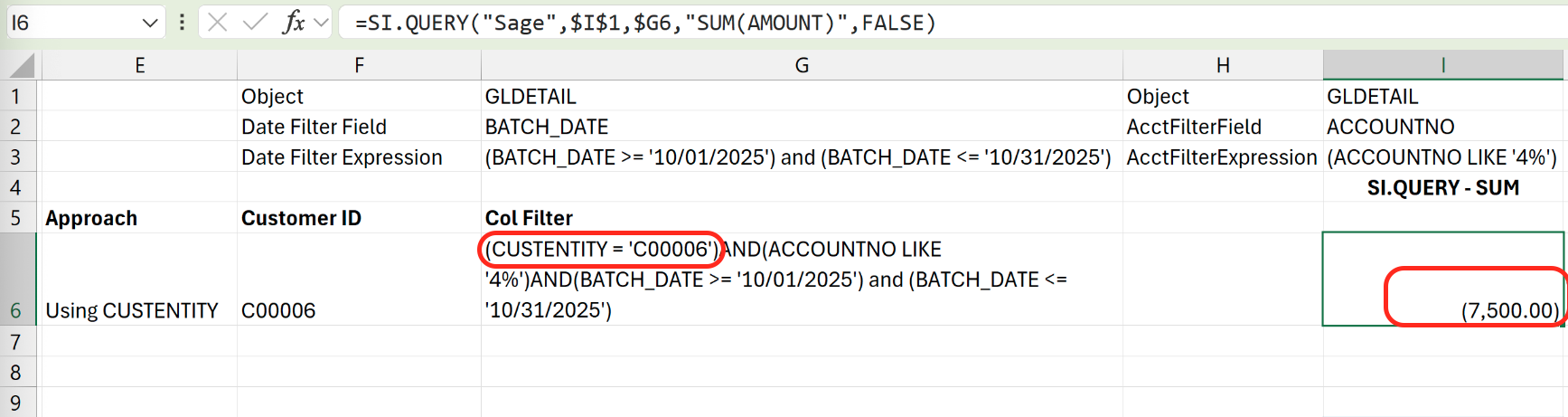
Cause
A misconfiguration in the Standard dimension display setting in the Dimensions setup section of the affected subledger’s settings page can cause one or more dimensions to be unavailable for tagging at the line level of transactions.
Velixo is behaving as expected with the given configuration.
Example
While the example below uses the Customer dimension and the Accounts Receivable subledger, this scenario can apply to any other dimension and subledger available in your Sage Intacct instance.
For instance, Accounts Receivable may be configured so that the Customer dimension is not enabled:
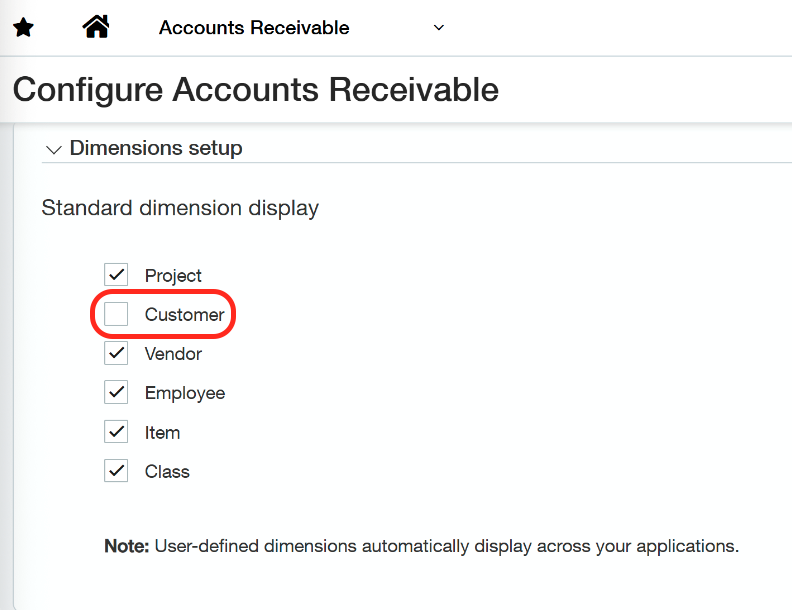
With this configuration, your invoices may be tracked per Customer in the subledger as receivables…
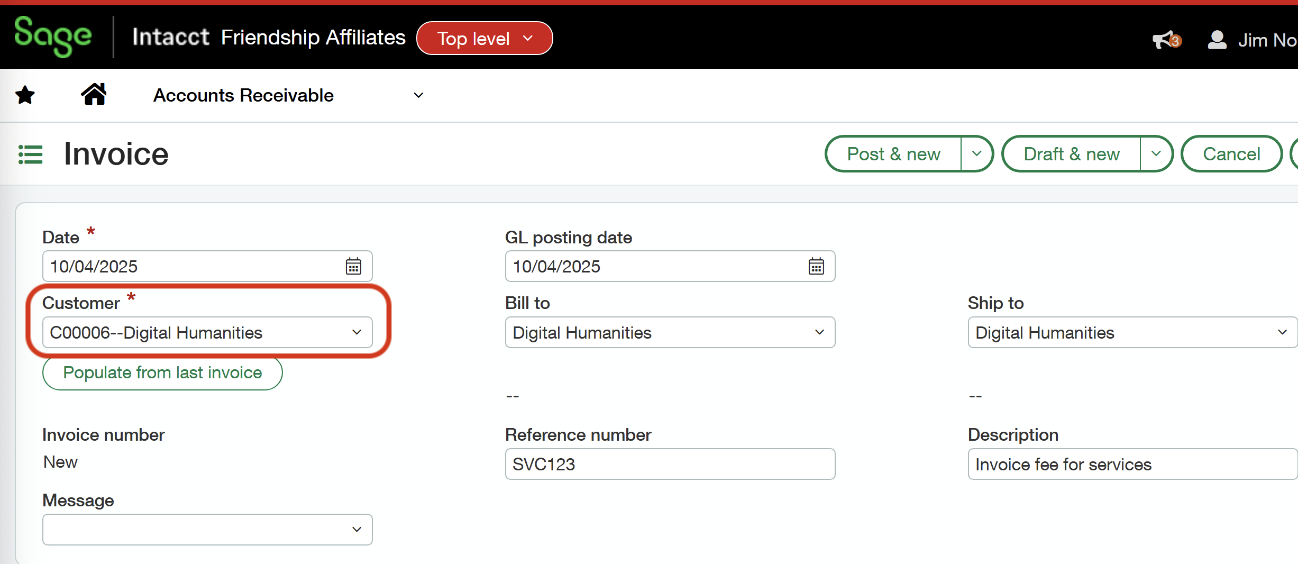
… but note that the AR invoice line level does not enable the selection of a Customer dimension due to the configuration:
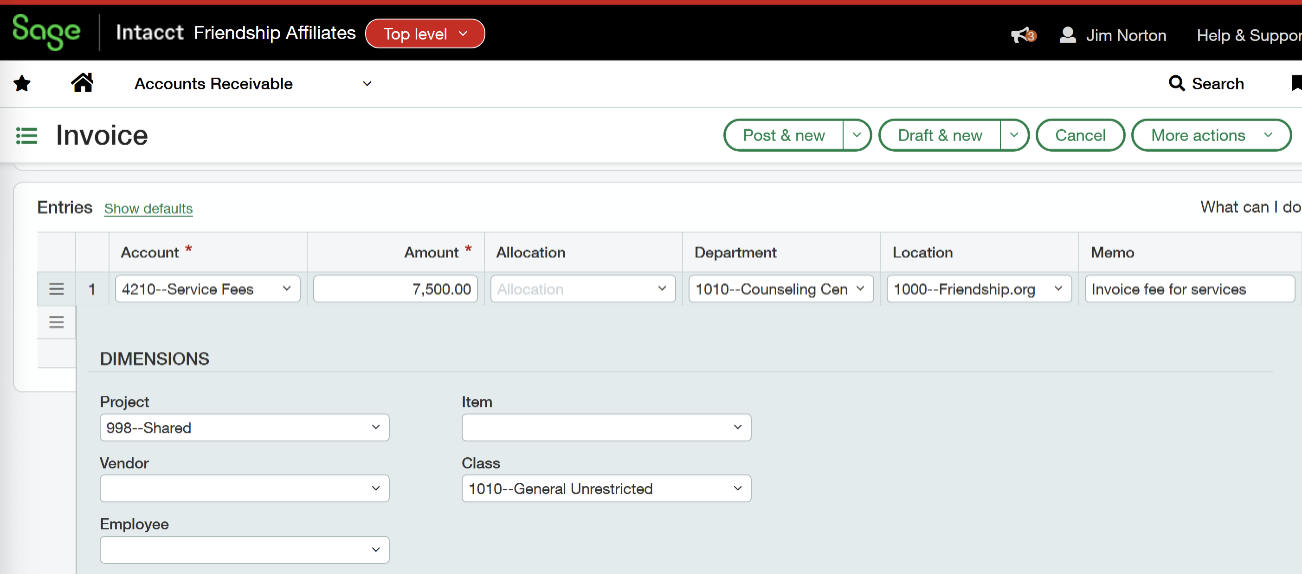
As a result, the journal entry lacks the Customer dimension completely.
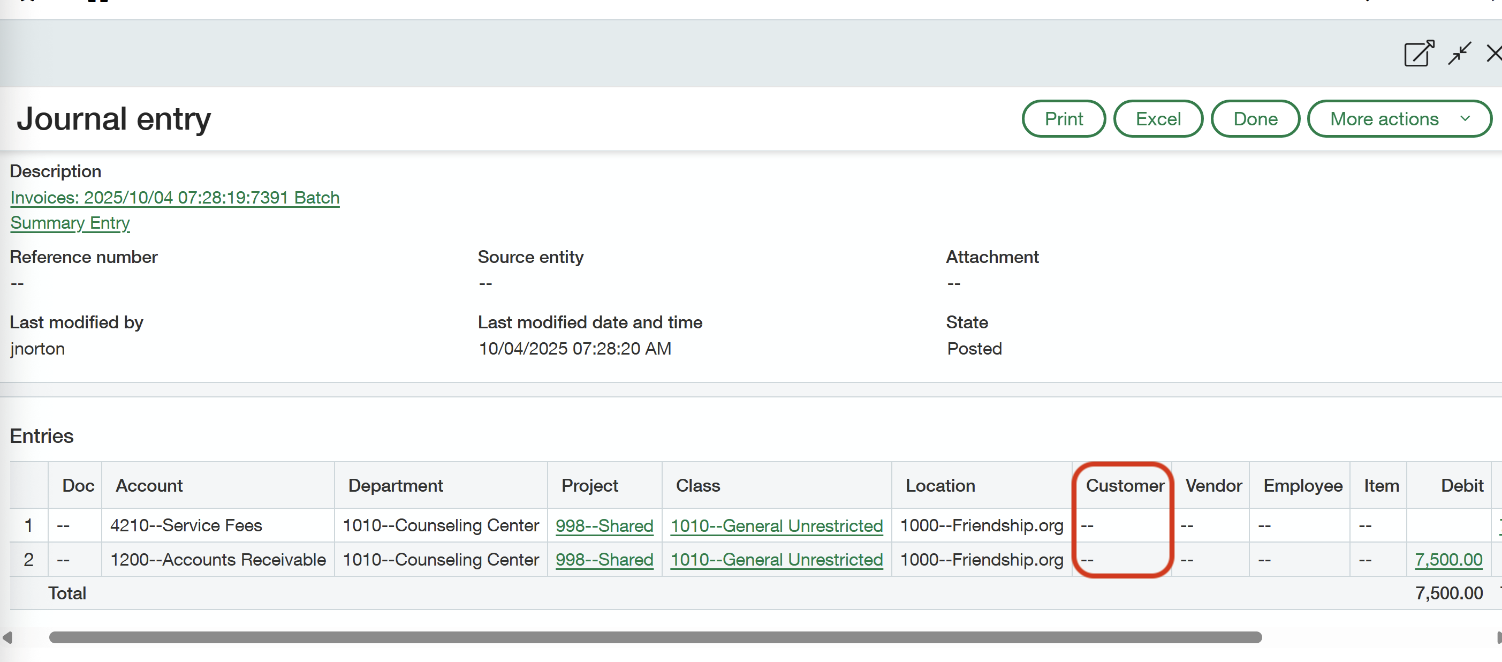
The key to understanding the situation described in this article is the fact that the CUSTENTITY field of the GLDETAIL object comes directly from the subledger (the AR invoice header). So, while topically related, it is not directly associated with the Customer dimension.
The Customer dimension value in GLDETAIL is stored in the CUSTOMERID field, which remains empty unless the customer dimension is enabled.
Resolution
The resolution described below includes changes in Sage Intacct configuration. You should discuss all configuration changes with your Sage Intacct administrator, and/or a certified Sage Intacct implementer.
This solution applies to new transactions only.
To enable the selection of all needed dimensions for all new subledger entries, open the Sage Intacct web interface, open the Menu drop-down, choose the appropriate subledger (Accounts Receivable in this example) and go to Setup → Configuration.
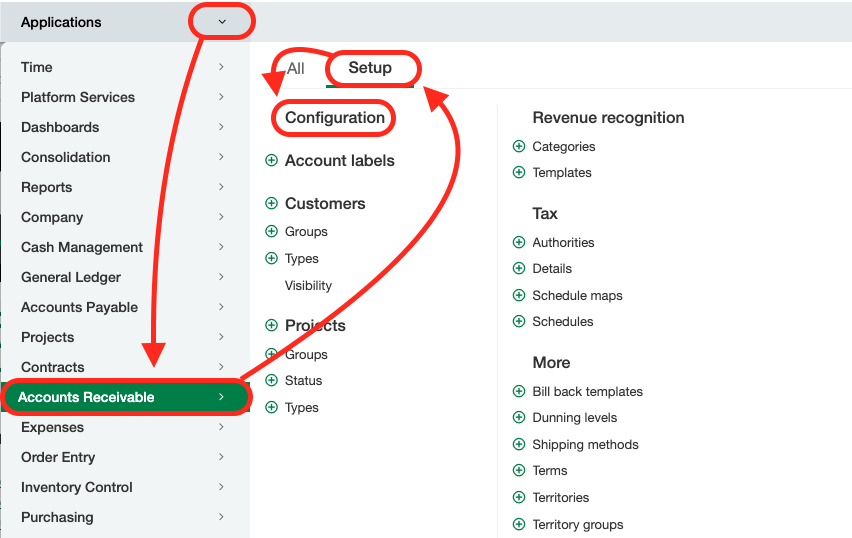
Scroll down to the Dimensions setup section, and make sure that the boxes next to the dimensions you need enabled are checked.
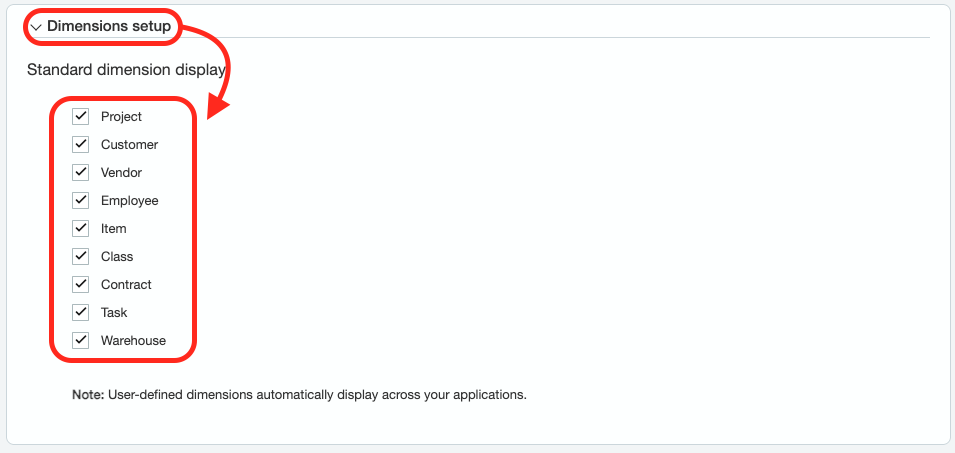
Click Save in the top-right corner.