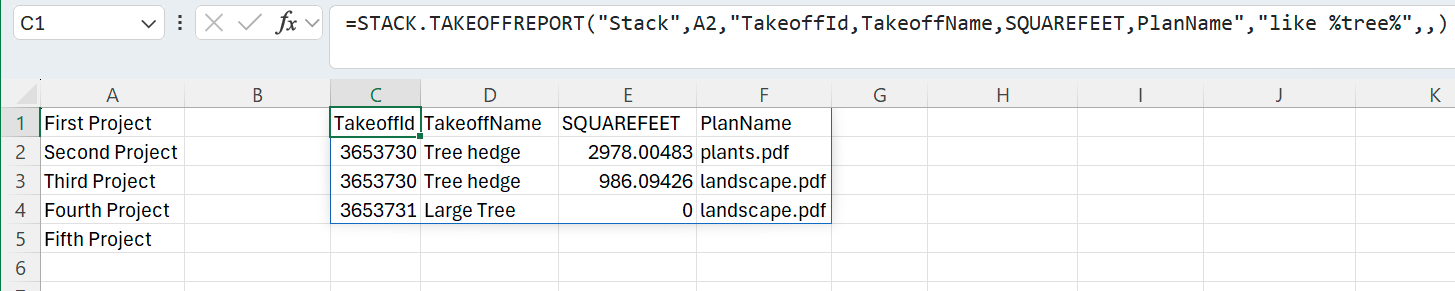Create your first Velixo report for STACK
Quickly connect Excel to STACK with Velixo NX, then use simple formulas and filters to build dynamic financial reports.
Pre-requisites:
Overview
The first step after you open Excel is to connect your spreadsheet to STACK. The add-in adds a new ribbon tab to Excel, titled Velixo NX:

Add a connection
If your workbook does not have a connection yet, follow our Connecting Velixo NX to STACK guide.
Your first reports
List all available projects
Let's begin with something simple — listing all projects available for your account.
In the A1 cell, we will use the STACK.EXPANDPROJECTRANGE function. As you start typing, notice that the add-in provides you with information about the function and its parameters:
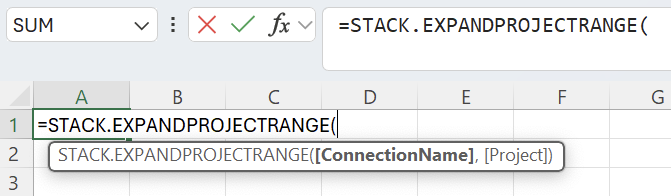
The first parameter for the all Velixo functions is the name of the connection as it was defined in the Connection Manager - in this case, Stack.
The second parameter that is required by this function is Project. This parameter is optional, used for filtering (including using Velixo filtering techniques) the results of the query. Let’s skip it for now.
The complete formula should look like this:
=STACK.EXPANDPROJECTRANGE("Stack")
Press the Enter key.

Complete list of functions: There are many more STACK functions included in Velixo, and we invite you to explore them all when you complete this tutorial.
Item cost report for a project
Now, you can retrieve an itemized cost report for one of the retrieved projects using the STACK.ITEMCOSTREPORT function.
In another cell, add the STACK.ITEMCOSTREPORT function, enter the connection name Stack as the first parameter, and use the cell with the name of the project for which you would like to generate the report, for example, A2 (alternatively, you can type in the project name – "Second Project").
The complete formula should look like this:
=STACK.ITEMCOSTREPORT("Stack",A2)
Press the Enter key.

To retrieve the same data in the form of an Excel table, using the Table Mirroring feature, you can use the TableOutputCell argument to declare the origin cell for the table, for example, C2. This way, the formula should look as follows:
=STACK.ITEMCOSTREPORT("Stack",A2,C2)
Press the Enter key to run the formula.
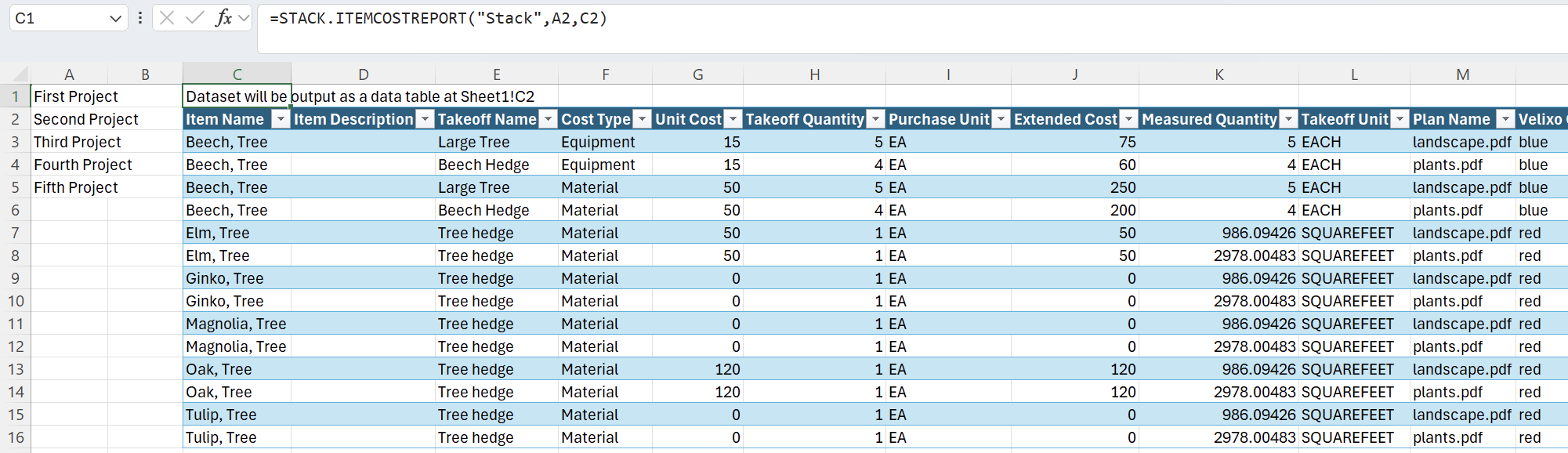
Takeoff report filtered by name
To retrieve a report on Takeoffs within a given project, you can use the STACK.TAKEOFFREPORT function. You can also apply filters in the formula using Velixo filtering techniques.
To return a report for all Takeoffs within the Second Project project whose names contain the string tree and limit the displayed columns to the TakeoffId, TakeoffName, SQUAREFEET, and PlanName, use the following formula:
=STACK.TAKEOFFREPORT("Stack",A2,"TakeoffId,TakeoffName,SQUAREFEET,PlanName","like %tree%",,)
This example uses the following arguments:
ConnectionNameis set to“Stack”Projectpoints to cellA2which contains the stringSecond ProjectSelectis set to"TakeoffId,TakeoffName,SQUAREFEET,PlanName"- the fields to be displayed as columns for each recordTakeoffcontains the filter”like %tree%", which returns all takeoffs that contain the stringtreeusing one of Velixo filtering techniques.
Press the Enter key to run the formula.