Connecting Velixo NX to STACK
Velixo NX Installation
If you haven't installed Velixo NX yet, please follow the Getting started with Velixo NX guide.
Connecting to STACK
Click the Connection Manager button on the Velixo NX ribbon to open the Connections menu in the side panel. Then click Add.
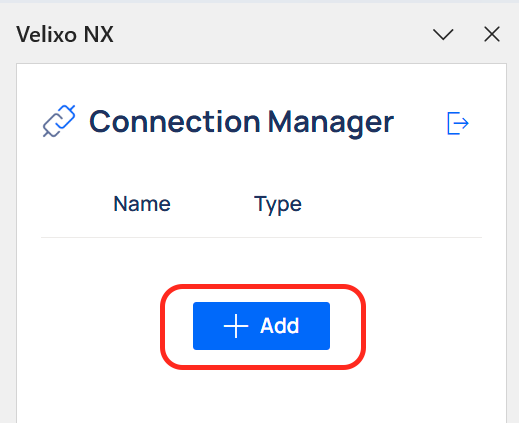
To set up a single sign-on connection for STACK using your credentials, select STACK from the Type drop-down menu and select the Sign in with STACK sign-in method. Enter a unique Name for the connection (you will use this name later as you build formulas).
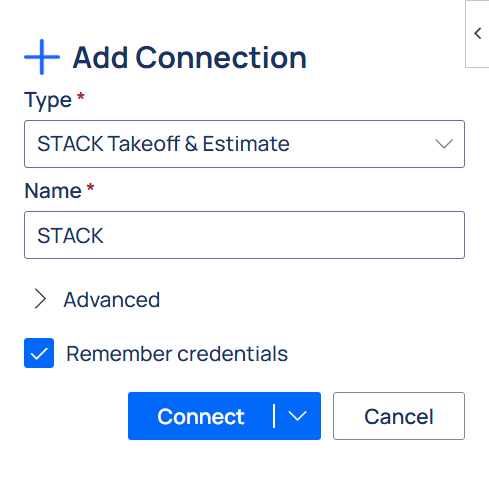
Upon clicking Connect, you will be presented with a STACK login screen, where you can provide the user email and password for your STACK account or use Single Sign-On.
To save your credentials for future use, check the Remember credentials box.
If you check this box, your credentials are not actually saved within the spreadsheet. Rather, they are saved to your Velixo user profile, which resides in your local Microsoft Office installation and is encrypted at rest.
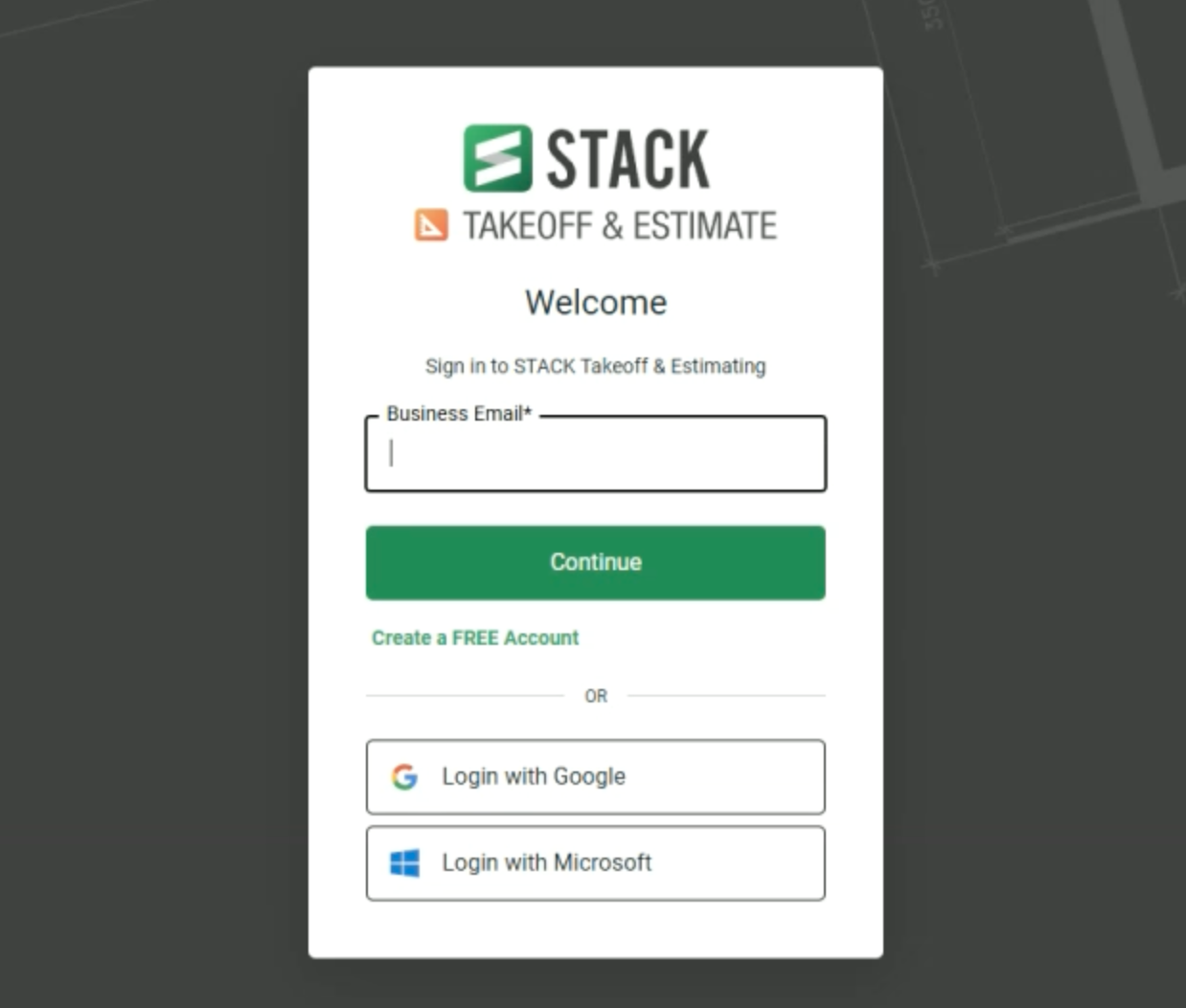
Once logged in, if you agree to add the listed permissions for Velixo, click Grant (required to enable the connection).
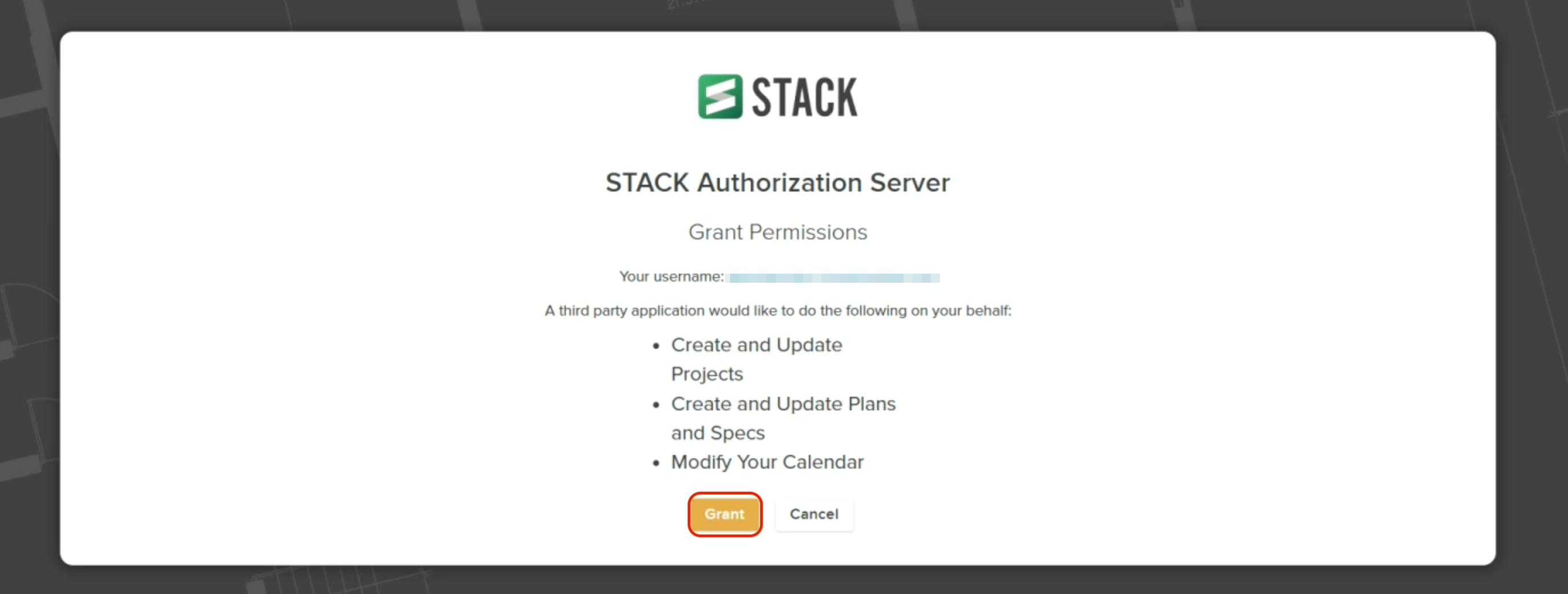
Done! Once connected, the newly created connection will appear on the list in the Connection Manager panel with a green check mark next to the connection name.
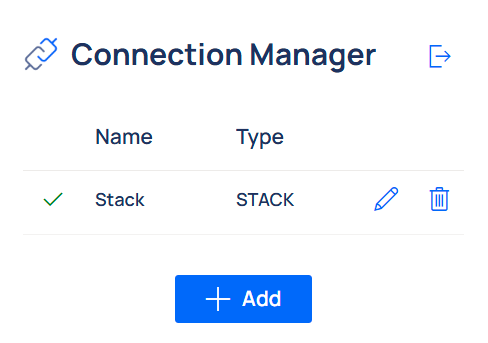
You can add multiple connections with separate credentials to a single workbook. This allows you to easily consolidate data from multiple sources.
Once you have established a connection to your STACK instance, you can create your first reports by following our Create your first Velixo report guide.
Be sure to see our other Getting Started articles for using Velixo NX with STACK as well.
