Using Distribution Lists with SharePoint or WebDAV
Saving Reports to SharePoint or WebDAV
Many organizations provide cloud storage to their employees through either Microsoft SharePoint or Azure WebDAV.
Velixo Distribution Lists can be configured to use these cloud locations.
To use this capability, you must already be logged on to your Microsoft 365 account and/or be able to see the SharePoint site from within Office.
For example:
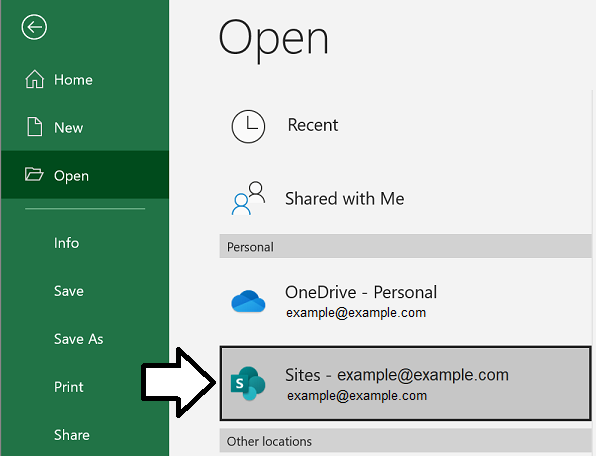
To save your distributed report to your cloud storage, simply enter the HTTP location of your cloud folder in the Path column of your Distribution List:
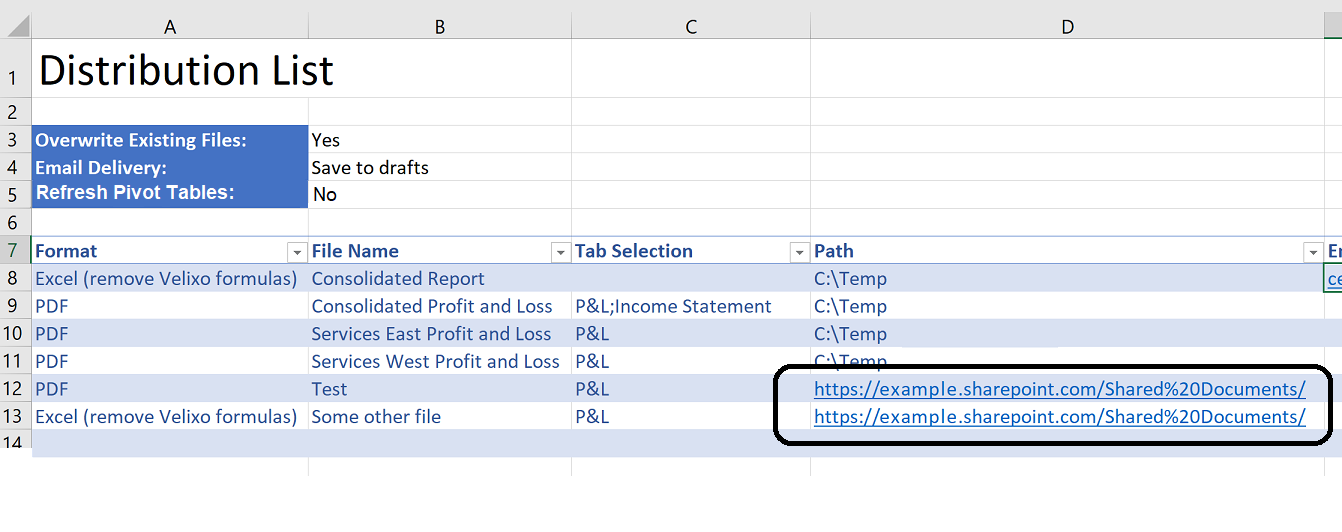
It is also possible to attach additional SharePoint/WebDAV files to an email from a Distribution List. Enter the full HTTP path and filename in the Attachments column of your Distribution List:

Remember to replace any space in the names with %20
Limitations:
Velixo cannot detect if your file already exists in SharePoint/WebDAV or if it is in use. The file you specify will always be overwritten when you distribute your report.
It is not possible to password-protect a PDF file when saving it to a cloud storage location (an error message will be displayed).
How to find the SharePoint URL
Determining the correct HTTP path needed to enter for your SharePoint path is not always obvious. You can, however, find it from your internet browser.
If you are using SharePoint within Windows...
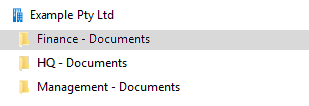
... you can view your SharePoint online by right-clicking on the folder you want then selecting View online:
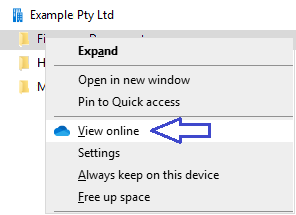
Then, using your internet browser, navigate to the SharePoint folder where you would like to save your report using a Velixo Distribution List.
Make a note of the HTTP path displayed in the browser and of the name of the folder where you will be saving the report:
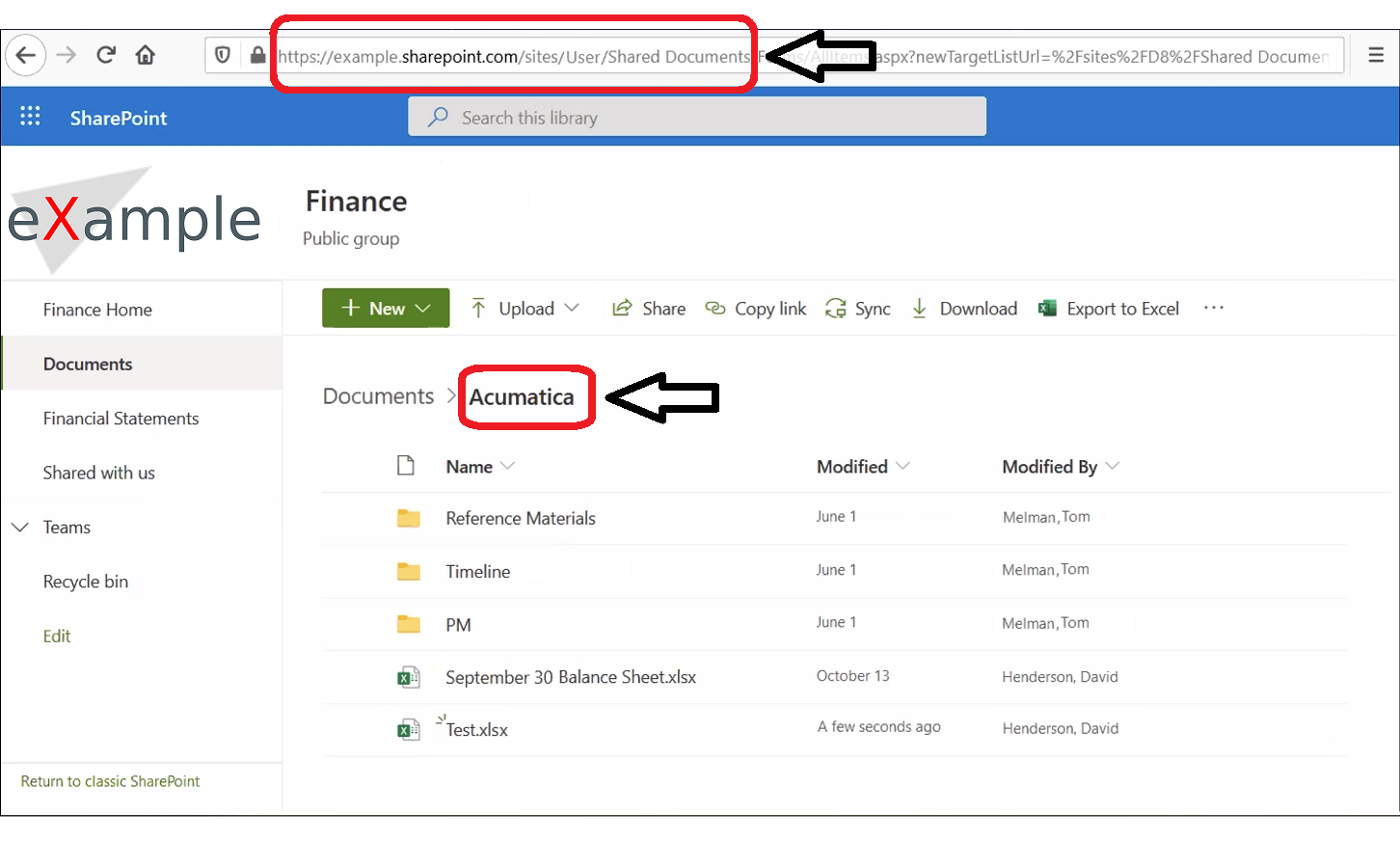
In the above example, the Distribution List Path would be:
https://example.sharepoint.com/sites/User/Shared%20Documents/Acumatica