Using Dimensions
Overview
The Velixo functions for retrieving account balances for Sage Intacct (such as SI.TURNOVER , SI.OPENINGBALANCE, SI.CLOSINGBALANCE, and SI.BDUGETTURNOVER) support showing only that part of the balance that corresponds to a particular analytical dimension value (for example, a certain department, vendor, or customer).
To filter by dimension, you need to use the Dimensions argument of the balance function.
For user-defined dimensions, there is a separate argument: UserDefinedDimensions, which works in the same way.
There are various methods for referencing the Dimensions and UserDefinedDimensions.
Method #1 - The SI.DIMENSIONS function (RECOMMENDED)
The most versatile method for accessing and defining the dimensions you want to use for your Velixo functions is use the SI.DIMENSIONS function. SI.DIMENSIONS converts a sequence of pairs (as many combinations of DimensionName and DimensionValue as needed) into the matrix format that is usable by the other Velixo functions.
Example:
The following function returns the account turnover in the month of December for GL account #10010 for just Department number 200 and both Customer 10003 and 10004
=SI.TURNOVER("Sage",,"10010","2019-12-01","2019-12-31","*", SI.DIMENSIONS("Sage","Department","200","Customer","10003;10004")See the SI.DIMENSIONSfunction for more information.
Method #2 - two-column (or two-row) range
The value of the dimension argument can be a two-column or two-row Excel range, where the first column or row contains the name of the dimension, and the second column or row contains a list of semicolon-separated dimension values.
Examples:

By specifying such an Excel range in the SI.TURNOVER function, you will be able to see only the turnover amounts:
where the
Departmentassociated with the transaction is "200",and the
Customerrecord associated with the transaction is either 10003 or 10004
Two-column example | Two-row example |
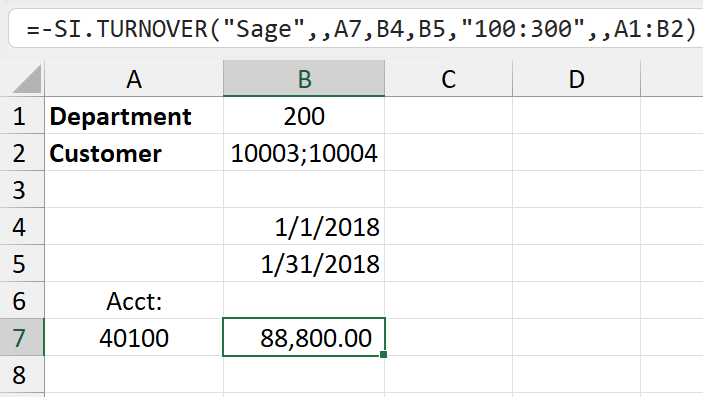 | 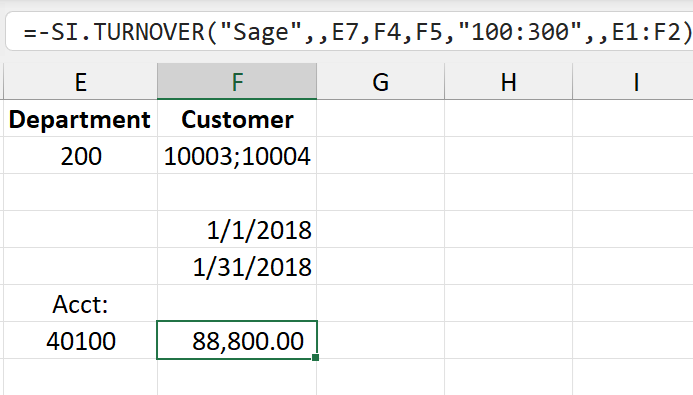 |
Sage Intacct expects the ID of a record, not its Name, in the filter. For example, if there is a customer record with ID "10003" and the name "Uplift Services", you will need to specify "10003" in the dimension filter.
Method #3 - Excel array
The dimension argument can be a multi-column array where the first row (or column) of the array contains the name of a user-defined analytical dimension, and the remaining rows (or columns) contain the individual values for that dimension.
Example A - Vertical
Dimension name in first row
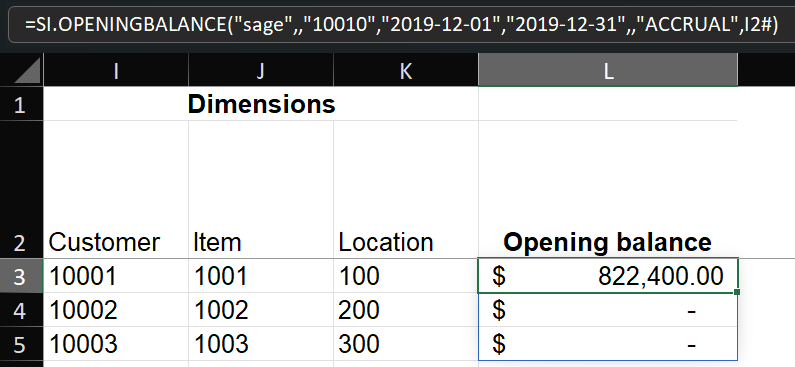
Example B - Horizontal
Dimension name in the first column
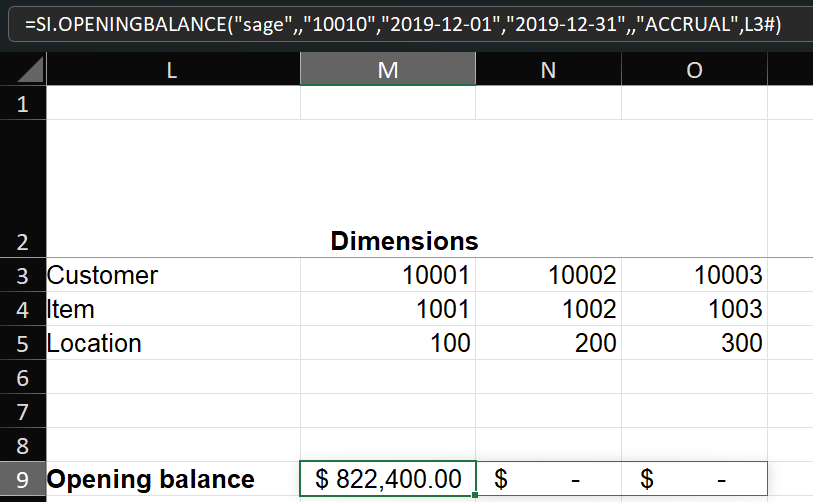
Dimension filtering scenarios
1 - Including Empty dimension values
To retrieve balances with any (including empty) dimension value (*?)
The following function returns the account turnover for GL account #10010. In the function, the Dimensions argument (configured to {"customer";"*?"}) means that transactions with any value of the Customer dimension will be included in the balance.
=SI.TURNOVER("sage",,"10010","2019-12-01","2019-12-31","100","Accrual",{"customer";"*?"})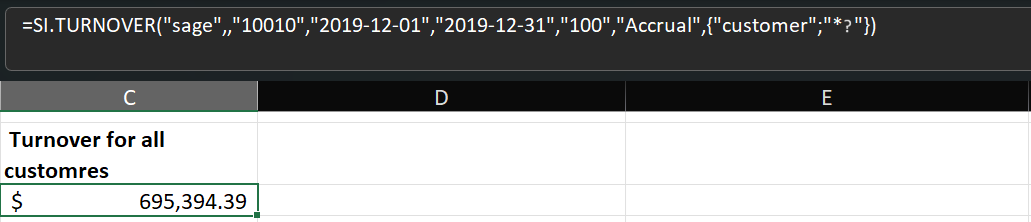
2 - Excluding Empty dimension values
To retrieve balances with non-empty dimension values only (*)
The following function returns the account turnover for GL account #10010. In the function, the Dimensions argument (configured to {"customer";"*"}) means that only transactions with non-empty values in the Customer dimension will be included in the balance.
=SI.TURNOVER("sage",,"10010","2019-12-01","2019-12-31","100","Accrual",{"customer";"*"})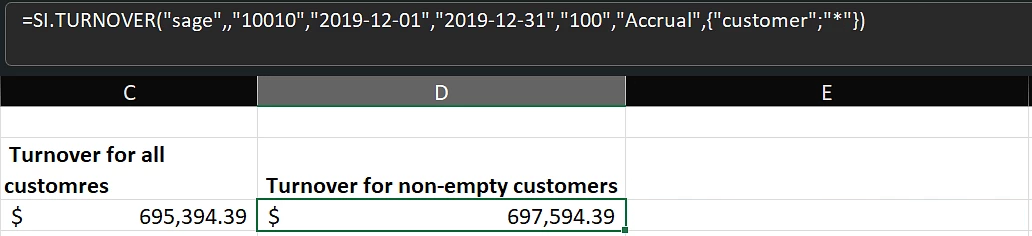
3 - Including ONLY Empty dimension values
To retrieve balances with empty dimension values only (null)
The following function returns the account turnover for GL account #10010. In the function, the Dimensions argument (configured {"customer";"null"}) means that only those transactions with an empty value in the Customer dimension will be included in the balance.
=SI.TURNOVER("sage",,"10010","2019-12-01","2019-12-31","100","Accrual",{"customer";"null"})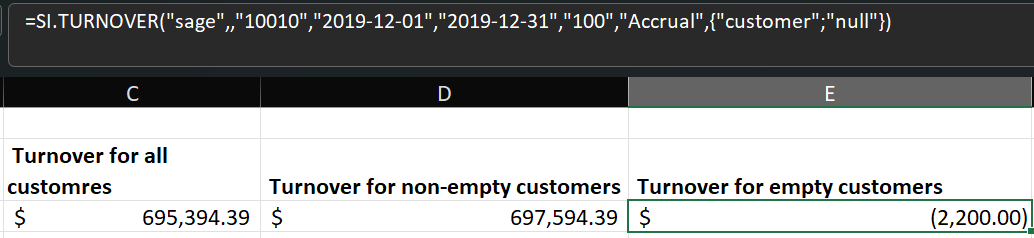
The null syntax is not supported with the following dimensions:
Customer Type
Vendor Type
Project Type
Cost Type
Employee type
Product Line
4 - Using Sage Intacct Dimension GROUPS
To use a Sage Intacct Dimension Group, you can use the dimension within the SI.DIMENSIONS function and signify that the corresponding value is a group by prefixing its name with a #
Location Group Example
To use a Sage Intacct Location Group, you can use the Location Group dimension within the SI.DIMENSIONS function:

Or use either the Location dimension inside the Velixo SI.DIMENSIONS function:

or use the Location argument inside the specific Velixo function:
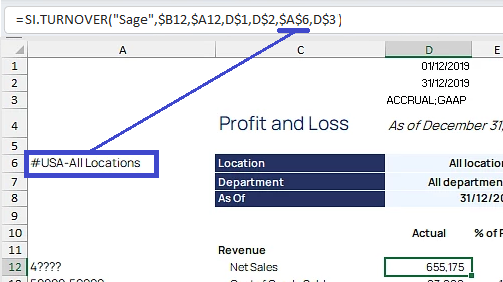
(a cell reference has been used in this example)
You simply need to signify the intent to use a Group by prefixing the group name with #
Customer Group Example
To use a Sage Intacct Customer Group, you can use the SI.DIMENSIONS function with either the Customer Group dimension:
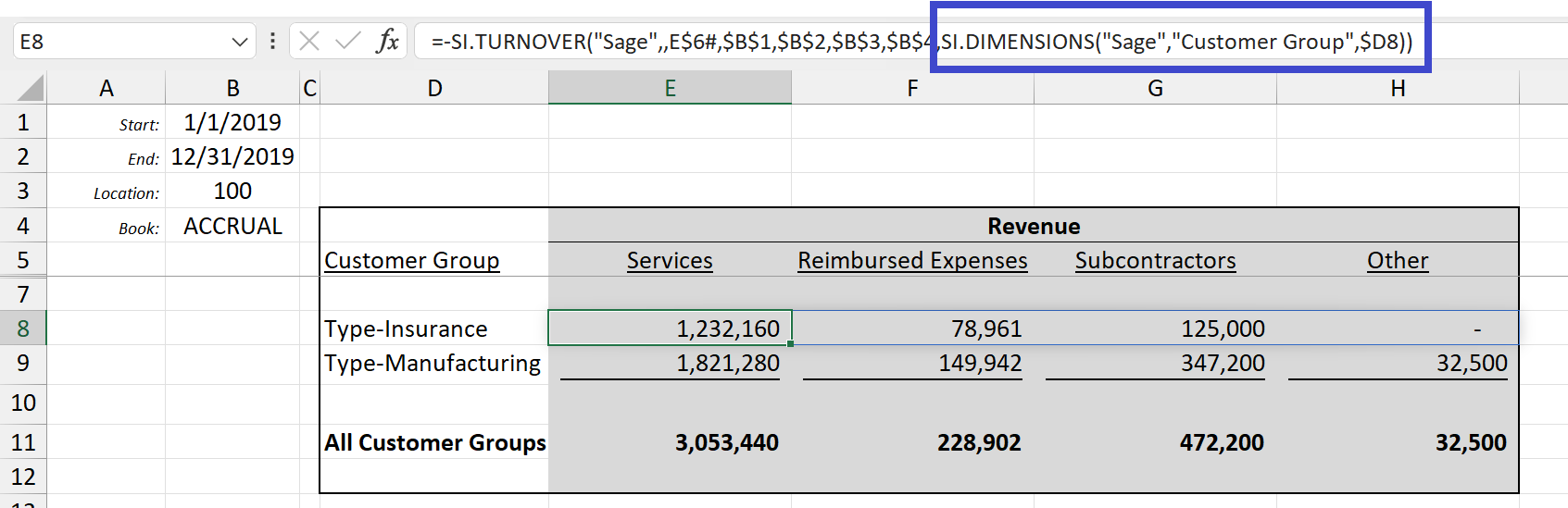
Or use the Customer dimension and preface the group name with the "#":
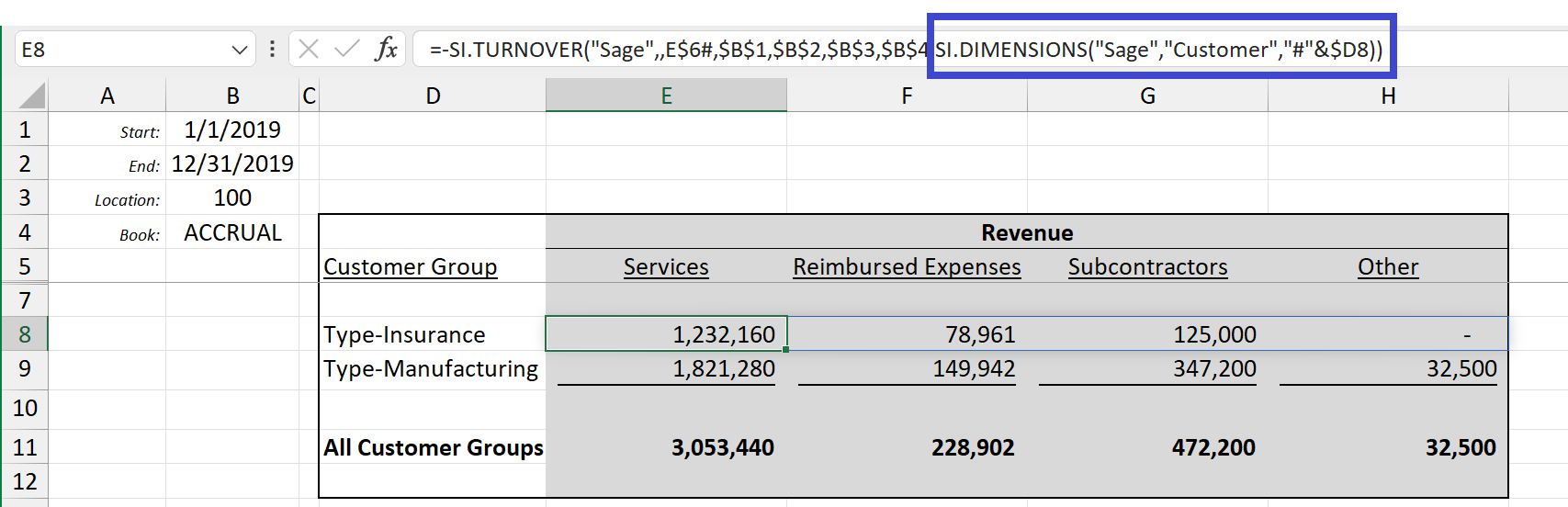
(a cell reference has been used in this example)
Wondering where to find your pre-defined Dimension Groups within Sage Intacct?
Applications → Reports → Setup → Dimension groups
Supported Dimensions
The supported dimension names for the Dimensions argument are as follows:
| The Department ID values are supported |
| Both Employee IDs and Employee Group IDs are supported as values |
| ⚠️ Do not use if the Employee dimension is used |
| Both Customer IDs and Customer Group IDs are supported as values |
| ⚠️ Do not use if the Customer dimension is used |
| Both Vendor IDs and Vendor Group IDs are supported as values. |
| ⚠️ Do not use if the Vendor dimension is used |
| Both Warehouse IDs and Warehouse Group IDs are supported as values |
| Both Project IDs and Project Group IDs are supported as values |
| ⚠️ Do not use if the Project dimension is used |
| Task IDs are supported as values |
| Cost type IDs are supported as values |
| Both Item IDs and Item Group IDs are supported as values |
| ⚠️ Do not use if the Item dimension is used |
| Both Class IDs and Class Group IDs are supported as values |
| Both Contract IDs and Contract Group IDs are supported as values |
For your convenience, the dimension names are not case-sensitive.
How to use User-Defined Dimensions
When using a User-Defined Dimension in your Velixo functions, it must be the Integration Name that is specified. Thus, given the following configuration within Sage Intacct:
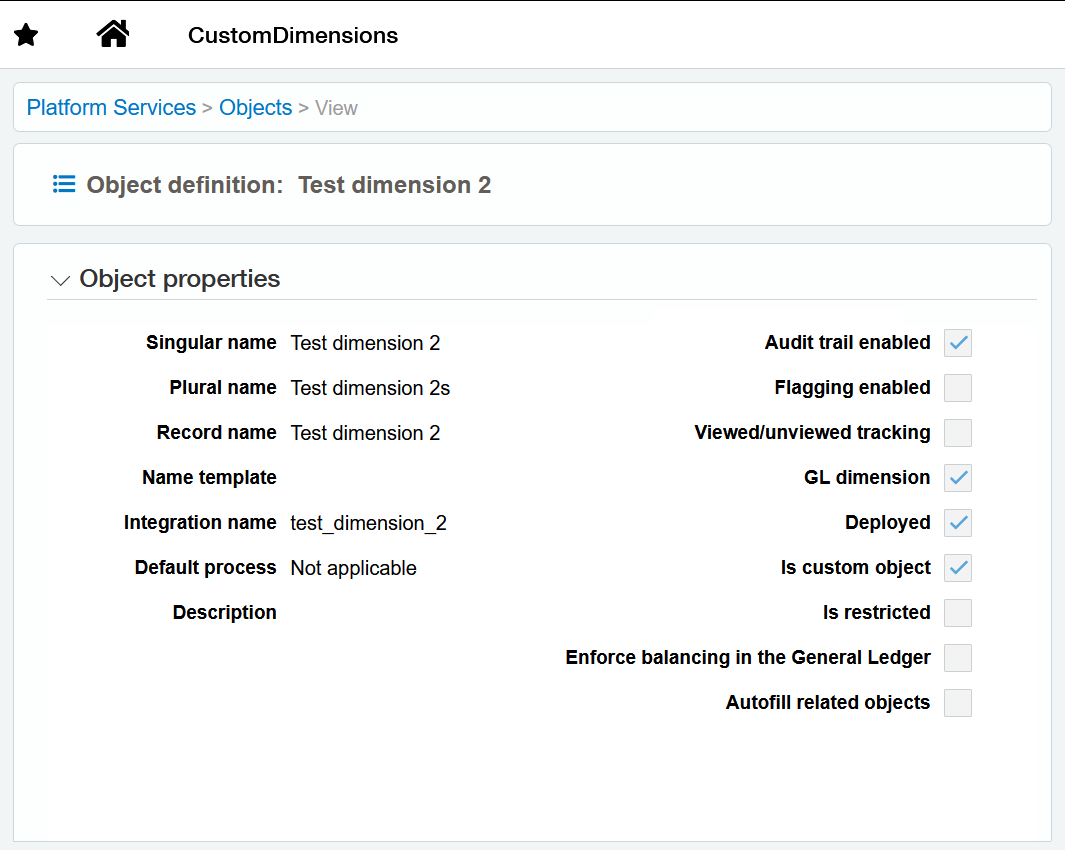
We must use the Integration Name of test_dimension_2 in our Velixo functions.
e.g.,
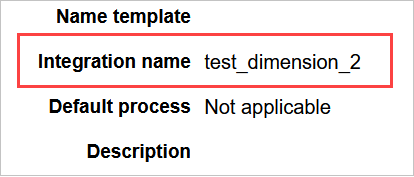
as seen in this example:
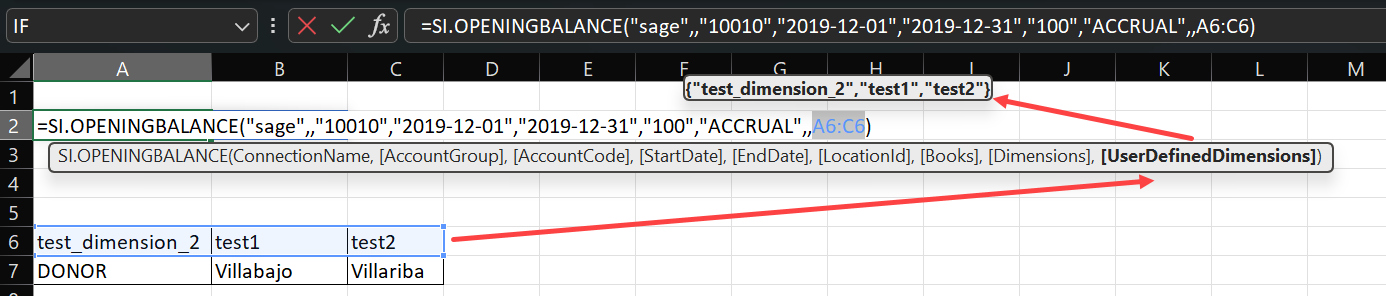
You can specify dimension values using ranges, wildcards, and other techniques.
Use the SI.EXPANDUDDVALUERANGE function to return values from a UDD
In case you want to use UDDs in SI.QUERY or SI.WRITEBACK… functions, you can easily retrieve the UDD value IDs they require using the SI.UDDVALUEID function.
