Drilldown for Sage Intacct
Overview
The Velixo NX Drilldown for Sage Intacct feature presents a summary of underlying data for a value returned by a Velixo function.
This article presents an overview of the Drilldown feature specific to the Sage Intacct integration of Velixo NX. For a general overview of the Drilldown feature, visit the Drilldown reference page.
For descriptions to stay consistent between the Drilldown sheet and the Sage Intacct interface, Velixo Drilldown presentation settings must match Sage Intacct settings.
Example
A simple example will demonstrate how easy it is to create a Drilldown.
Let's consider a Trial Balance report (one of many report templates available for free). We can locate the Assets account group and click on the Turnover cell:
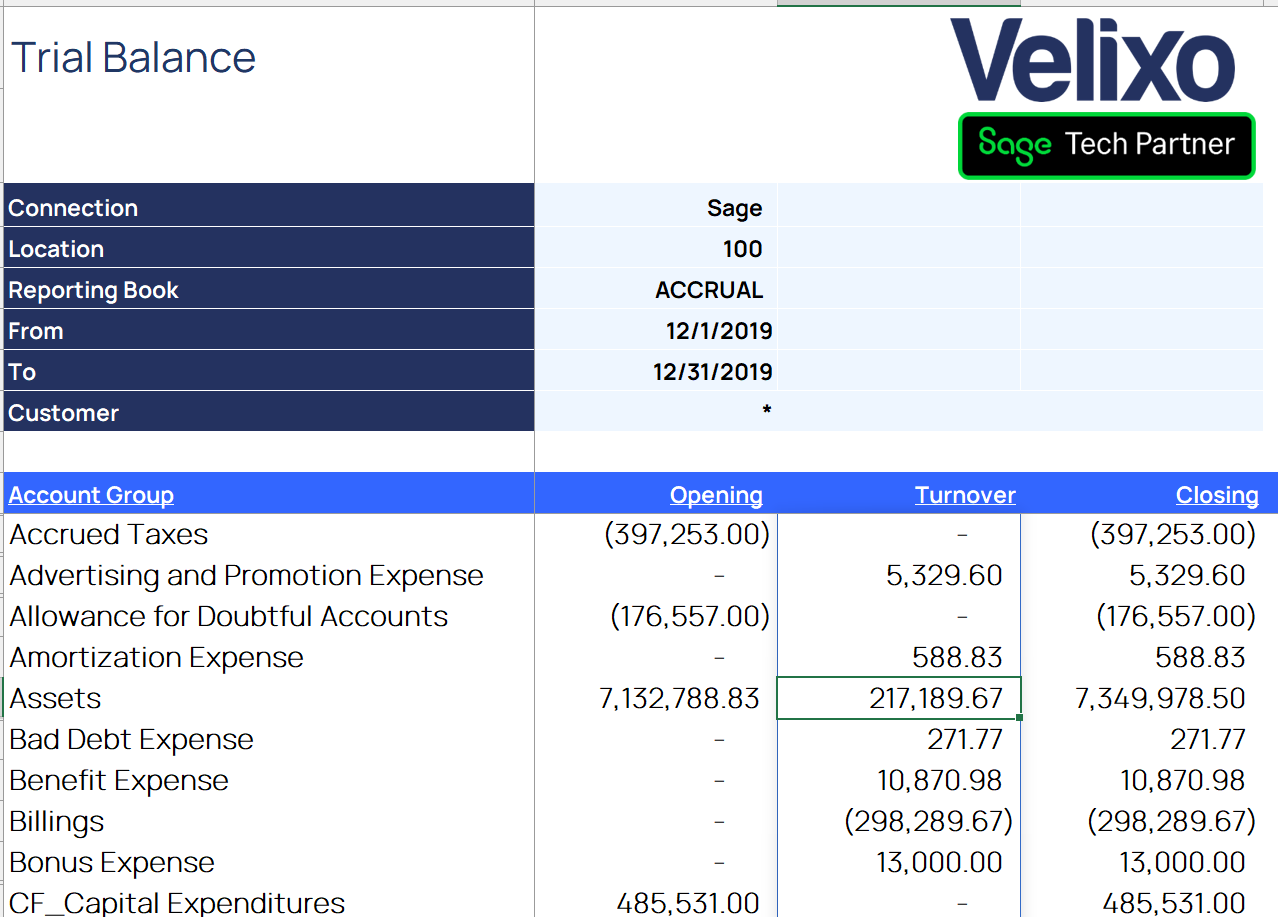
To get a Drilldown for this number, click the Drilldown button on the Velixo NX ribbon and then select Drilldown:
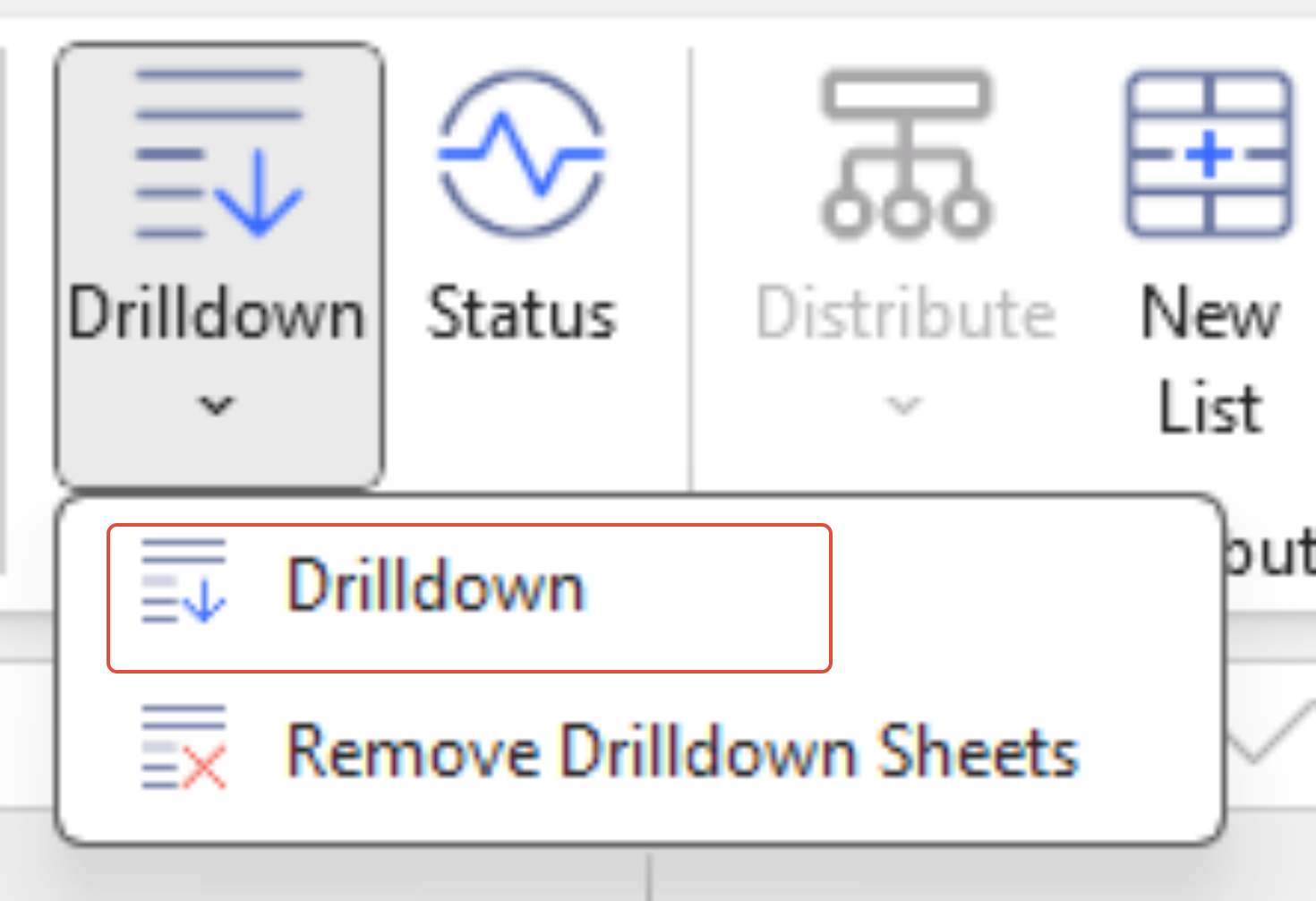
This opens a new worksheet, which displays summary information for the data on which the Turnover value is based:
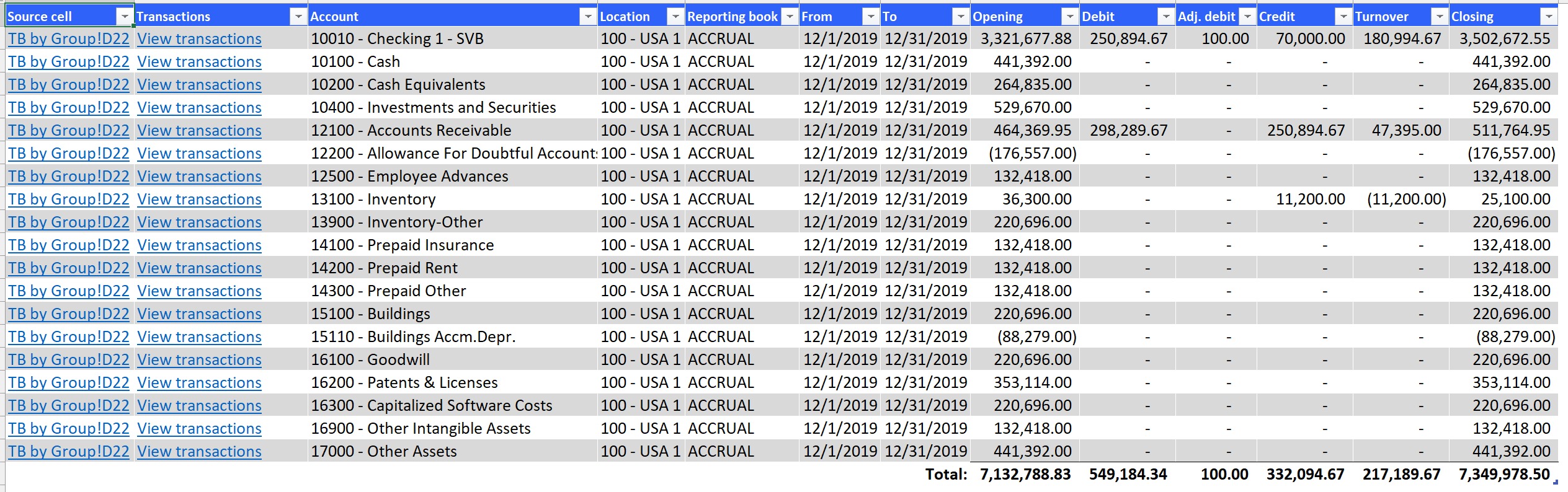
If there is at least one row with a non-zero adjusting credit and/or adjusting debit amount in the period, the Adj.Debit and/or Adj.Credit column will be shown in the Drilldown results grid (as seen in this example).
The Drilldown worksheet
In a Drilldown worksheet, you can quickly navigate to the reference data (perform a second-level Drilldown):
Click any of the links in the Source Cell column to return to the original Velixo function.
Click any of the links in the Transactions column...

... to create a new Drilldown worksheet with the underlying transactional data:

In a 2nd level Drilldown, the columns containing the dimensional data will be collapsed by default. You can expand these to view the dimensional data.
If the first level of Drilldown only contains a single row of data, Velixo will automatically display the 2nd level of Drilldown instead.
Use with Customer field
If the first Drilldown worksheet includes the Customer field and that field displays a null value…

… clicking the View transactions link will result in the Customer field not being included in the results shown on the subsequent Drilldown worksheet:

Supported Velixo NX functions
Financial functions:
Limitations
Sometimes, the Drilldown results may not match the Account balances report in Sage Intacct. The IncludeChildDimensionBalances argument in the Velixo Sage Intacct balance functions (SI.OPENINGBALANCE, SI.CLOSINGBALANCE, SI.TURNOVER) works like the "include subdimensions" checkbox in Sage stock reports like Account Balances:
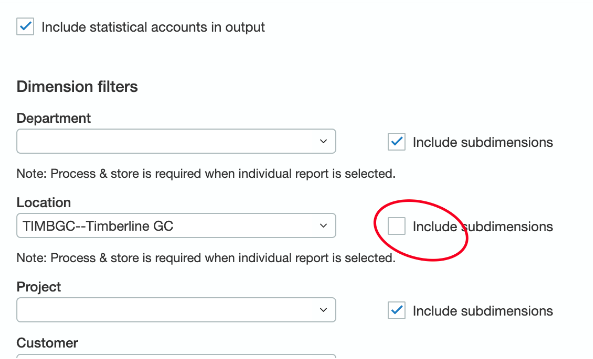
For results to match, make sure the checkbox is checked when IncludeChildDimensionBalances is set to TRUE, or that the checkbox is unchecked when IncludeChildDimensionBalances is set to FALSE.
