Uninstalling Velixo NX
Created by Harry Lewis, Modified on Mon, 10 Jun, 2024 at 3:40 PM by Harry Lewis
Applies to:
- Velixo NX
TABLE OF CONTENTS
Uninstallation steps
- Depending on your version and edition of Excel, find and click the Add-ins button:
Excel edition Add-in button Excel for Windows(desktop edition)
Navigate to the Home tab, then click Add-ins 
or in earlier versions: Navigate to the Insert tab, then click Get Add-ins Excel for Mac
Excel for Mac(desktop edition)
Navigate to the Insert tab, then click Store Excel Online
Excel Online(using your web browser)
Navigate to the Home tab, then click Add-ins  or in earlier versions: Insert > Office Add-ins
or in earlier versions: Insert > Office Add-ins
2. From the Office Add-ins windows, go to the MY ADD-INS tab and click the three dots next to the Velixo add-in...

3. Click Remove from the menu..

4. then click Remove on the displayed dialog.
Removing references
It is possible for Excel files to maintain a reference to an add-in even after the add-in has been uninstalled. When Excel opens the file, it will re-introduce the NX add-in. To avoid this, it is necessary to manually remove that reference.
5. In Excel, click on File -> Info -> Check for Issues -> Inspect Document:

6. On the Document Inspector window, check the boxes for
- Content Add-ins
- Task Pane Add-ins

7. then click Inspect.
8. If the Document Inspector reports that there are add-ins still found, then Click Remove All, and Close
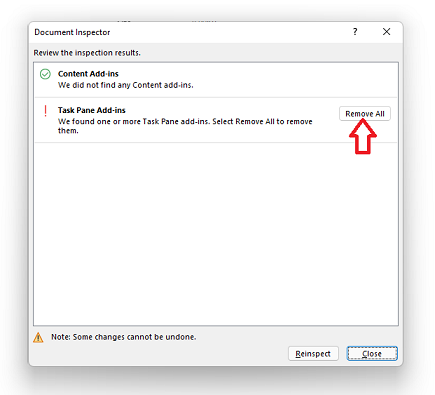
9. Save the workbook, close Excel
Organizations using both Velixo Classic and Velixo NX
Some organizations use both Velixo products, and you can have both Velixo Classic and Velixo NX installed within the same installation of Excel (Velixo NX simply automatically defers all functionality to Velixo Classic).
It can be possible for a Velixo Classic user to open a file that had been created or modified by a Velixo NX user (where Excel has automatically included a reference to the NX add-in in that file) and be prompted to install that add-in:

There are two methods available to address this.
Option 1 - Install Velixo NX
By clicking Allow and Continue, Excel will install Velixo NX. Since both Velixo Classic and Velixo NX can peacefully coexist within a single instance of Excel (NX simply does not initiate when Classic is present - thus giving full control to Classic), Excel will see that NX is present and will stop presenting the message each time such a file is opened.
Option 2 - Clear references to the add-in within Excel for Windows
In Excel for Windows, you can tell Excel to "forget" about any add-in references it has encountered.
From the File ribbon, select Options > Trust Center > Trust Center Settings... > Trusted Add-in Catalogs

and check the box next to Next time Office starts, clear all previously-started web add-ins cache.
You can then close and re-start Excel for the setting to take effect.
Was this article helpful?
That’s Great!
Thank you for your feedback
Sorry! We couldn't be helpful
Thank you for your feedback
Feedback sent
We appreciate your effort and will try to fix the article