Installing Velixo Classic for All Users on a Single Machine
Overview
Velixo is typically installed for a single user (the user performing the install). Under some circumstances, it is desirable to install for all the users who may log in to the system. This is particularly useful in multi-user environments such as Citrix or Remote Desktop.
The Velixo Classic installer is configured to provide this capability.
This article applies to Velixo Classic. If you are using Velixo NX, please review this article: Controlling Velixo NX installation in your organization.
Prerequisites
The Velixo Add-in for Excel is compatible with Excel 2010 for Windows and later. For more advanced features (such as using the Generic Inquiry or any Velixo function which returns multiple rows/columns), Velixo recommends a recent version of Excel 365 or Excel 2021 or higher.
Installing Velixo Classic
Step 1
Follow Step 1 only from Download Velixo : Velixo for Acumatica Help to download the appropriate installer to your computer.
Step 2
Locate the downloaded file:
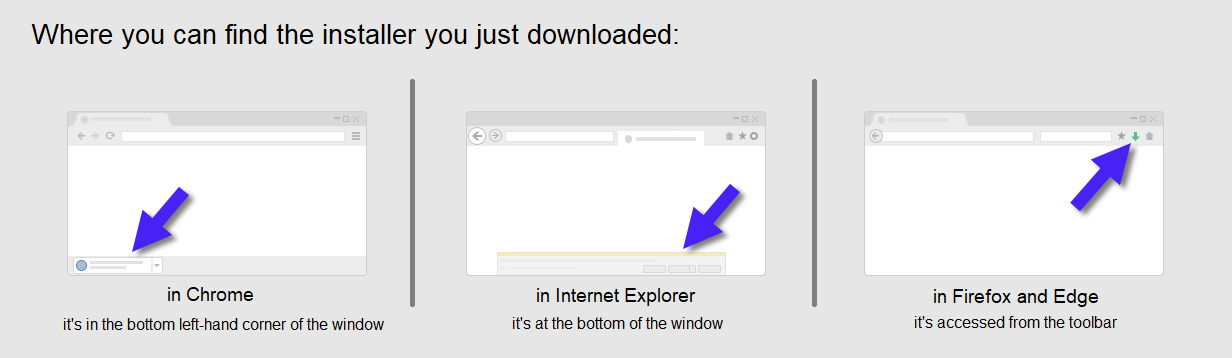
Step 3
Click on the file, and the installer will start. From the License Agreement dialog, click the Advanced button:
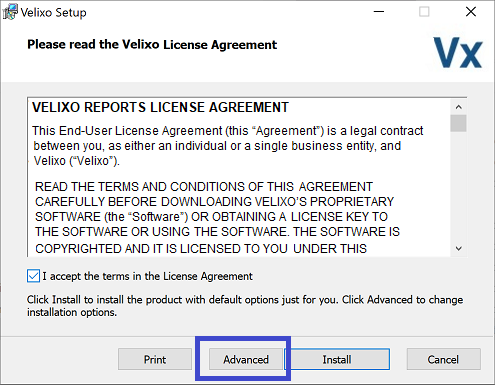
Step 4
On the next screen, select Install for all user of this machine.
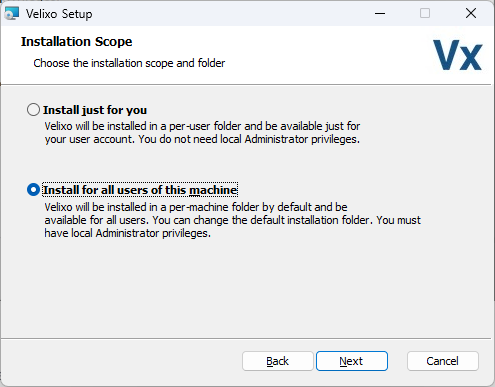
If you receive the following message...
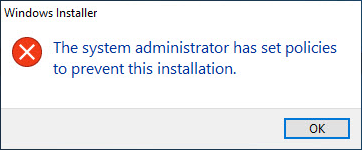
... you will need to Deploy Velixo using the Command Line method (described next).
Deploying Velixo Classic using the Command Line
System administrators who need to deploy Velixo to multiple machines at once may want to deploy Velixo Classic via the command line.
Basic install:
msiexec /qb /i Velixo.msi MSIINSTALLPERUSER=0For organizations which need to deploy with no human intervention...
Silent Install:
msiexec /qn /i Velixo.msi MSIINSTALLPERUSER=0
If a Microsoft Excel Security Notice is displayed:
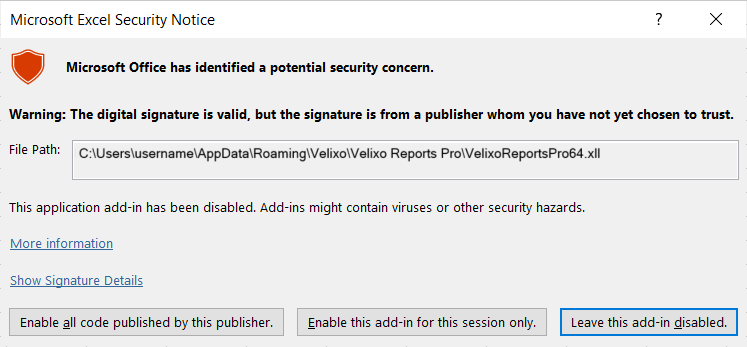
Notes for System Administrators
When using this method, Velixo will be installed in C:\Program Files (x86)\Velixo\Velixo Reports Pro\
The installer automatically configures Velixo for the current user by adding the necessary keys in HKEY_CURRENT_USER.
For additional users on the machine, Velixo relies on Active Setup (a mechanism for executing commands - once per user - early during login). This effectively runs the same upgrade script for additional users.
Considerations for Multi-user Environments (e.g., Citrix & Microsoft RDS)
Active Setup is executed by explorer.exe on login. For that reason, it does not automatically run in Citrix XenApp / Microsoft RDS published applications; however, there are two workarounds published here. One of the workarounds is to log in at least once in a full desktop session for the user, or to invoke runonce.exe /AlternateShellStartup in a login script.
Uninstalling Velixo Classic
If you uninstall an instance of Velixo that was installed for all users on the machine, the registry key in HKEY_CURRENT_USER is *not* removed for additional users. The administrator will need to remove these separately.
