TOTABLE
Overview
The Velixo NX TOTABLE function converts an Excel array into an Excel table and places that table into the specified cell range.
While some Velixo functions have built-in support for table mirroring (e.g., the GI and SI.QUERY functions), the TOTABLE function is provided to help you create tables when using functions which do not include this built-in support.
Syntax
=TOTABLE(
Array,
KeyColumnIndex,
DataIncludesHeader,
OutputColumn1,
OutputColumn2,
...,
OutputColumnN
)Arguments
The TOTABLE function uses the following arguments:
Argument | Required/ Optional | Description |
| Required | The array which is to be converted to a table. |
| Required if more than one Output Column is specified. | if user-entered values (not those returned by a Velixo function) are be included in the resulting table, you must specify which columns in the input array represent unique keys (uniquely identify each row of the data). |
| Optional |
|
| Required | If no other Output Column is specified, this argument contains the cell location where the table is to be placed. |
| Optional | If more than one Output Column is specified, this argument specifies the cell in which the second column of the array is to appear within the table. |
... | ||
| Optional | If more than one Output Column is specified, this argument specifies the cell in which the last column of the array is to appear within the table. |
Examples
These and other examples of creating tables with Velixo functions can be found in Table Mirroring.
Example 1 - convert entire array to table (with columns in same order) - Full Mirroring Mode
=TOTABLE(
B10#,
,
,
P9
)
Description
Creates a table (based on the results of the array defined in cell B10) and places that table starting in cell P9.
Result
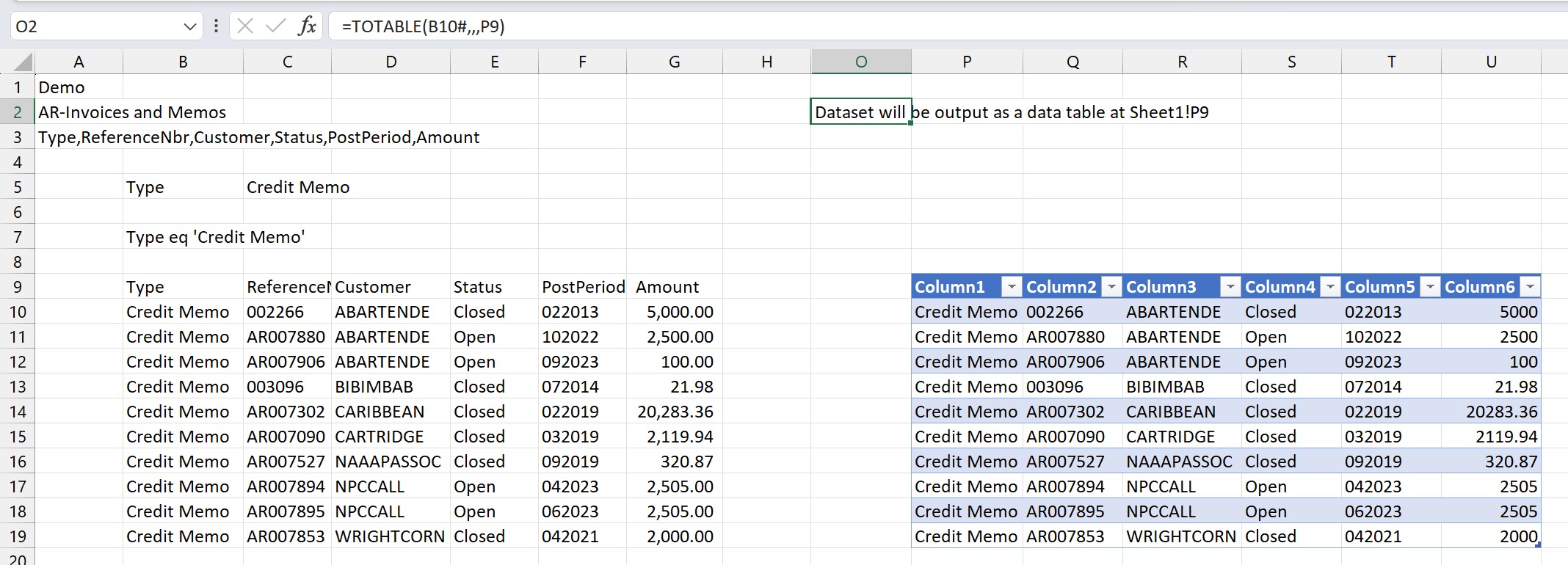
This method is referred to as Full Mirroring Mode - meaning that the entire results (and ONLY the results) from the original array are included in the resulting table.
Example 2 - convert entire array to table (changing column order) - Per-Column Mirroring Mode
=TOTABLE(
B10#,
{2,1},
FALSE,
K9,
M9,
I9,
L9,
N9,
J9
)
Description
Creates a table (based on the results of the array defined in cell B10) as follows:
The second and first columns of the original array (when combined) uniquely identify each row in the array t
The
KeyColumnIndexargument is set to: {2,1}
Header information is assumed to not be included in the array defined in cell B10
The
DataIncludesHeaderargument is set toFALSE
The first column of the original array will be placed in column K -
OutputColumn1is set to K9The second column of the original array will be placed in column M -
OutputColumn2is set to M9The third column of the original array will be placed in column I -
OutputColumn3is set to I9The fourth column of the original array will be placed in column L -
OutputColumn4is set to L9The fifth column of the original array will be placed in column N -
OutputColumn5is set to N9The sixth column of the original array will be placed in column J -
OutputColumn6is set to J9
This technique - where we both...
specify the keys columns AND
specify the order for each and every column in the table (not just the starting cell)
... is referred to as per-column mirroring mode
Result
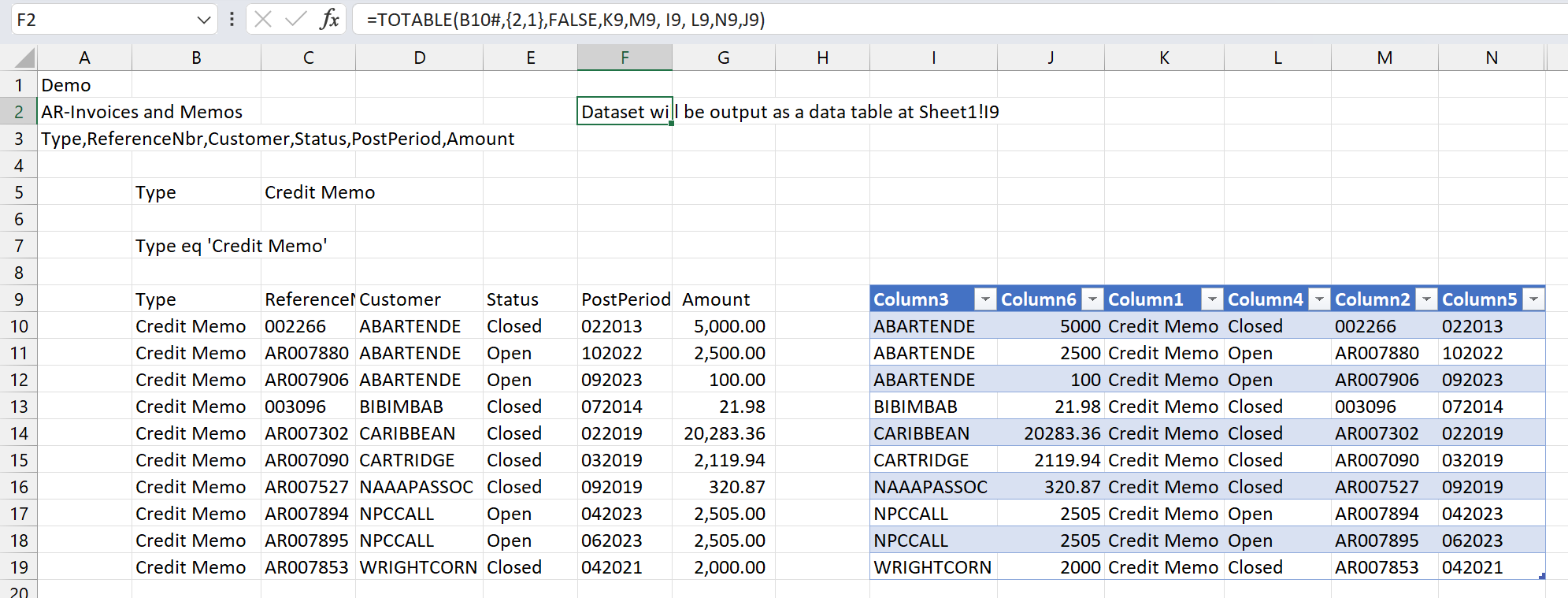
Example 3 - include (and maintain) user-entered data with the table - Per-Column Mirroring Mode
In this example, we have added a calculation to the end of our table:

In order to maintain those calculated values when we refresh our report, we need to use per-column mirroring mode.
=TOTABLE(
A6#,
{1,2,3,4},
,
I5,
J5,
K5,
L5,
M5,
N5
)
Description
This function creates a table (based on the results of the array defined in cell A6) as follows:
The first through fourth columns of the original array (when combined) uniquely identify each row in the array
The
KeyColumnIndexargument is set to: {1,2,3,4}
Header information is assumed to be included in the array defined in cell A6 (the
DataIncludesHeaderargument is left blank - which defaults toTRUE)The columns in the table will be in the same order as they appear in the original array (the specified results are to be placed in columns I through N).
By using per-column mirroring mode, when the report is refreshed, the user-specified calculations in the highlighted column will be maintained (even if the results end up displaying different records).
