GI
Velixo recommends Microsoft 365 or Excel 2021 or higher for this feature. Experimentally, Excel 2010 or higher can be used. For prerequisites and an overview of Generic Inquiries, see Introduction to Generic Inquiries.
Overview
The GI function returns the contents of the specified generic inquiry (GI).
Syntax
This is the syntax for this function:
=GI(
ConnectionName,
Name,
Filter,
Select,
IncludeHeader,
[OutputColumn1, ...]
)Arguments
This function has these arguments:
Argument | Required/Optional | Description |
| Required | The name of the connection, as specified in the Connection Manager |
| Required | The name of the generic inquiry. |
| Optional | The conditions that determine which records should be selected from the inquiry. The recommended way to construct this argument is by using the GIFILTER. Otherwise, see Advanced Filtering in GI Functions. |
| Optional | Comma-separated list of field names to be included in the resulting dataset. If this argument is empty, all the columns from the generic inquiry will be returned (including columns that may not be shown in the ERP's user interface; see the Known Issues section). |
| Optional |
Default value: |
Additional arguments available with Velixo NX:
Argument | Required/ Optional | Description |
| Optional | If no other Output Column is specified, this argument contains the cell location where the data is to be placed - as an Excel table. If more than one Output Column is specified, this argument specifies the cell in which the first column of the array is to appear within the table. |
| Optional | If more than one Output Column is specified, this argument specifies the cell in which the second column of the array is to appear within the table. |
... | ||
| Optional | If more than one Output Column is specified, this argument specifies the cell in which the last column of the array is to appear within the table. |
These additional arguments are currently ONLY available in Velixo NX. This feature is not yet compatible with Velixo Classic. For details about using the OutputColumn arguments, please see the documentation for the TOTABLE function.
Excel Online
Loading large datasets with the GI() function is not performant in Excel Online due to the limitations of the Excel platform in the browser. If your dataset contains more than approximately 100,000 records, we strongly recommend using a desktop version of Excel 365 for Windows or Mac OS.
Examples
Creating an array
=GI(
"Demo",
"VelixoReportsPro-Projects",
A1,
"ProjectCD, Description",
FALSE
)
Description: Returns the project code and the description of records returned by the VelixoReportsPro-Projects generic inquiry, which match the filter conditions specified in cell A1. FALSE as the last argument specifies that no column headers should be returned. This information is displayed as an Excel array.
Result:
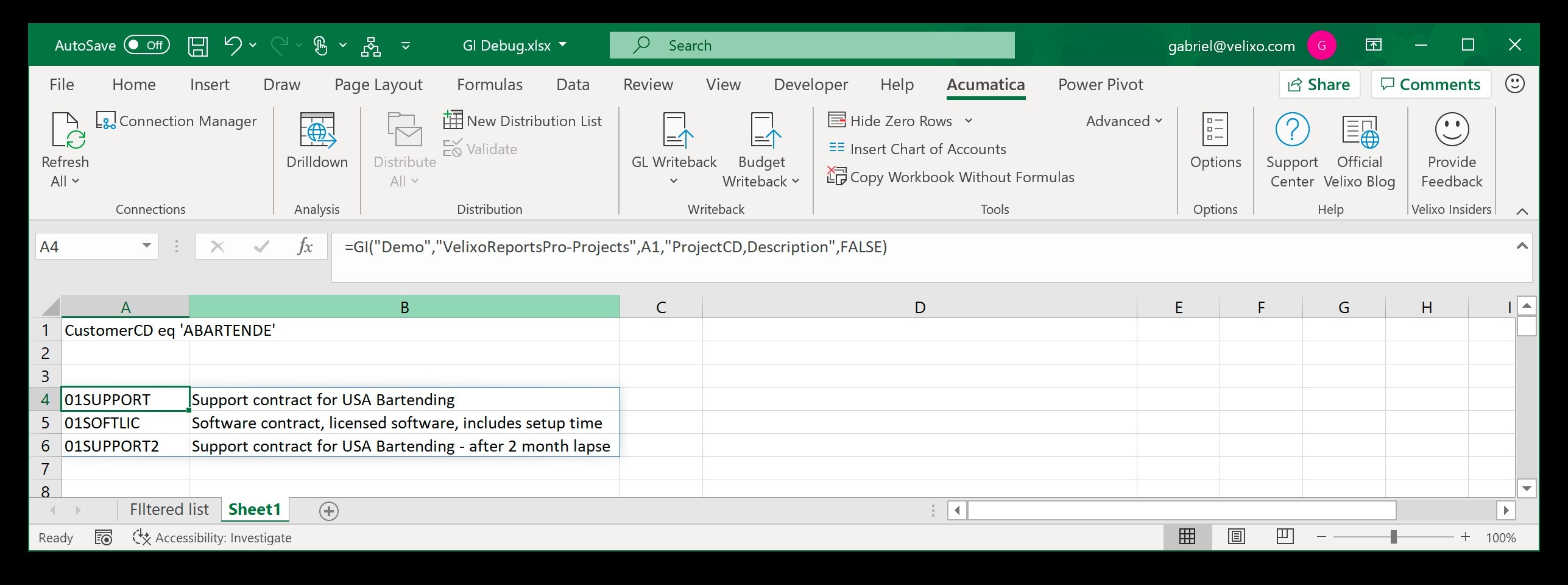
Creating an Excel table (Velixo NX only)
The following and other examples of creating Excel tables can be found in Table Mirroring.
Certain Excel features do not work with Excel arrays but, rather, require that data be in an Excel table.
As a result, it can be convenient to have the option to create such a table from our generic inquiry data.
This example...
=GI(
"Demo",
"AR-Invoices and Memos",
"Type eq 'Credit Memo'",
"Type, ReferenceNbr, Status, Customer, PostPeriod, Amount",
FALSE
)
...would return data from the AR-Invoice and Memos generic inquiry and display it as an Excel array:
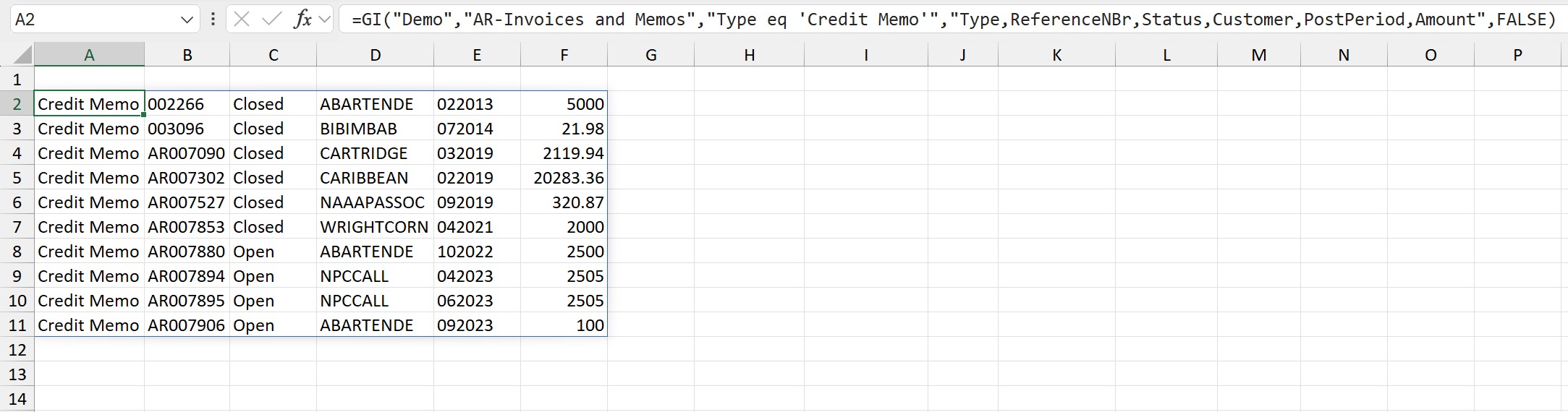
If, however, we modify the function by adding a value for the (Velixo NX only) OutputColumn1 argument...
=GI(
"Demo",
"AR-Invoices and Memos",
"Type eq 'Credit Memo'",
"Type,ReferenceNbr,Status,Customer,PostPeriod,Amount",
FALSE,
H2
)
Description: This returns the data from the generic inquiry and displays it as an Excel table starting in cell H2.
Result:
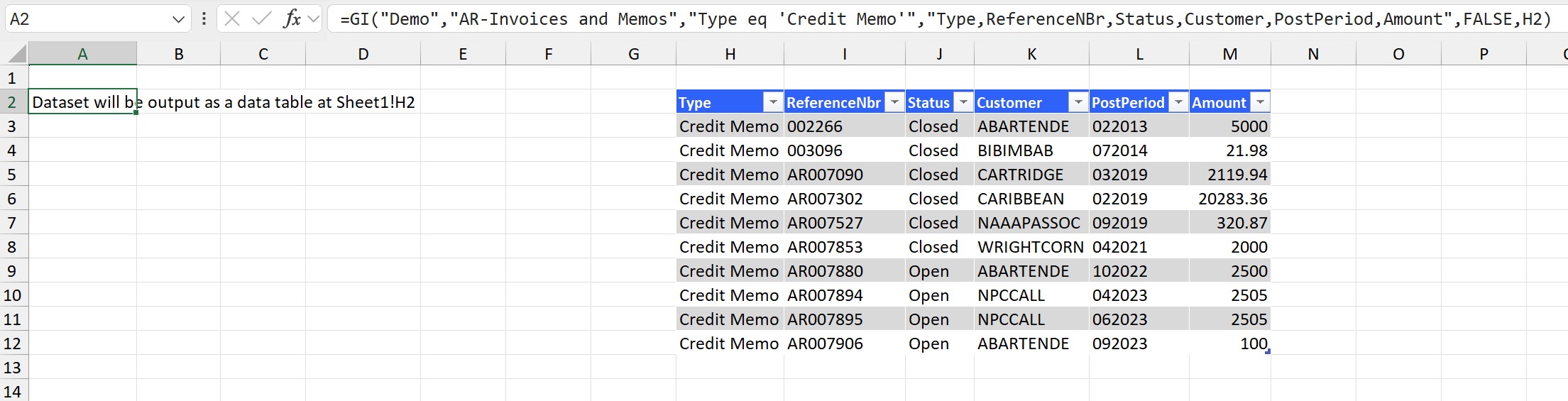
The GI() function still resides in cell A2, and the same data is returned. However, the results are displayed as an Excel table starting in the cell specified in the OutputColumn1 argument.
Configuration
For configuration details, see Generic Inquiries Options.
Accommodating pre-defined filters in Acumatica
Acumatica Generic Inquiries can include pre-defined arguments which are used within Acumatica to filter the results of the inquiry:
e.g.,
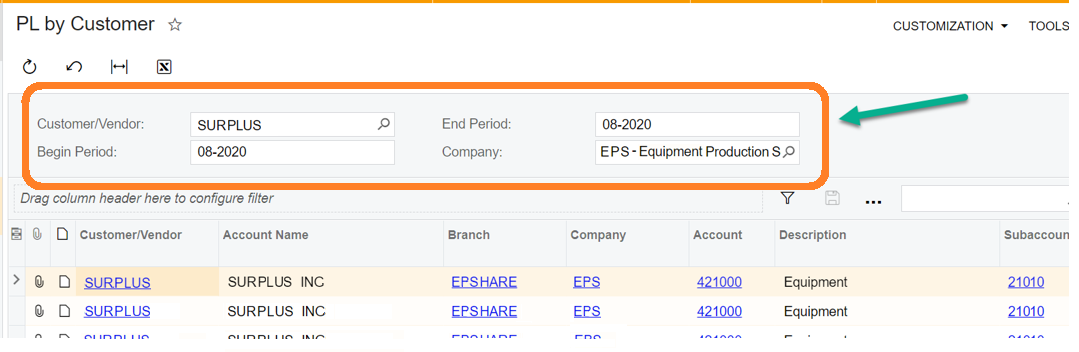
Acumatica's OData interface (used by Velixo for querying the GI) does not support this type of filtering. To be compatible with your Velixo report, you would need to modify your GI by either:
removing the arguments or
making them optional by ensuring that the conditions in your
GIwill return the full dataset when the arguments are not specified.
Filtering large generic inquiry datasets
If you experience either long load times (especially with Velixo Classic) or a persistent #BUSY! message (using Velixo NX) for inquiries with a very large result set (e.g., GL transactions or invoices), make sure to always supply a GIFILTER filter when using the other GI-related functions with such inquiries.
In Velixo Classic, if you're using always load the entire Generic Inquiry to enable more advanced OData syntax, consider disabling it for larger inquiries and rewriting your filters so that they do not involve ODATA functions unsupported by Acumatica [such as toupper()]. Applying your filters on the server [before downloading the data] can significantly reduce the load time.
Known issues
The GI() function may return more columns than you expect.
For example, a generic inquiry that queries PMProject returns the ProjectID field, which is not specified on the result grid.
It is a correct behavior, as Acumatica unconditionally adds to the GI result all key columns of the objects used in the GI.
If you don't like seeing them, please use the Select argument to explicitly specify the columns you'd like to see in the result.
