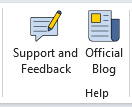Velixo Classic interface
This article covers the interface of Velixo Classic. For the new Velixo NX please visit: Velixo NX interface. In case of doubt, if your Velixo Excel ribbon is named Velixo, then you are using Velixo Classic.
Velixo ribbon
The Velixo ribbon provides the ability to access many of the Velixo features.
Connections
The Connection section is used to configure connections to your ERP, and also offers several options to refresh the Velixo data of your worksheet.
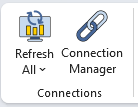
For more information about those buttons, please navigate to:
Analysis
This section includes buttons for exploring data in your Velixo report, by drilling down to underlying transactions in Excel and into your ERP, from a Velixo cell. It also includes the Status button for monitoring any current activities run by the Velixo worksheet, such as a Refresh or a Writeback operation.
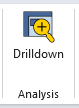
For more information about those buttons, please navigate to:
Distribution
This section describes the options available for distributing Velixo reports to users by e-mail.
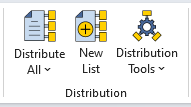
For more information about those buttons, please navigate to: Distribution Lists.
Writeback
This section includes options related to Writeback. Those buttons allow you to create pre-built Writeback sheets for Journal Transaction, Budget, Project Forecast, Universal Writeback, and Perform Writeback, i.e. import Writeback values to your ERP
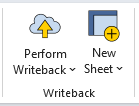
To fully grasp the concepts and implementation of Velixo Writeback that those buttons use, please navigate to:
Tools
The Tools section includes useful options such as: Hide Zero rows or Columns, Copy Workbook Without Formulas or Insert Chart of Accounts.
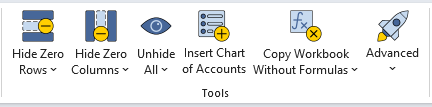
For more information about those buttons, please navigate to:
Hide Zero Rows/Columns (also covers the Hide Zero Columns and Unhide All buttons)
Options
Several options are available to control certain features or behaviors in Velixo NX, based on your preference:
the refresh behavior
the sign of some accounts' balance
the destination behavior of drilldown sheets
how blank rows are handled
various options to control the behavior of General Inquiries or Queries.
Options open the Velixo NX side panel when clicking the Options button.
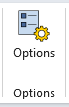
For more information, navigate to: Options.
Help
The Help section includes several support, community and knowledge base options, for scenarios such as:
browsing product documentation
reporting a product issue directly to Velixo Support, through a ticket
navigating to community forums for creating new product ideas, contributing to community articles, helping or exchanging ideas with peers
getting the latest news about Velixo from the Velixo blog