Error: The ExcelDna.ManagedHost.AddInInitialize. Initialize call failed.
Overview
When starting Excel with Velixo installed, the following message is displayed:
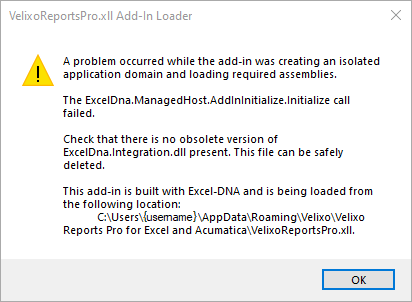
Text of Message
VelixoReportsPro64.xll Add-in Loader
A problem occurred while the add-in was creating an isolated application domain and loading required assemblies.
The ExcelDna.ManageHost.AddinInitialize.Initialize call failed.
Check that there is no obsolete version of ExcelDna.Inrtegration.dll present. This file can be safely deleted.
This add-in is built with Excel-DNA and is being loaded from the following location:
C:\users\{username}\AppData\Roaming\Velixo\Velixo Reports Pro for Excel and Acumatica\VelixoReportsPro64.xll.
Cause
Update to antivirus software can result in a "false positive" for a component used in the release of Velixo.
Antivirus/antimalware software helps protect your PC from viruses you can pick up on the internet. Sometimes though, it can be a tad too overzealous and can identify a file or file type as dangerous, calling it to your attention even though it is perfectly harmless.
We have verified the affected file using VirusTotal to confirm that the file is safe. VirusTotal inspects items with over 60 antivirus scanners, in addition to a myriad of tools to validate the files submitted. The inspection report shows that no other security vendor consider this file as problematic.
Resolution
When this occurs, we work with the AV software vendor to help correct the false positive. We occasionally also make changes to Velixo to help AV software not trigger the issue. If you experience this issue, we recommend updating to the latest release which can be downloaded from the Downloading and installing Velixo Classic page.
Workaround
If, for some reason, updating to the latest release of Velixo does not resolve the issue, you would need to configure your AV software to ignore this false positive.
Here is an example for doing this with Windows Security (your AV software should have similar capability).
First, open the Start Menu and search for Windows Security:
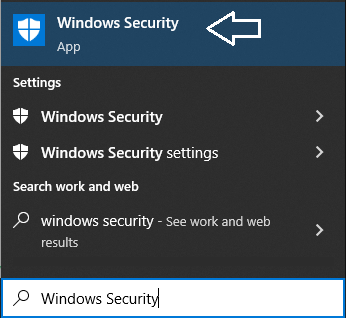
Within Windows Security go to Virus & threat protection:
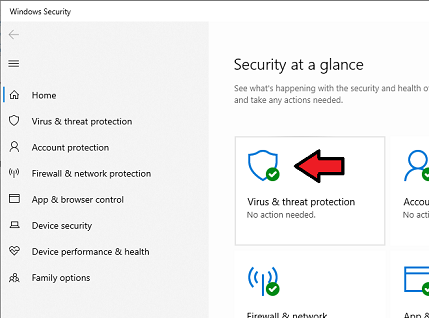
The recent issue should show directly under Current threats as "Trojan:MSIL/AgentTesla.R!MTB":
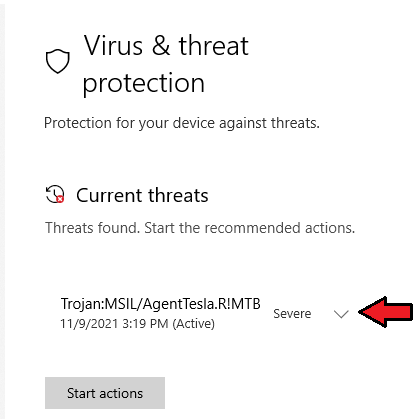
If you don't see the issue with this name under the "Current threats", do the following:
Keep Windows Security open on the Virus & threat protection tab.
Start Microsoft Excel again up to the point where you saw the add-in error.
This should ensure that the issue appears under the "Current threats", and you'll be able to act quickly upon it.
Click the arrow next to Trojan:MSIL/AgentTesla.R!MTB
Select Allow on device:
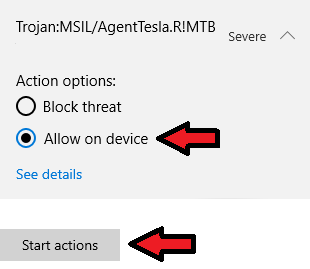
and then click on Start actions.
If you are using Microsoft 365 Defender, your system administrator may have to follow a different procedure. For more information, please visit the following link: Address false positives/negatives in Microsoft Defender for Endpoint
You should now be able to start Excel normally and see the Velixo ribbon in the toolbar:
