The type initializer for 'SQLite.SQLLiteConnection' threw an exception.
Overview
When starting Excel with Velixo installed, the following message is displayed:
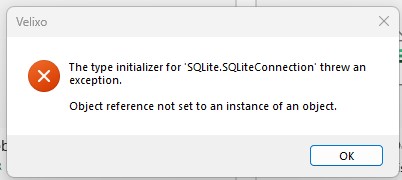
Text of Message
The type initializer for 'SQLite.SQLLiteConnection' threw an exception.
Object reference not set to an instance of an object.
Cause
Update to antivirus software can result in a "false positive" for a component used in the release of Velixo.
Antivirus/antimalware software helps protect your PC from viruses you can pick up on the internet. Sometimes though, it can be a tad too overzealous and can identify a file or file type as dangerous, calling it to your attention even though it is perfectly harmless.
We have verified the affected file using VirusTotal to confirm that the file is safe. VirusTotal inspects items with over 60 antivirus scanners, in addition to a myriad of tools to validate the files submitted. The inspection report shows that no other security vendor consider this file as problematic.
The file is question is e_sqlite3.dll. It is located in
%AppData%\Velixo\Velixo Reports Pro\runtimes\win-x64\nativeIf you can't find this file under this path, then the antivirus quarantined it.
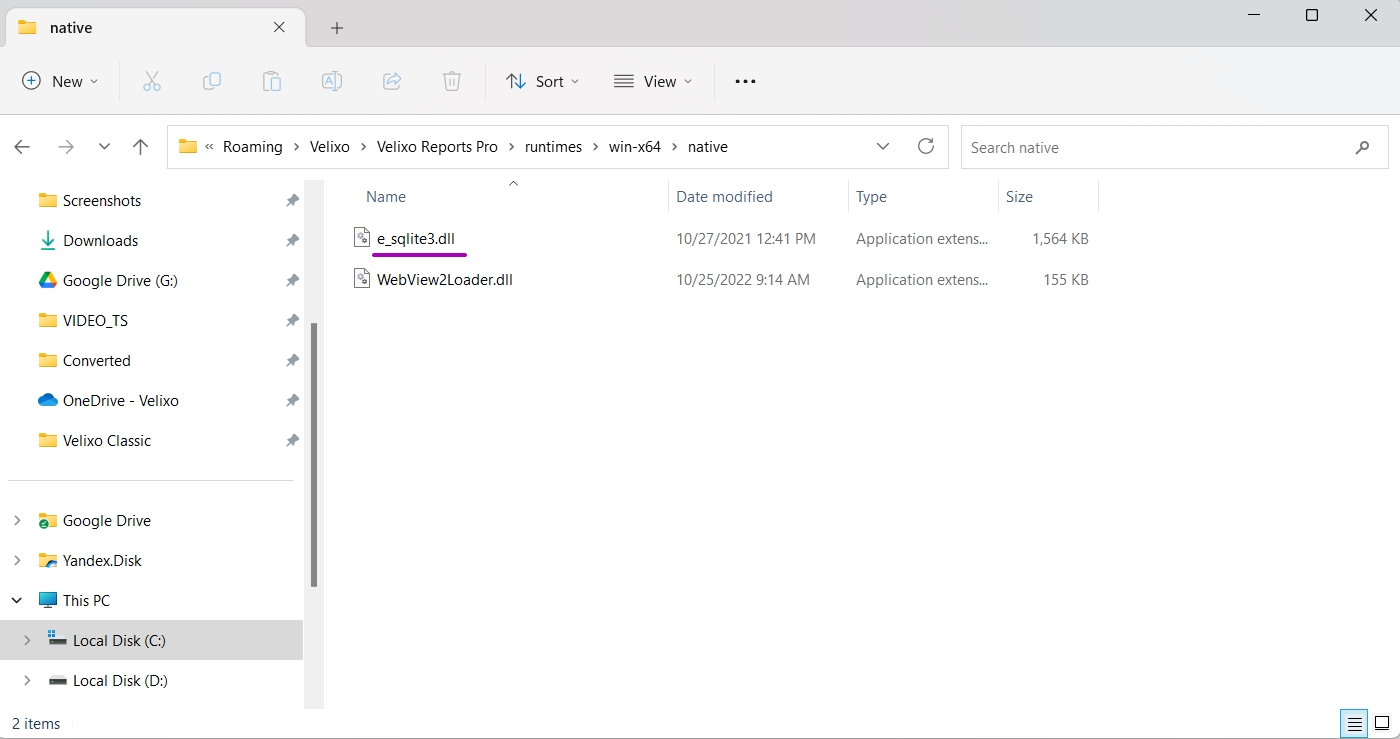
Antivirus that previously quarantined this file - MalwareBytes. If you have this antivirus installed, then this is the case. Otherwise, if the antivirus is different, it would be appreciated if you report what other antivirus quarantined the file - inform us via [email protected].
Resolution
When this occurs, we work with the AV software vendor to help correct the false positive. We occasionally also make changes to Velixo to help AV software not trigger the issue. If you experience this issue, we recommend updating to the latest release which can be downloaded from the Downloading and installing Velixo Classic guide.
Workaround
If, for some reason, updating to the latest release of Velixo does not resolve the issue, you would need to do the following actions to overcome this error.
1. Disable your antivirus temporarily.
3. Install the latest version of Velixo Classic.
4. Enable the antivirus.
You should now be able to start Excel normally and see the Velixo ribbon in the toolbar.
