EXPANDPROJECTHISTORY
Overview
The EXPANDPROJECTHISTORY function returns a list of only those projects and related entities that have non-zero Project Module amounts or quantities over the specified financial period range.
The main purpose of the function is to help you avoid zero balance/quantity rows in your project reports (similar to what ACCOUNTSWITHHISTORY does in the GL module). Configuring the BalanceTypesToLookAt argument consistently with the Velixo project functions that you use can ensure there will not be a row where all "balance types to look at" are zero.
Syntax
=EXPANDPROJECTHISTORY(
ConnectionName,
Project,
Task,
ForecastRevision,
AccountGroup,
CostCode,
InventoryItem,
Branch,
FromPeriod,
ToPeriod,
IncludeInactive,
ExpansionOrder,
BalanceTypesToLookAt
)Arguments
The EXPANDPROJECTHISTORY function uses the following arguments:
See our article on filtering Velixo functions for information on how to include/exclude specific projects, tasks, revisions, account groups, cost codes, inventory items, and/or branches.
Argument | Required/Optional | Description |
| Required | The name of the connection as configured in the Connection Manager |
| Required | The Project(s) to check for project history. Default: |
| Optional | The Task(s) to check for project history. Default: |
| Optional | The Project Forecast Revision name(s) to check for project history. Default: |
| Optional | The Account Group(s) to check for project history. Default: |
| Optional | The Cost Code(s) to check for project history. Default: |
| Optional | The Inventory Item(s) to check for project history. Default: |
| Optional | The Branch(es) to check for the presence of project history. Default: |
| Required | The beginning financial period ID in MM-YYYY format |
| Required | The ending financial period ID in MM-YYYY format |
| Optional |
|
| Optional | Using the letters See below for details |
| Optional | List of balance types (separated by commas) to be considered as "history". If left blank, any balance type with a non-zero amount or quantity will determine history presence |
What entities get returned by this function
The EXPANDPROJECTHISTORY function is able to return a table with the following columns, in the following default order:
Project code
Task code
Revision number of the project budget forecast
Account group code
Cost code
Inventory item ID
However, the columns (and the order) returned by this function can be controlled by using the ExpansionOrder argument. Its default value is PTRACI, according to the first letters in the list above.
For example: specifying "PT" will only return those Project and Task codes (in that order) with non-zero balances.
Ensuring no zero rows are returned
If a particular combination of project, task, etc. is not returned by the function, it means that there are no project-related amounts or quantities of interest, as determined by the optional BalanceTypesToLookAt argument.
However, by default, the function considers all project-related amounts and quantities, such as:
Any actual amounts or quantities
Any budgeted amounts or quantities
Any forecasted amounts or quantities, original and revised
Any committed amounts or quantities, original and revised, open and invoiced
Amounts to invoice
Change order amounts
Costs to complete and cost at completion
Most of the time, your report will likely involve only some of these amounts and not all of them - for example, your report may only contain Velixo functions for actuals and budgets.
In such cases, to avoid zero rows in your report, we recommend that you use theBalanceTypesToLookAt argument and synchronize it with the data that your report needs to display.
This will allow you to narrow down the specific types of quantities and amounts that the function needs to consider when deciding whether to return a particular combination.
Balance Types
The following options are available for the BalanceTypesToLookAt argument:
AmountToInvoice CommittedOpenAmount | CostAtCompletion, ForecastQuantity |
Examples
Here are a few simple examples to get you started. Explore the use of the various arguments to get exactly the data you are looking for.
Example 1 - return all project codes
=EXPANDPROJECTHISTORY(
"Demo",
"*",
,
,
,
,
,
,
"01-2018",
"12-2019",
,
"P"
)
Description
Returns the Project Codes for all projects with activity (history) during the periods from 01-2018 to 12-2019 (inclusive)
Result
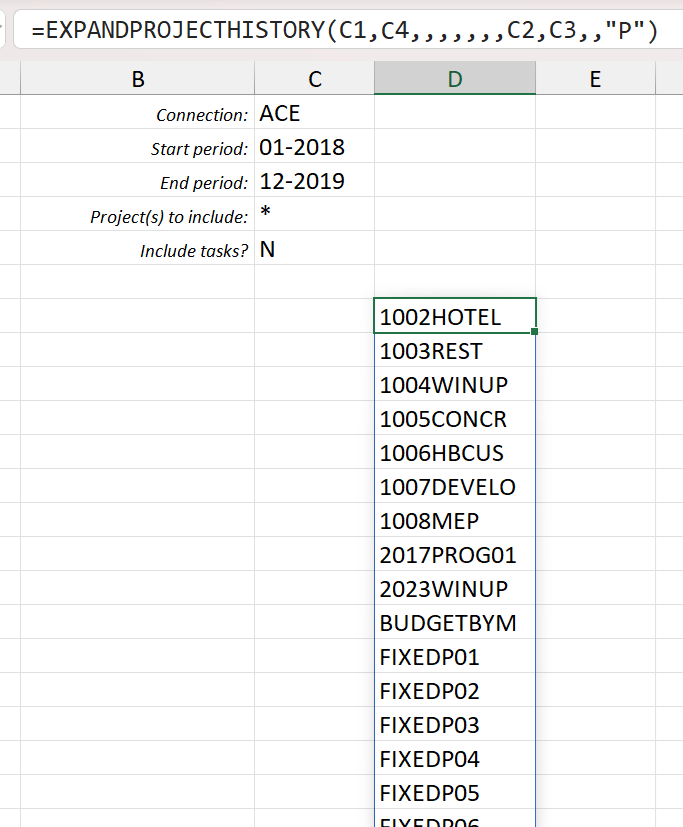
(cell references have been used for some of the arguments in this example)
Example 2 - return all project and task codes (sorted by project)
=EXPANDPROJECTHISTORY(
"Demo",
"*",
,
,
,
,
,
,
"01-2018",
"12-2019",
,
"PT"
)Description
Returns the Project Codes and Task Codes for all tasks with activity (history) during the periods from 01-2018 to 12-2019 (inclusive). The only difference between this example and example 1 is ExpansionOrder argument ("PT" instead of just "P").
Result
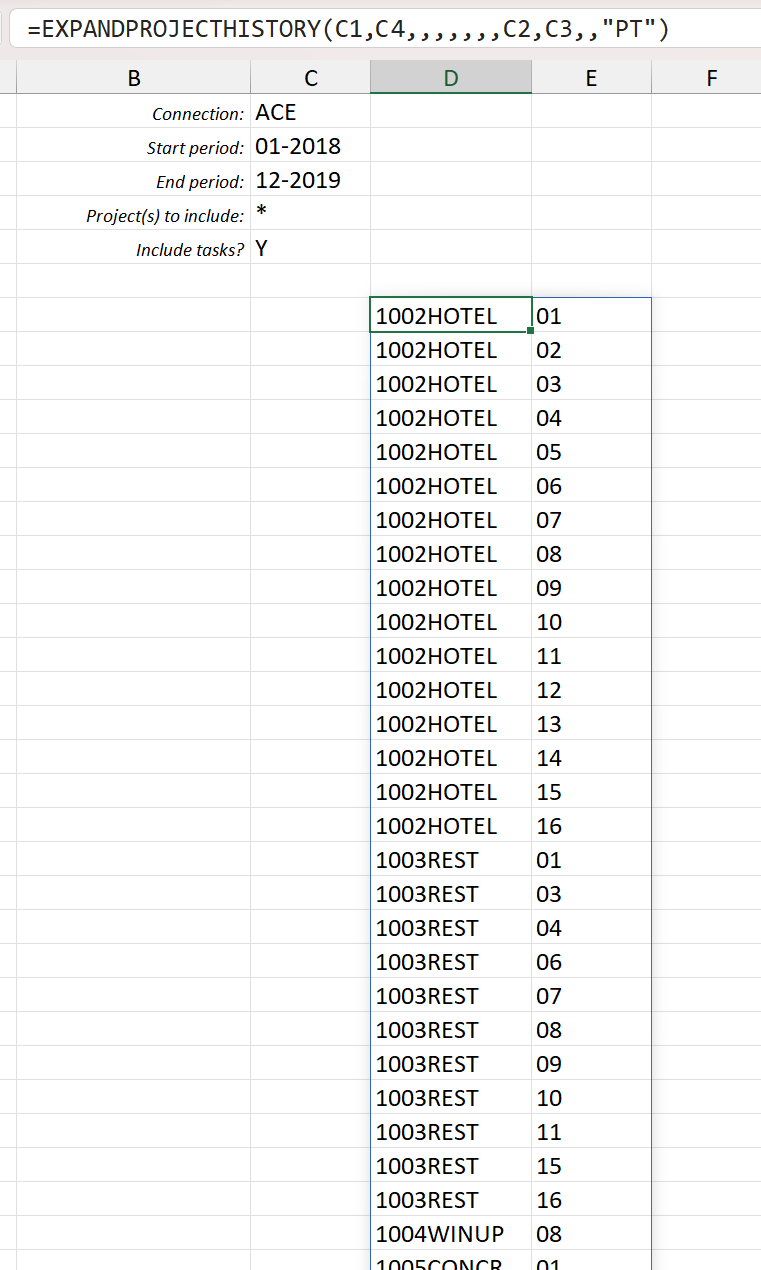
(cell references have been used for some of the arguments in this example)
Example 3 - return all project and task codes (sorted by task)
=EXPANDPROJECTHISTORY(
"Demo",
"*",
,
,
,
,
,
,
"01-2018",
"12-2019",
,
"TP"
)Description
Returns the Task Codes and Project Codes (sorted by Task) for all tasks with activity (history) during the periods from 01-2018 to 12-2019 (inclusive). The only difference between this example and above example is the ExpansionOrder argument ("TP" instead of "PT").
Result
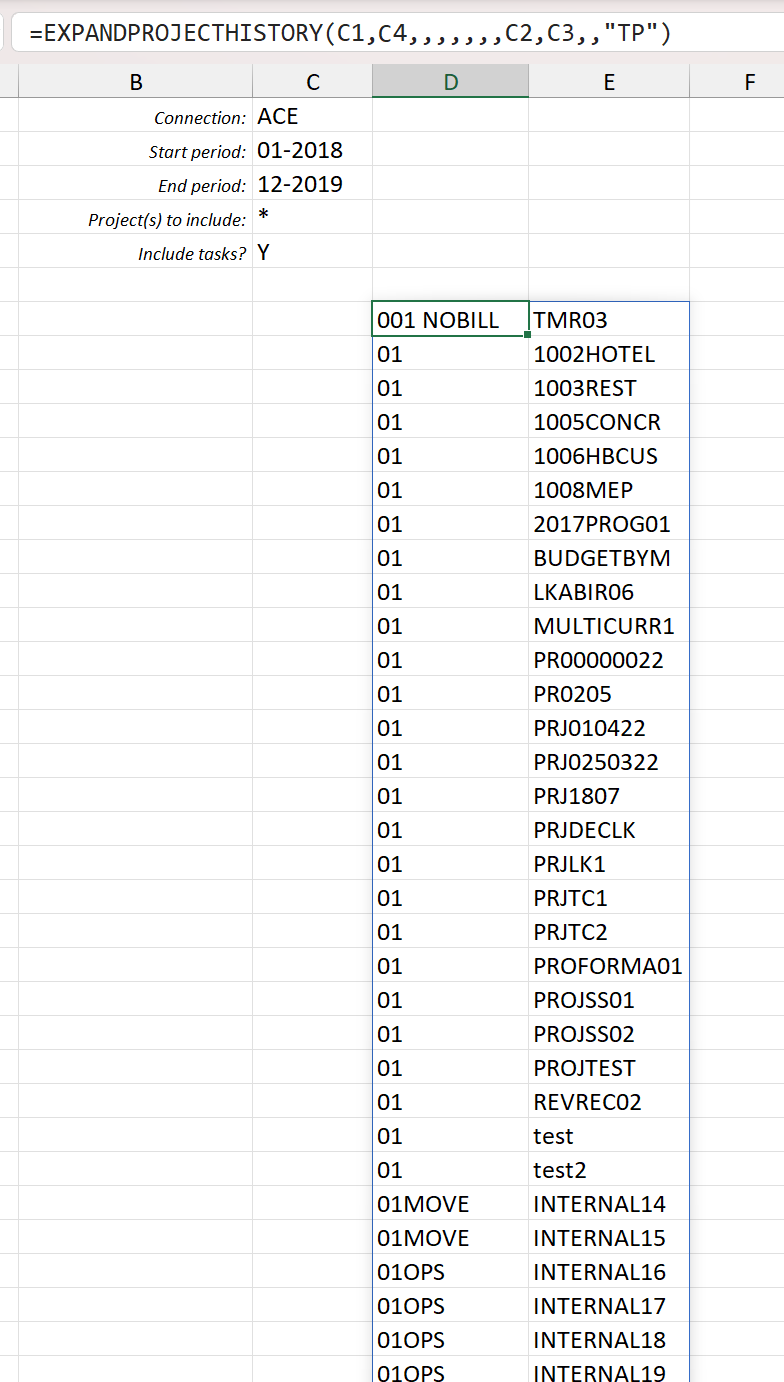
(cell references have been used for some of the arguments in this example)
Example 4 - return all project and some task codes
=EXPANDPROJECTHISTORY(
"Demo",
"*",
,
,
,
,
,
,
"01-2018",
"12-2019",
,
"TAP"
)Description
Returns the Task Codes (excluding task 01), Account Groups, and Project Codes for all tasks with activity (history) during the periods from 01-2018 to 12-2019 (inclusive).
Result
Note that task 01 is not included:
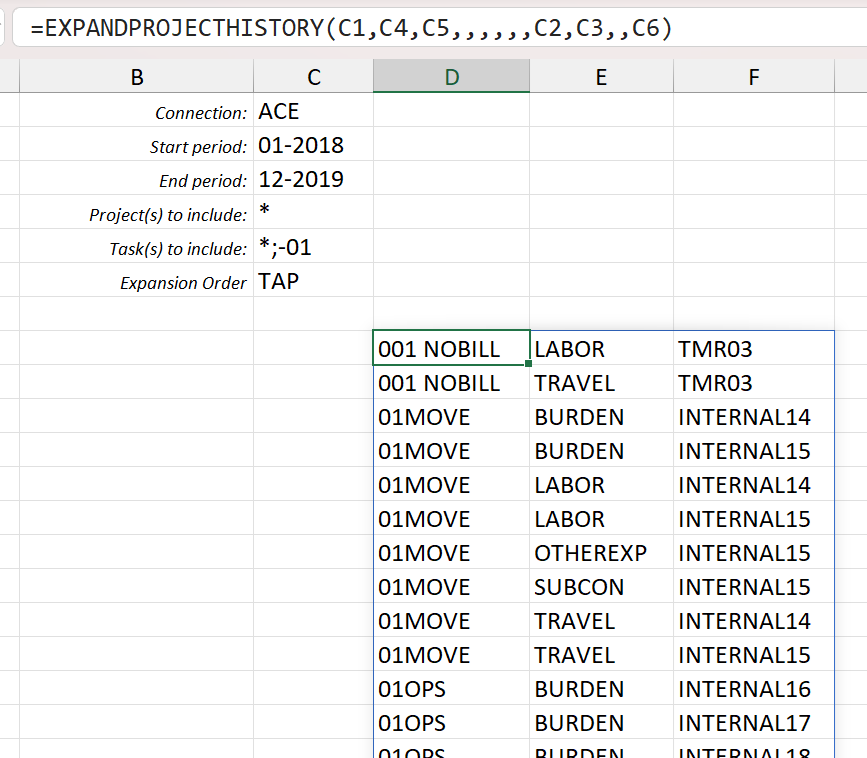
(cell references have been used for the arguments in this example)
Example 5 - only consider TurnoverAmount and TurnoverQuantity balances
If you only set the PROJECTTURNOVERAMOUNT and PROJECTTURNOVERQUANTITY functions and specify "TurnoverAmount,TurnoverQuantity" as the value of the BalanceTypesToLookAt argument, the function will then only return combinations that have non-zero actual turnover amount or quantity (rows that have zero in both will not be returned, regardless of whether or not they have other non-zero project-related balances, such as budgeted or forecasted amounts)
=EXPANDPROJECTHISTORY(
"Demo",
"*",
,
,
,
,
,
,
"01-2018",
"12-2019",
,
"TAP",
"TurnoverAmount,TurnoverQuantity"
)Description
Returns the Task Codes (excluding task 01), Account Groups, and Project Codes for all tasks with Turnover Amount or Turnover Quantity activity (history) during the periods from 01-2018 to 12-2019 (inclusive).
The only difference between this example and the prior example is the use of the BalanceTypesToLookAt argument.
Result
Note that, because only certain balances are being taken into consideration, the results are very different from the previous example:
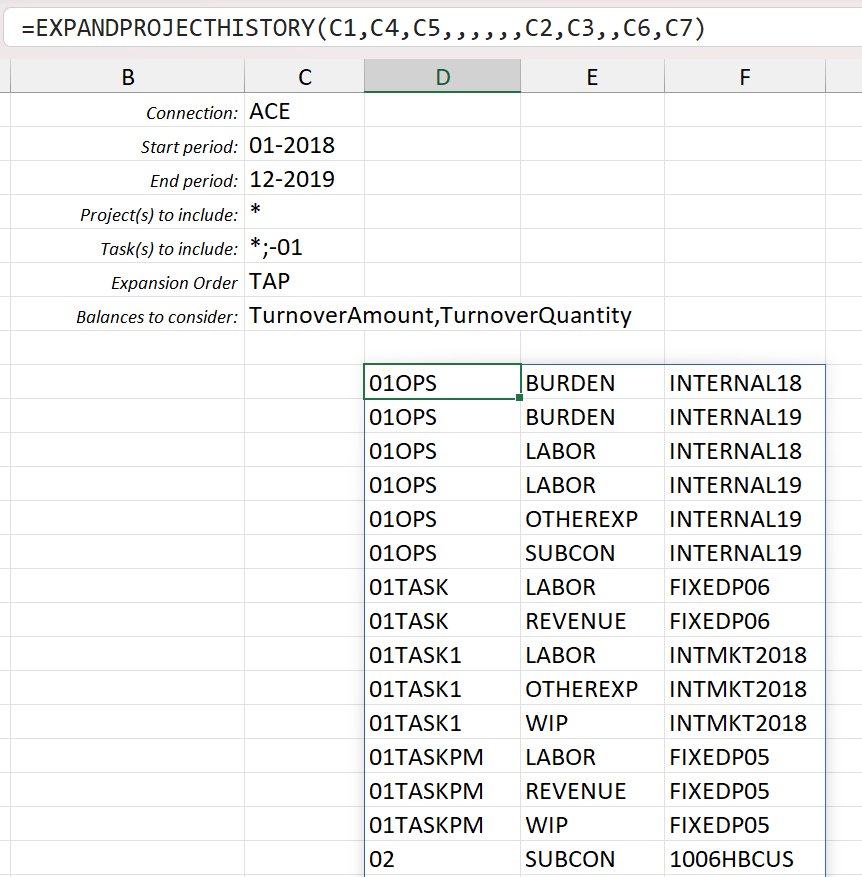
(cell references have been used for the arguments in this example)
