How to disable auto-update checks
Overview
Each time Excel is started, Velixo will check to ensure that the latest available version of Velixo is installed. If a newer version is available, Velixo displays a message letting us know:
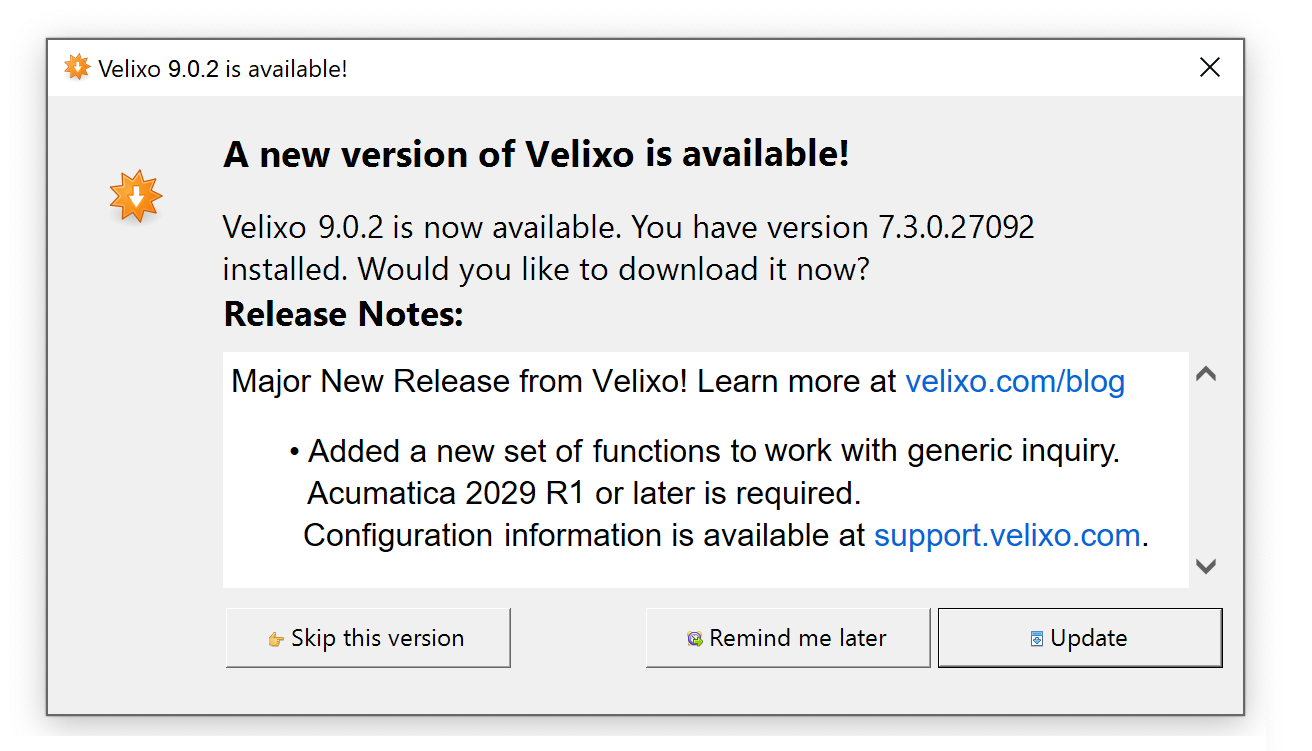
This makes it easy for individual users to update their installations of Velixo without requiring assistance from system administrators.
Some organizations, however, may prefer to roll out new versions to all users at one time. In that situation, it may be desirable to disable the automatic check for updates.
Solution
There are two methods available to accomplish this.
For most systems, it would be expected that the system would need to be restarted for the Registry changes to be applied and reflected in Velixo functionality.
Method 1 - Command Line Install with Auto Update Disabled
This method requires Velixo 7.0.540 or higher
Instead of running the Velixo installer through the Windows user interface, the installer can be run from the Windows Command Prompt
After launching the Windows Command Prompt, use the CD command to navigate to the location where the Velixo installer file (Velixo.msi) is located.
Next, enter the following command:
msiexec /i Velixo.msi DISABLEAUTOUPDATE=1 /l*v log.txt /q
This will perform a Quiet install with verbose logging but with auto updates disabled.
Disabling Auto Updates in this way enters a key in the Windows Registry. Here is the resulting registry key (note that it is in the WOW6432Node on 64-bit systems):
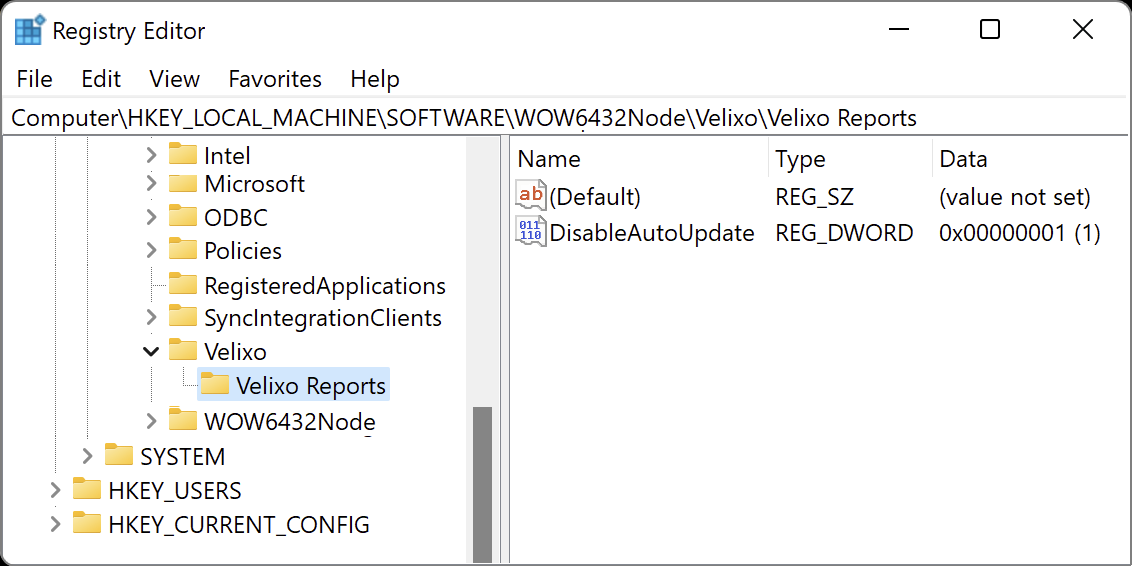
If desired, this same Registry entry can be created by running this Registry Modification file:
Download the Registry Modification File
When Velixo is installed with auto update disabled and the user manually tries to check for updates, the dialog will still show but updating will be blocked:
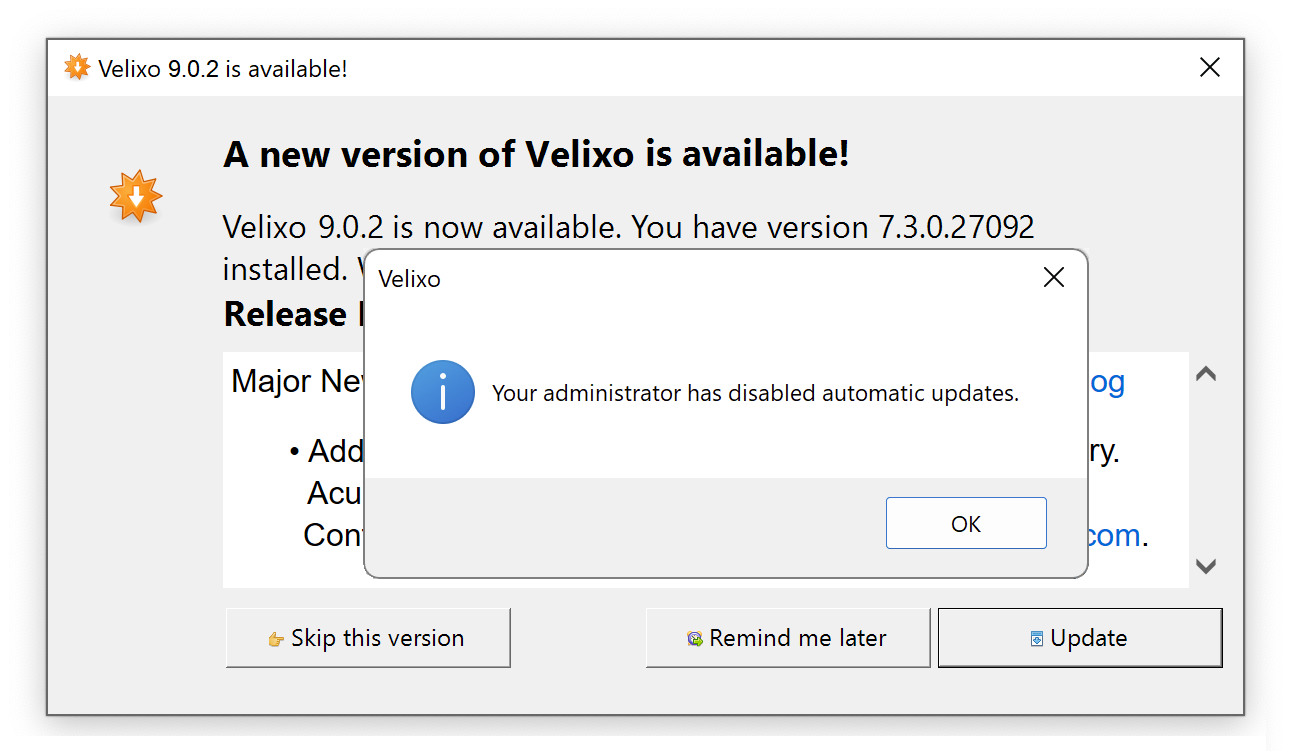
Method 2 - Modify the Windows Registry
A system administrator can make a modification to the Windows Registry on each computer.
Download and run the file below to make the necessary modification to the registry.
Download the Registry Modification File
Alternatively, do the necessary change by hand:
[HKEY_CURRENT_USER\Software\Velixo\Velixo Reports\AutoUpdater]
"version"="9.9.99"
"skip"=dword:00000001
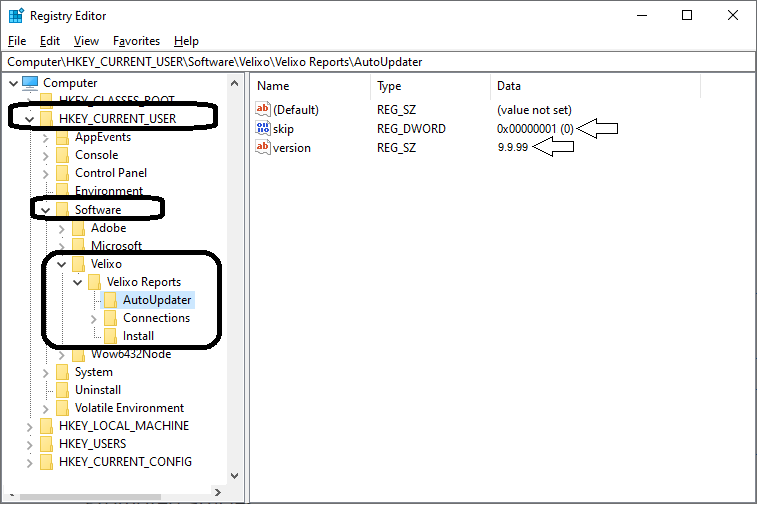
For most systems, it would be expected that the system would need to be restarted for the Registry changes to be applied and reflected in Velixo functionality.
