Velixo NX interface
Velixo NX Ribbon
This Velixo NX ribbon provides the ability to access many of the Velixo NX features.
If you cannot see the Velixo NX ribbon menu in Excel (and you do not have Velixo Classic installed), navigate to the Home ribbon and click the Velixo icon.
This article always reflects the most recent features of Velixo NX and may include upcoming functionality.
Connections
The Connection section is used to configure connections to your ERP, and also offers several options to refresh the Velixo data in the workbook.

For more information about those buttons, please navigate to:
Analysis
This section includes buttons for exploring data in your Velixo report, by drilling down to underlying transactions in Excel and into your ERP, from a Velixo cell. It also includes the Status button for monitoring any current activities run by the Velixo worksheet, such as a Refresh or a Writeback operation.

For more information about those buttons, please navigate to:
Distribution
This section includes options available for distributing Velixo reports to users by e-mail.

For more information about those buttons, please navigate to: Distribution Lists.
Writeback
This section includes options related to Writeback. Those buttons allow you to create pre-built Writeback sheets for Journal Transaction, Budget, Project Forecast or Generic Inquiry, and Perform Writeback, i.e. import Writeback values to your ERP.
The behavior of some of those options varies across ERPs. Please refer to the appropriate ERP sections of this Knowledge base portal for information tailored to your specific ERP.

For in-depth information regarding the Velixo Writeback features, please see:
Tools
The Tools section includes useful options such as: Hide Zero Rows or Columns, Copy Workbook Without Formulas or Insert Chart of Accounts.

For more information about those buttons, please navigate to:
Hide Zero Rows (also covers the Hide Zero Columns and Unhide All buttons)
Options
Several options are available to control certain features or behaviors in Velixo NX, including:
the refresh behavior
the sign of some accounts' balance
the destination behavior of drilldown sheets
how blank rows are handled
various options to control the behavior of General Inquiries or Queries.
Options open the Velixo NX side panel when clicking the Options button.

For more information, navigate to: Options.
Help

The Help section includes several support, community and knowledge base options, for scenarios such as:
displaying product information
browsing product documentation
reporting a product issue directly to Velixo Support, through a ticket
Accessing Velixo report templates on the Velixo Help Center
navigating to community forums for creating new product ideas, contributing to community articles, helping or exchanging ideas with peers
navigating to the Velixo YouTube channel
getting the latest news about Velixo from the Velixo blog
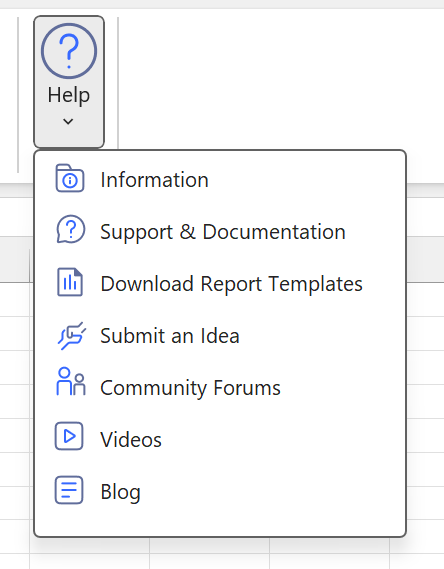
Velixo NX side panel
When extra configurations are available for Velixo NX Ribbon buttons, then the Velixo NX side panel opens, by default on the right end side of your Excel worksheet.
This side panel is a standard Excel panel that can be moved, resized or closed.
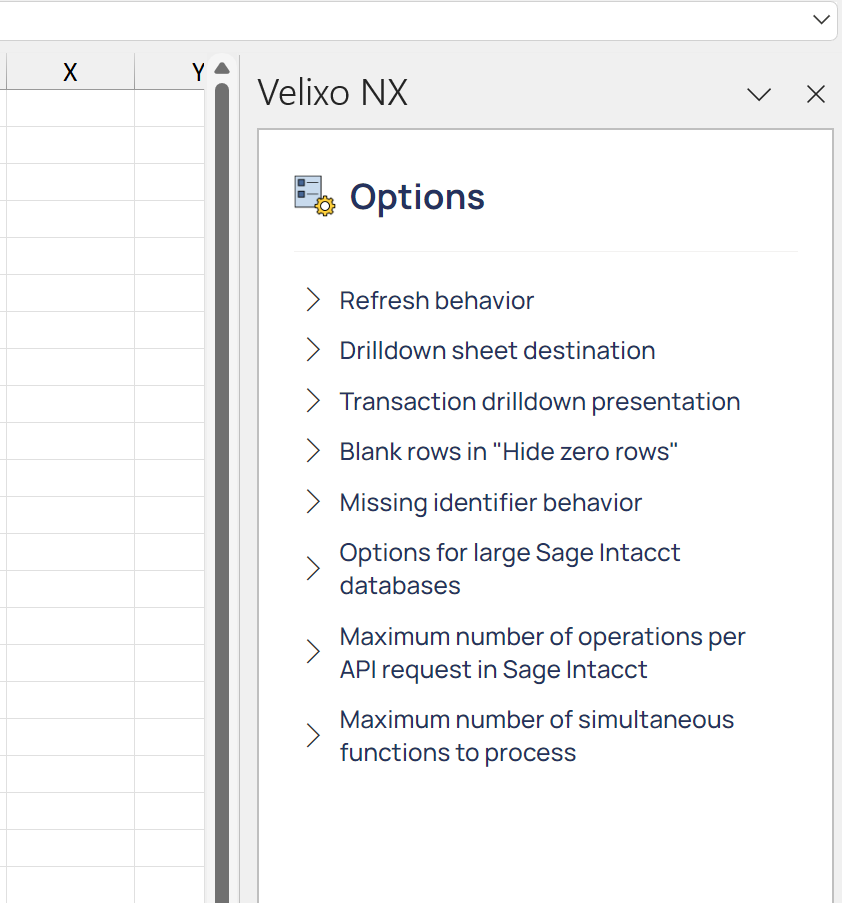
Velixo Classic
For those environments where both Velixo Classic and Velixo NX are installed within a single install of Excel, Velixo NX will automatically defer all functionality to Velixo Classic and neither the Velixo NX ribbon nor the Velixo NX button will be displayed.
