SI.QUERYFILTER
Overview
The SI.QUERYFILTER function returns a STRING that can be used as input for the FILTER argument in the SI.QUERY function.
Syntax
=SI.QUERYFILTER(
ConnectionName,
Object,
Column,
Criteria,
AnotherColumnOrCriteria1,
AnotherColumnOrCriteria2,
...
)Arguments
The SI.QUERYFILTER function uses the following arguments:
Argument | Required/Optional | Description |
| Required | The name of the connection as configured in the Connection Manager |
| Required | The name of the Sage Intacct object to filter |
| Required | The name of the first column to which criteria is to be applied |
| Required | This can be:
|
| Optional | Second object used for filtering. |
| Optional | Criterion for the second filter. |
... |
Examples
Null values
=SI.QUERYFILTER(
"Sage",
"Employee",
"Title",
"null"
)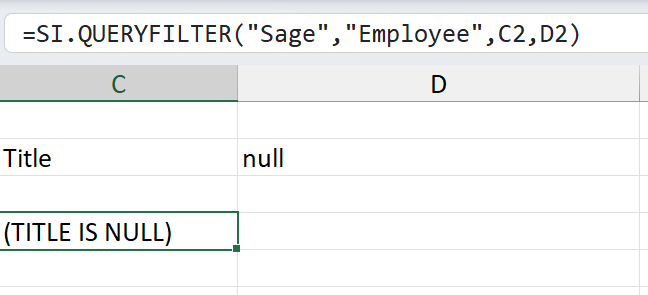
(example using cell references)
Result
(TITLE IS NULL)Not null values
=SI.QUERYFILTER(
"Sage",
"Employee",
"Title",
"not null"
)
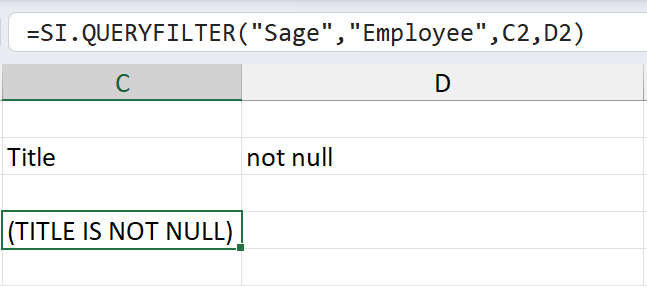
(example using cell references)
Result
(TITLE IS NOT NULL)
Multiple Values
When we want the data from an object where a field can be set to one of multiple values, we can use a reference to a range of cells containing those values:
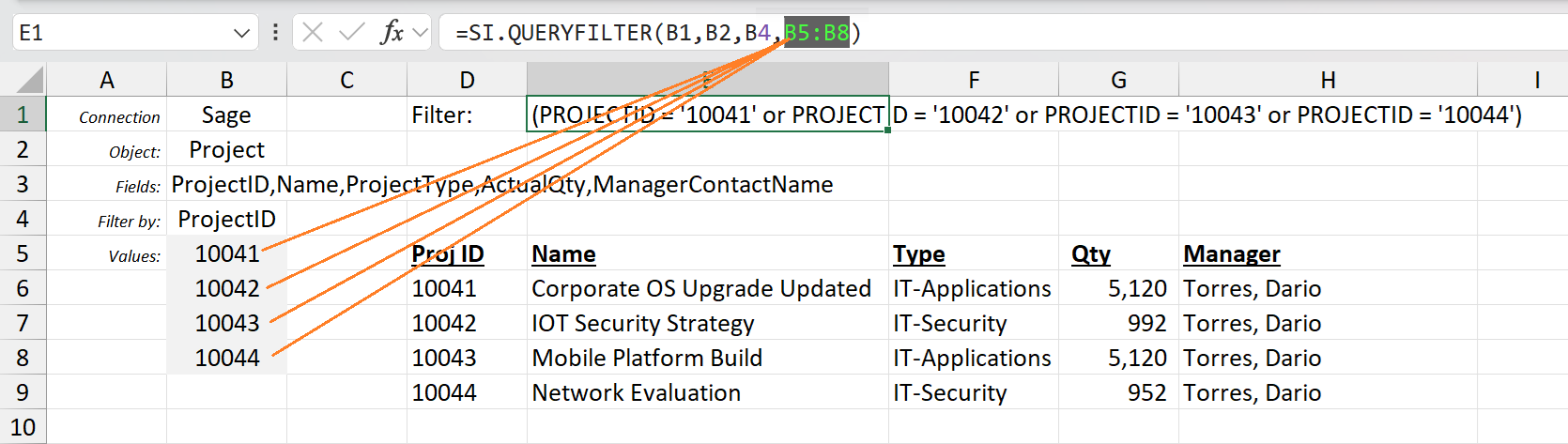
or, if the values are returned by an array function, we can use array referencing:
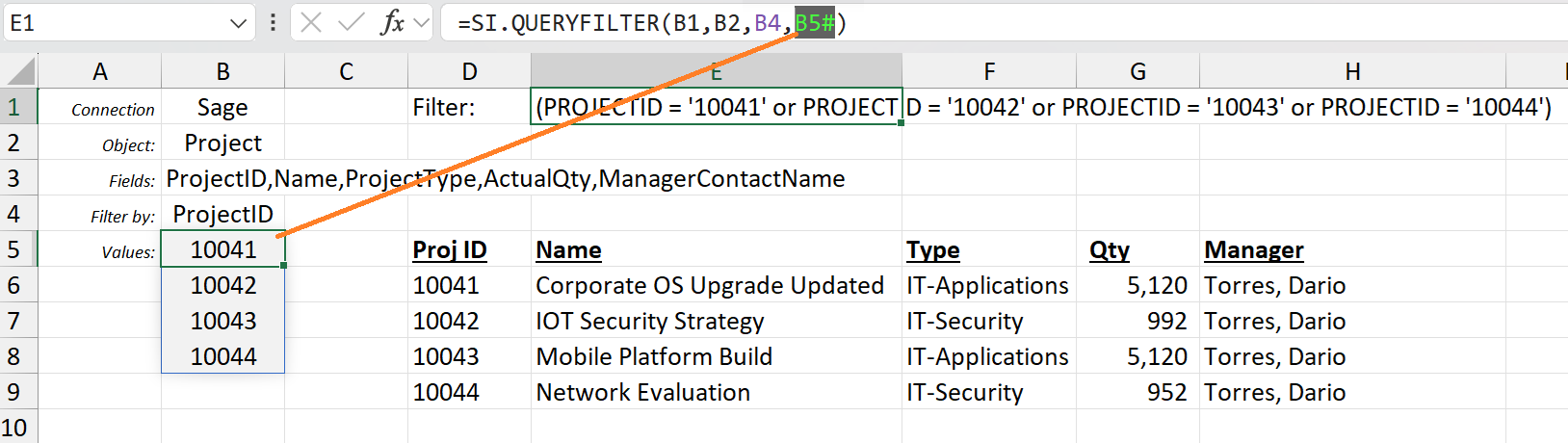
Wildcards
Sage supports two wildcard characters:
* - Matches anything up to, or after the characters
? - Matches a single character
If a value contains one of these characters, eg. "Name", "M?k*", we get:
(Name LIKE 'M_k%')
We can also use "Name", "not like Mi*", to get:
(Name NOT LIKE 'Mi%')
All Values
When used by itself, an asterisk (*) is interpreted to mean the same thing as "is not null".
For example:
=SI.QUERYFILTER(
A1,
"Location",
"LocationID",
"*"
)
Using the asterisk and question mark (*?) can be used to match and any and all values.
For example:
=SI.QUERYFILTER(
A1,
"Location",
"LocationID",
"*?"
)
In practice, this results in a non-filter (since nothing is really being filtered).
e.g.,

STATUS is not included in the resulting filter
Empty values
Excel treats empty cells as the value 0. As such:
If the user specifies for column name and criteria, respectively,
"ColumnName", A1and A1 is an empty cell
The function will return
ColumnName='0'(orColumnName =0, depending on the data type)
In order to obtain a truly empty value, an apostrophe (') should be used in the criteria cell. Thus:
If the user specifies for column name and criteria, respectively,
"ColumnName", A1And A1 contains the value '
The function will return
ColumnName=''
Similarly, when working with date columns, specifying an empty cell will result in:
(BIRTHDATE = '12/30/1899')
Which equates to 0 in the Excel date system.
Less Than or Greater Than comparisons
=SI.QUERYFILTER(
"Sage",
"Employee",
"Birthdate",
">=01/01/2000"
)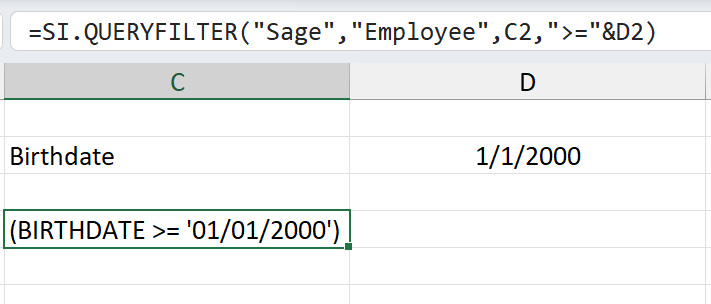
(example using cell references)
Result
(BIRTHDATE >="1/1/2000")
Specific Data Types
Percentages
Percentages must be passed as a decimal value between 0 and 1. An Excel cell formatted as % should return values like this.
Currency
Currency values should be passed as a number only, without any monetary symbols
Date and Timestamp
Support is provided for the following formats:
yyyy-MM-dd HH:mm:ss
yyyy-MM-dd
MM/dd/yyyy HH:mm:ss
MM/dd/yyyy
Excel dates
ISO format yyyy-MM-ddTHH:mm:ss
For example:
=SI.QUERYFILTER(
A1,
"GLENTRY",
"WHENCREATED",
"> 2020-04-27 23:19:10"
)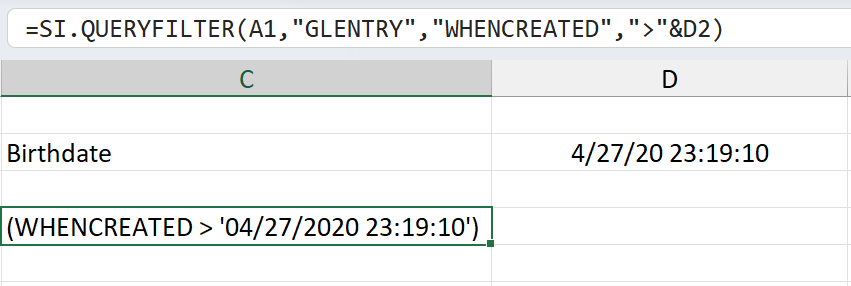
(example using a cell reference)
Results
(WHENCREATED > '04/27/2020 23:19:10')
Boolean values
Boolean (true/false) values can be specified as:
Excel native Booleans:
CODE=SI.QUERYFILTER( $E$4, "Employee", "POSTACTUALCOST", TRUE )
A string:
CODE=SI.QUERYFILTER( $E$4, "Employee", "POSTACTUALCOST", "true" )
A zero (false) or one (true):
CODE=SI.QUERYFILTER( $E$4, "Employee", "POSTACTUALCOST", 1 )
All the examples above should result in the same filter:
(POSTACTUALCOST = true)
Due to Excel treating empty cells as the value zero, specifying an empty cell will result in:
(POSTACTUALCOST = false)