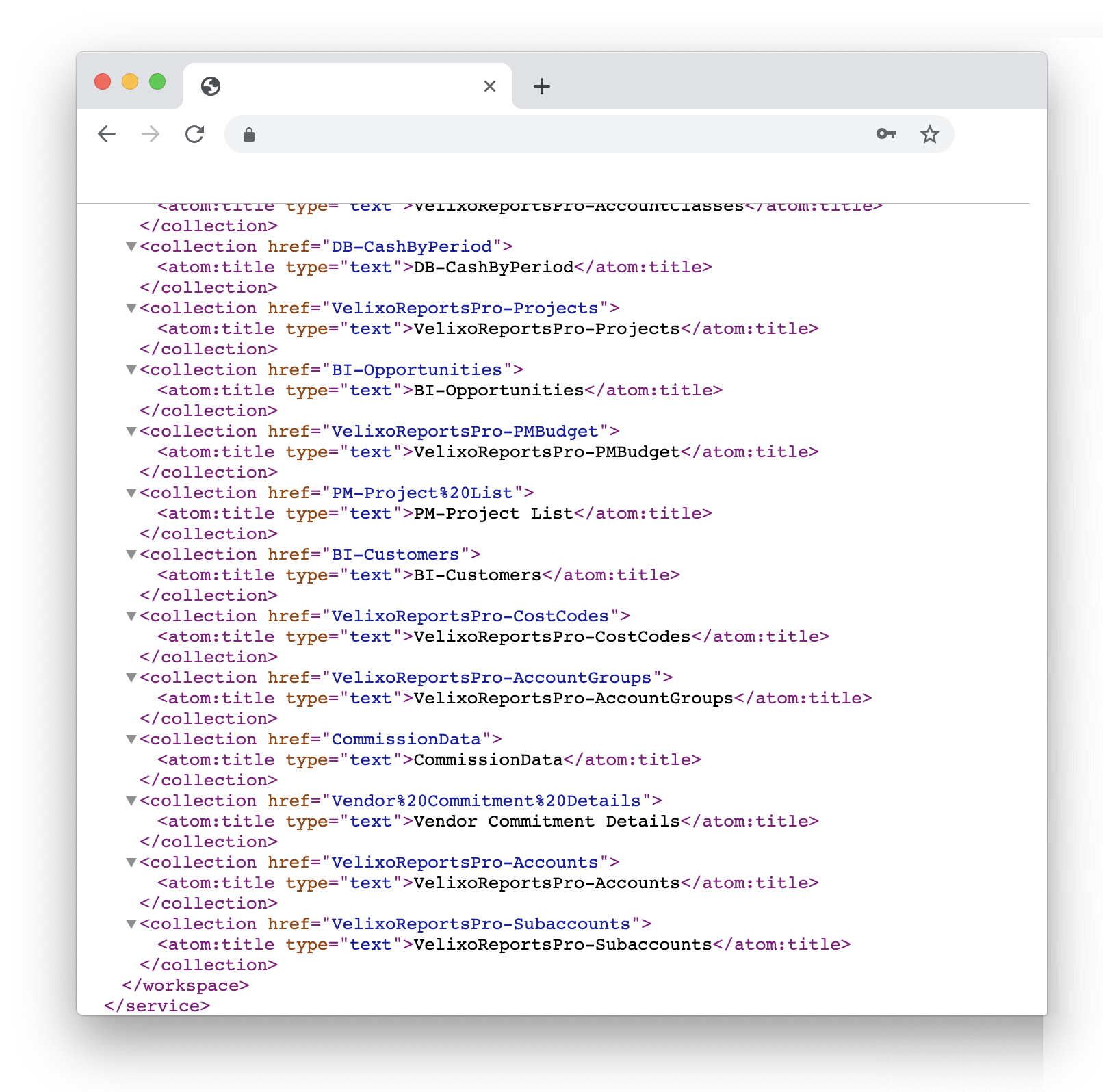Your ERP user profile has insufficient access rights
Even if your user account is assigned the Administrator role, the configuration of access rights may still prevent you from accessing a generic inquiry or performing an operation in your ERP.
Symptom
While refreshing a report, a message will appear if you do not have the correct access rights to one or more inquiries needed by Velixo:
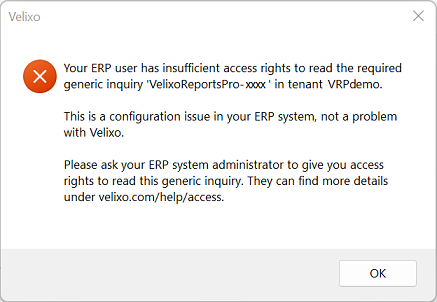
Text of the message:
Your ERP user has insufficient access rights to read the required generic inquiry '{name of the generic inquiry}' in tenant {tenant name}.
This in a configuration issue in your ERP system, not a problem with Velixo.
Please ask your ERP system administrator to give you access rights to read this generic inquiry. They can find more details under velixo.com/help/access.
Potential Causes
The are two potential situations that can lead to this message.
Case 1 - access rights
The inquiries used by Velixo are created in the Data Views folder (or the Hidden folder, if using Acumatica 2019 R1 or earlier) of the site map, and inherit the permissions set on the folder.
By default, every role has access to this folder. However, your system administrator may have defined different access rights which will be inherited by the Velixo inquiries.
Case 2 - two-factor authentication
While Velixo recommends installing the necessary Velixo inquiries by Installing the Customization Package, when using Acumatica 2023 R2 (or earlier) with Velixo Classic, you will still be prompted to create the generic inquiries if any of those inquiries are missing.
Acumatica's two-factor authentication does not support the ability to create the inquiries in this manner. Thus, in order to install the inquiries through Velixo Classic, two-factor authentication must be disabled.
Resolution
For case 1 (access rights), see Configuring Access Rights for details about confirming the access rights that are assigned to the Velixo inquiries, and how to work with those rights.
For case 2 (two-factor authentication), a system administrator can either install the customization package or temporarily disable the ERP's two-factor authentication.
Additional troubleshooting
Optionally, follow these steps to check if the Generic Inquiries that are exposed to OData can be accessed by a specific user:
In a web browser, enter the OData URL in the following format:
CODEInstancename/odata/CompanyName.
CompanyName is necessary in case there are multiple companies in the same instance.
Enter the credentials for accessing the ERP instance.
You must use the login@tenant format when accessing the OData URL.
A list of Generic Inquires that are exposed to OData will appear, in XML format.
Review the list of Generic Inquiries and ensure that all those named VelixoReportsPro-**** that have been setup in your system are shown in the list: