FINANCIALPERIODLIST
Overview
The FINANCIALPERIODLIST function returns an expanded list of financial periods defined in the system, optionally bounded by the specified period boundaries.
Velixo recommends the use of Microsoft 365 for this feature. Experimentally, Excel 2010 or higher may be used. See the Prerequisites for additional information.
Syntax
=FINANCIALPERIODLIST(
ConnectionName,
FromPeriod,
ToPeriod,
ShouldIncludeAdjustmentPeriods,
SortOrder,
Company
)Arguments
The FINANCIALPERIODLIST function uses the following arguments (see our article on filtering Velixo functions):
Argument | Required/ Optional | Description |
| Required | The name of the connection, as specified in the Connection Manager |
| Optional | The |
| Optional | The |
| Optional |
|
| Optional | The order in which the financial periods will be listed: 1 = Ascending 2 = Descending |
| Optional | The ID of the company whose financial calendar is to be used for determining the results. This argument is used when the Multiple Calendar Support feature is enabled within Acumatica. The company financial calendar of the specified company will be used. If left empty value, the Master Financial Calendar will be used. |
Examples
Example 1 - Both period arguments included
=FINANCIALPERIODLIST(
"Demo",
"01-2020",
"12-2020",
,
1
)
Description: Displays the financial periods (in ascending order) between the first and twelfth periods of the 2012 financial year (inclusive), including any adjustment periods.
Result:
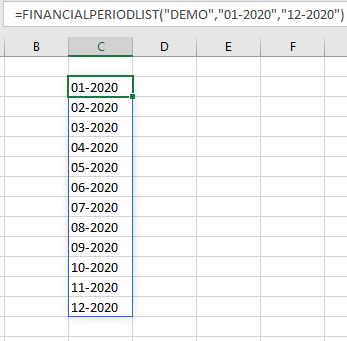
Example 2 - No starting period
=FINANCIALPERIODLIST(
"Demo",
,
"02-2018"
)
Description: Displays a list starting with the first financial period defined in the system and ending with the second financial period of 2018, including adjustment periods.
Result:
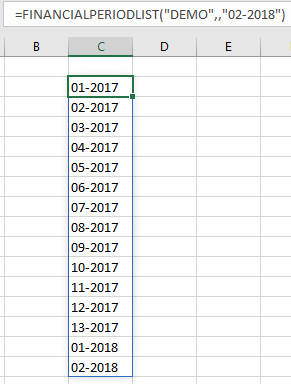
The adjustment period 13-2017 is included.
Example 3 - Exclude adjusting period
=FINANCIALPERIODLIST(
"Demo",
,
"02-2018",
FALSE
)
Description: Displays a list starting with the first financial period defined in the system and ending with the second financial period of 2018, excluding the adjusting period.
Result:
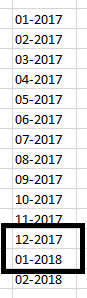
The adjustment period 13-2017 is not included
Example 4 - No ending period
=FINANCIALPERIODLIST(
"Demo",
"10-2019"
)
Description: Displays a list starting with the tenth period of 2019 and ending with the last financial period defined in the system.
Result:
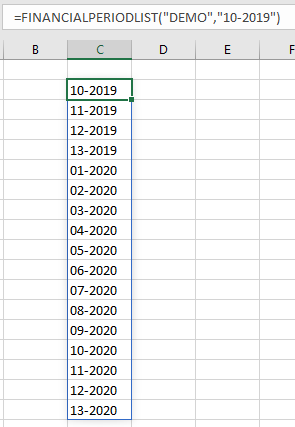
Example 5 - List periods across columns
=TRANSPOSE(
FINANCIALPERIODLIST(
"Demo",
"01-2018",
"12-2018",
FALSE
)
)
Description: Use the Excel TRANSPOSE function to display the financial periods 01 through 12 of the year 2018 across columns
Result:

Example #6: No periods included
=FINANCIALPERIODLIST(
"Demo"
)
Description: Displays all financial periods defined in the system
Result: All financial periods defined in the system will be displayed
