SI.QUERY
Overview
To get the data from your Intacct instance into your workbook, you can use the SI.QUERY function, which returns the contents of the specified Sage object (as either an Excel array or - optionally - as an Excel table).
You can use the Query feature in Velixo NX to build SI.QUERY formulas interactively. See the dedicated article
For querying individual fields from objects, we recommend using the SI.QUERYLOOKUP function instead for better resource efficiency.
Syntax
=SI.QUERY(
ConnectionName,
Object,
Filter,
Select,
IncludeHeader,
Settings,
OutputColumn1,
...
)Arguments
Argument | Required/Optional | Description |
| Required | The name of the connection, as specified in the Connection Manager |
| Required | Sage Intacct object name (e.g.,
CODE
Use the SI.EXPANDOBJECTRANGE function to get the list of Sage Intacct objects. Although listed as a valid object, Sage Intact does not support querying the GLRESTRICTIONRELEASE object. |
| Optional | SQL-like query based on fields on the object. The following operators are supported: You can use the SI.QUERYFILTER function to generate filters ready to use with SI.QUERY. |
| Optional | Comma-separated list of columns to be included in the resulting dataset. If this argument is empty, all the columns from the object will be returned. Supports Sage Intacct aggregation operators:
Objects that do not use either the |
| Optional |
|
| Optional | You can either enter a number to set how many rows you want or use a list of settings (key-value pairs) to specify advanced query settings.
Example:
CODE
|
| Optional | Optionally, specifies the cell on the worksheet where the data of the first column specified in the Select argument is to be displayed as part of an Excel table. |
... |
Excel Online
Loading large datasets with SI.QUERY() is not performant in Excel Online due to the limitations of the Excel platform in the browser. If your dataset contains more than approximately 100,000 records, we strongly recommend using a desktop version of Excel 365 for Windows or Mac OS.
Querying subtypes of objects
The SI.QUERY function can retrieve data for specific subtypes of objects in Sage Intacct. This is particularly useful for template objects with multiple variations, such as:
SODOCUMENT (Contract Change Order, Project Contract Invoice)
PODOCUMENT (Purchase Order, Subcontract Invoice)
INVDOCUMENT (Adjustment Decrease, Inventory Receipt)
Examples
First 10 records
=SI.QUERY(
"Sage",
"GLBatch",
,
,
,
10
)
Description:
Returns the top 10 records returned by the GLBatch object (after any filtering is applied).
Result:
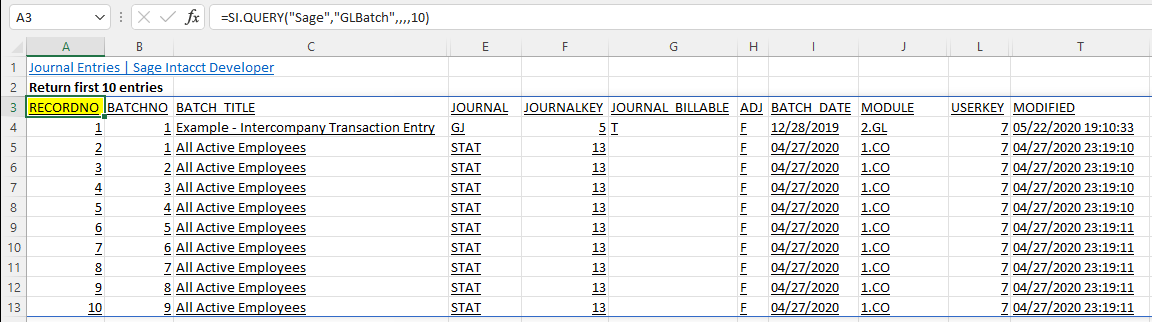
Filter example 1
=SI.QUERY(
"Sage",
"TaxSolution",
"TaxMethod='VAT or GST'",
"SolutionID,TaxMethod"
)
Description:
Returns the SolutionID and TaxMethod fields from the TaxSolution object where the TaxMethod field is set to VAT or GST:
Result:
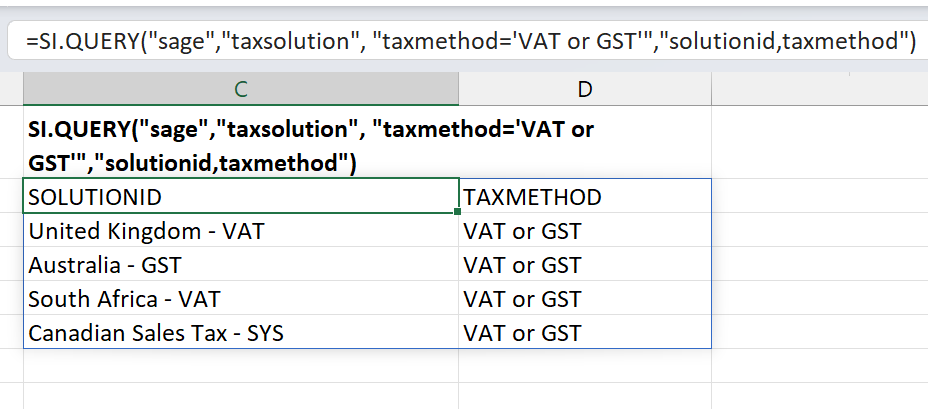
Filter example 2
=SI.QUERY(
"Sage",
"TaxDetail",
"DESCRIPTION LIKE('%Sales%')", "RecordNo,DetailID,Description,TaxType,Value,Include,GLAccount,TaxAuthority,Status"
)
Description:
Returns the specified fields (in the order specified) from the TaxDetail object where the Description field contains the case-sensitive substring Sales
Result:

Include columns from related objects
=SI.QUERY(
"Sage",
"Project",
(PROJECTID='22-002'),
"PROJECTID,NAME,MANAGER.EMPLOYEEPOSITION.NAME"
)
Description:
This SI.QUERY example queries the PROJECT object and returns 3 columns for a single, specified ProjectID.
The third specified field (NAME) originates from the EMPLOYEEPOSITION object that is related to the MANAGER object which is then related to the PROJECT object (demonstrating multi-level "lookups").
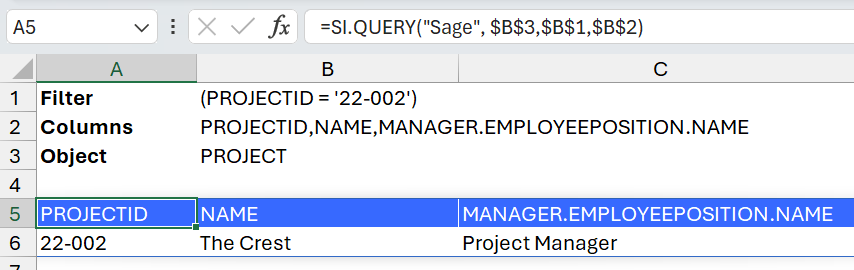
The above formula is equivalent to the formula in the screenshot, demonstrating the use of cell references for function arguments.
The query automatically understands which relationships to use when specifying prefixed column names with related object names.
Here are the relationships of the related objects for the above example:
From the PROJECT object, the Employee relationship relates to object: MANAGER
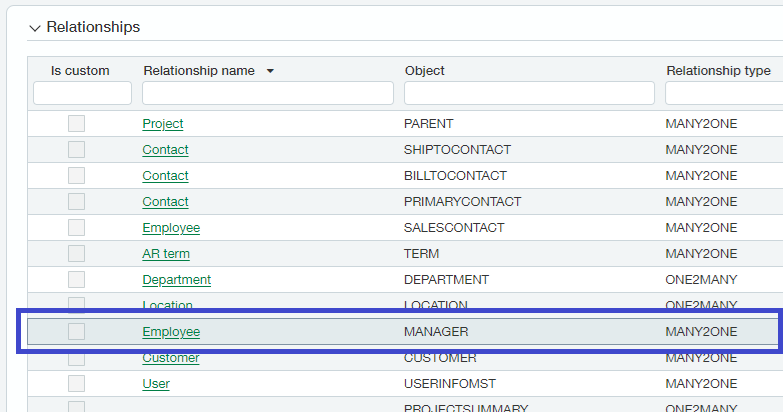
From the MANAGER object: the Employee position relationship relates to the
EMPLOYEEPOSITIONobject
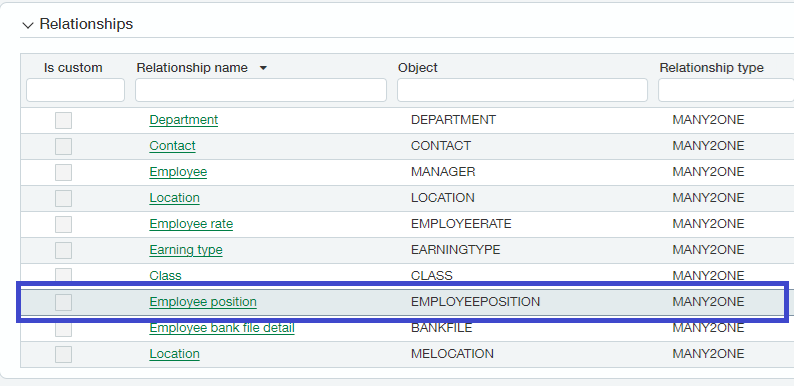
The field NAME is then used from the
EMPLOYEEPOSITIONObject to return the name of the Employee Position
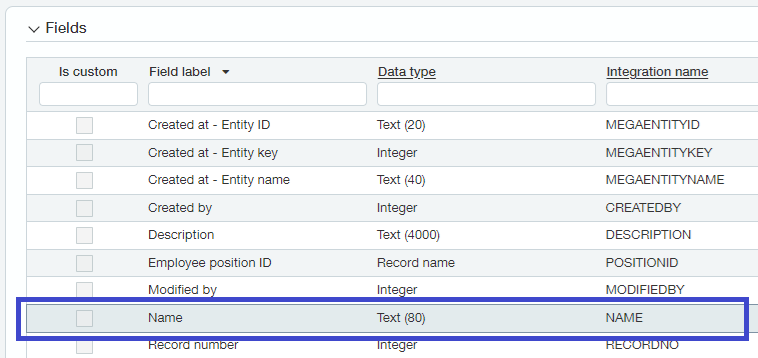
Send output to an Excel table
This and other examples of creating Excel tables can be found in Table Mirroring.
=SI.QUERY(
"Sage",
"Project",
,
"RECORDNO,PROJECTID,PROJECTTYPE,NAME",
TRUE,
,
A5,
B5,
D5,
C5
)
Description:
Instead of displaying the results of the query starting in the cell containing the SI.QUERY function, the function Cell A2 displays the specified fields from the Project object in an Excel data table located in the cells specified by the OutputColumns arguments (cells A5, B5, D5, and C5)
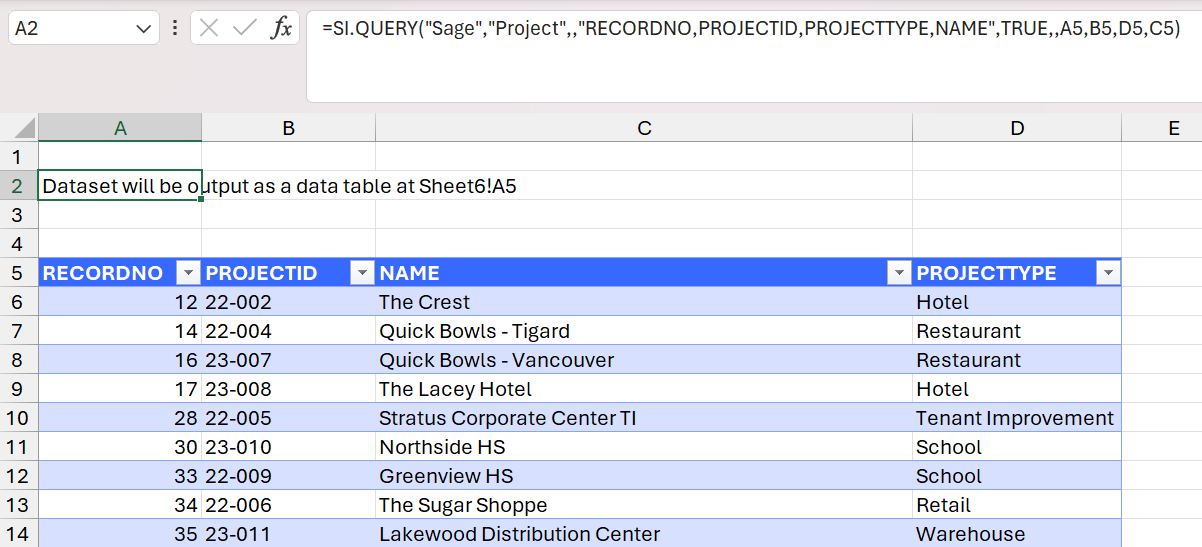
Aggregation examples
Aggregate a single field
=SI.QUERY(
"Sage",
"Project",
,
"PROJECTTYPE, SUM(ACTUALQTY)"
)Displays a sum of ACTUALQTY grouped by PROJECTTYPE
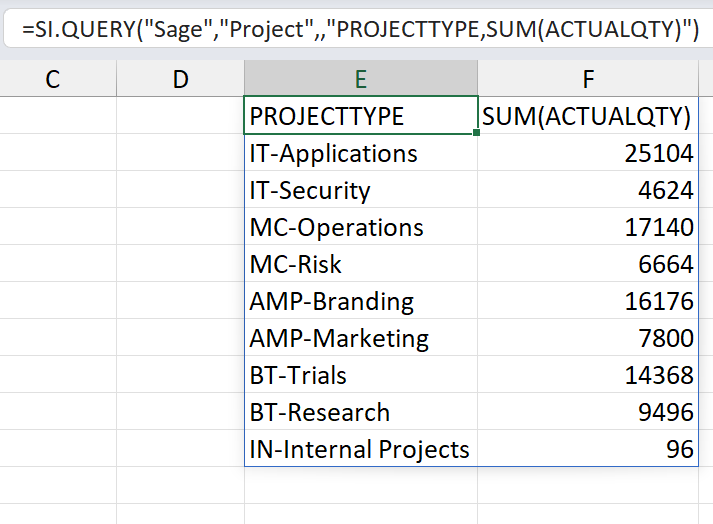
Multiple aggregations for a single field
=SI.QUERY(
"Sage",
"Project",
,
"PROJECTTYPE, SUM(ACTUALQTY), AVG(ACTUALQTY)"
)Displays a sum and average of ACTUALQTY grouped by PROJECTTYPE
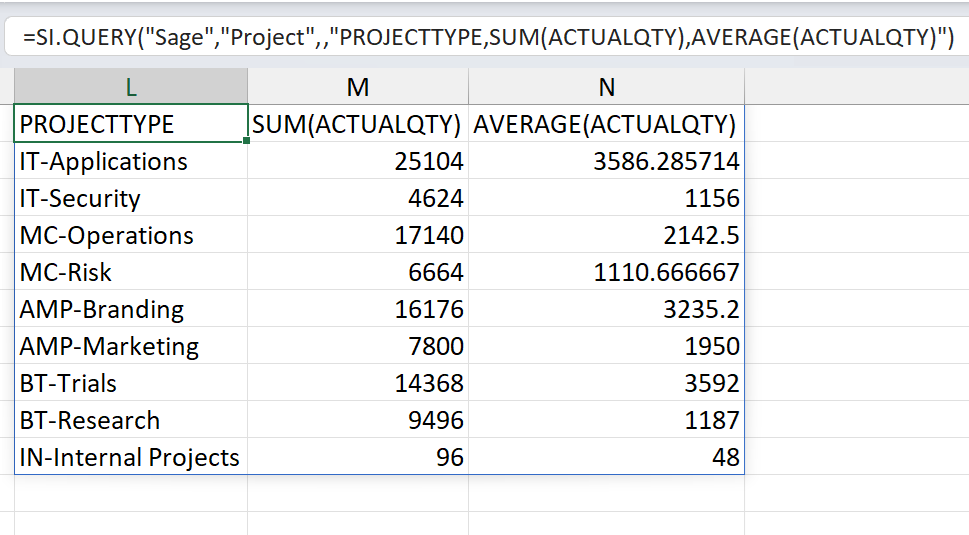
Aggregations for multiple fields
=SI.QUERY(
"Sage",
"Project",
,
"PROJECTTYPE, SUM(ACTUALQTY), SUM(BUDGETAMOUNT)"
)Displays a sum of both ACTUALQTY and BUDGETAMOUNT grouped by PROJECTTYPE
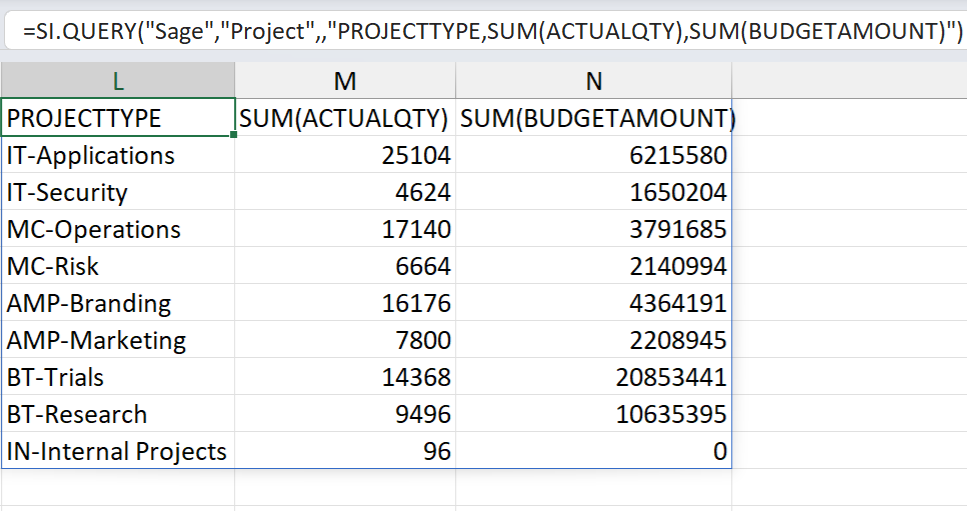
Aggregation with multiple levels of grouping
=SORT(
SI.QUERY(
"Sage",
"PROJECT",
,
"MANAGERCONTACTNAME,PROJECTTYPE,SUM(ACTUALQTY)",
FALSE
),
{1,2,3},
1
)Displays a sum of ACTUALQTY grouped first by MANAGERCONTACTNAME and then by PROJECTYPE. The Excel SORT function is used to combine the grouped aggregations.
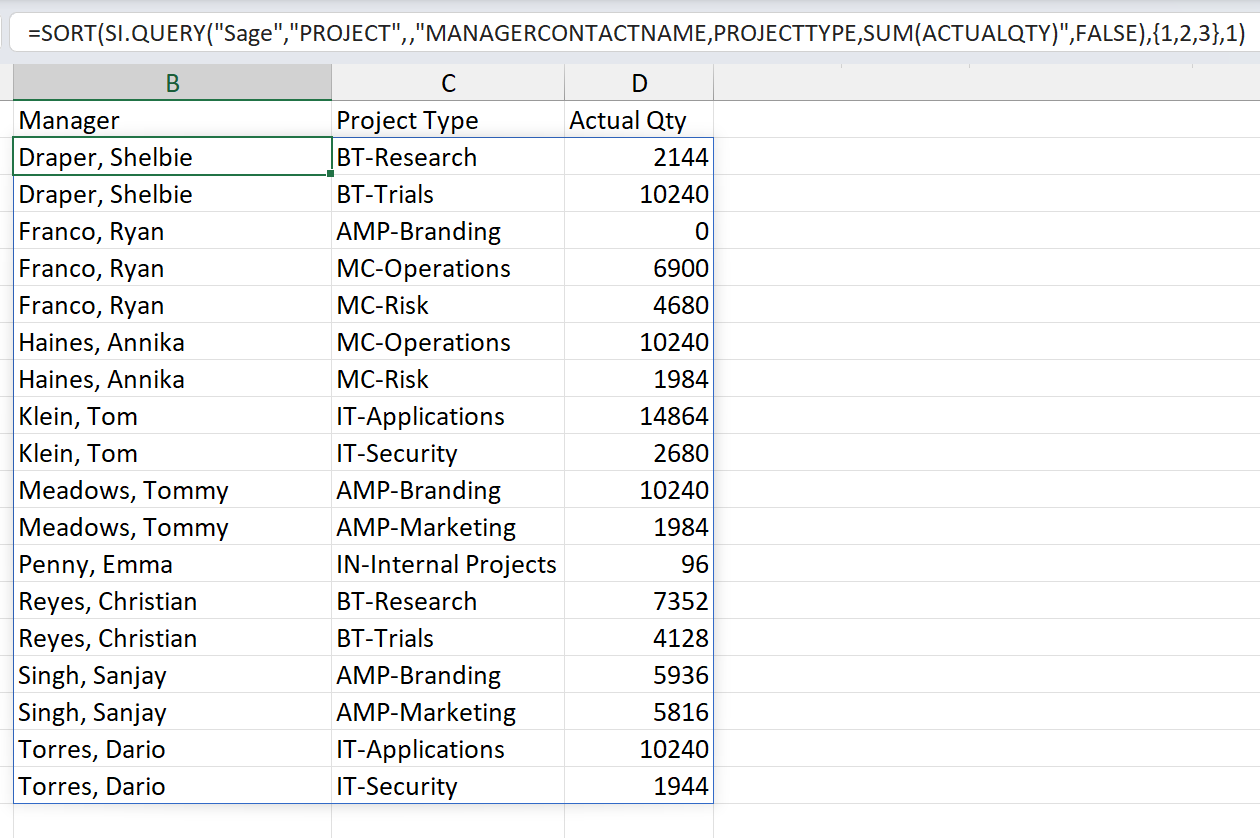
You can change the order of the fields being retrieved in order to change how the data is grouped.
=SORT(
SI.QUERY(
"Sage",
"PROJECT",
,
"PROJECTTYPE, MANAGERCONTACTNAME, SUM(ACTUALQTY)",
FALSE
),
{1,2,3},
1
)Displays a sum of ACTUALQTY grouped first by PROJECTYPE and then by MANAGERCONTACTNAME.
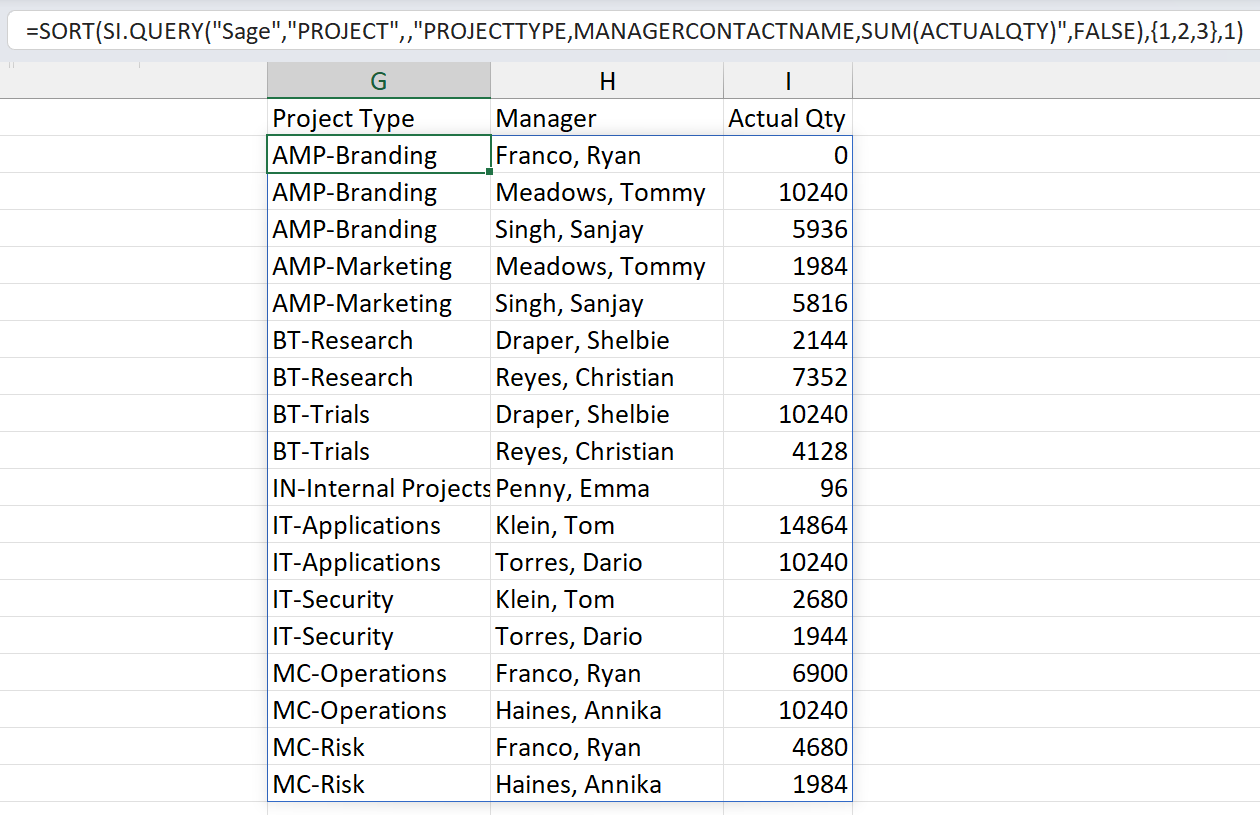
Unsupported objects
The objects listed below do not use the ID or RECORDNO field, and consequently cannot be queried using the SI.QUERY function.
Other objects may not be queryable, depending on your account’s permissions.
ACCOUNTLABEL
APCLOSESUMMARY
APDETAIL
APOPENSUMMARY
APPOSTEDADVANCEENTRY
APPYMTENTRY
APRECORD
ARCLOSESUMMARY
ARDETAIL
AROPENSUMMARY
ARPOSTEDOVERPAYMENTENTRY
ARPYMTENTRY
ARRECORD
ASSIGNENTITYTOBANKTRANSACTION
BANKTXNRULERUN
BASEACCOUNT
BILLABLEEXPENSES
BILLBACKTEMPLATE
BUDGETHEADER
CHECKLAYOUT
CMDETAIL
CMRECORD
COGSCLOSEDJE
COMPANY
COMPLIANCEDEFASSOCIATIONS
COMPLIANCERECORDDETAIL
CONTRACTPAYMENTSCHEDULE
CONTRACTRSLVADDLDATA
CONTRACTSCHEDULESRESOLVE
CONTRACTSCHFORECAST
COSTTYPENGROUPPICK
COSTTYPEPICK
CREDITACCTRECON
CUSTOMERCREDITCARD
DEGLPOSTING
DEGLSUBTOTALPOSTING
DEPRSCHRUNSUMMARY
DOCRECALLS
DOCUMENT
DOCUMENTENTRYTRACKDETAIL
DOCUMENTPARINVGL
DOCUMENTPARPRGL
DOCUMENTPARSUBTOTAL
DUNNINGCUSTOMER
DUNNINGNOTICE
EEDETAIL
EERECORD
ENTITYGLGROUP
EXPENSESAPPROVAL
FILE1099
FINANCIALINSTITUTION
FIXEDASSET
GCCONSOLIDATIONENTRY
GENERATERECEIPT
GIRUNSUMMARY
GLBUDGET
GLIETPOSTING
GLOBALRUNOBJECTSUMMARY
GLRESTRICTIONRELEASE
INTEGRATIONDETAIL
INVRECURDOCUMENT
INVRECURSUBTOTALS
ITEMVENDOR
KITCOSTING
OAUTHUSER
PCLTASK
PODOCUMENTAPPROVAL
PRENTRY
PRENTRYCURRDETAIL
PRGLPOSTING
PRIORPERIODCOGSPOSTING
PROJECTTOTALS
PRRECORD
PRTAXENTRY
RUNOBJECTSUMMARY
SUBSIDIARY
SUMMARYBYENTITY
TASKNGROUPPICK
TASKPICK
TASKRESOURCEBILLINGRATE
TSVARGLRESOLVE
WIPACTUALSDRILLDOWN
WIPPROJECTMANAGERFORECAST
WIPSETUP
WIPSETUPACCOUNT
