Options (Classic)
Overview
The Options window allows you to modify the default Velixo configuration for the current workbook.
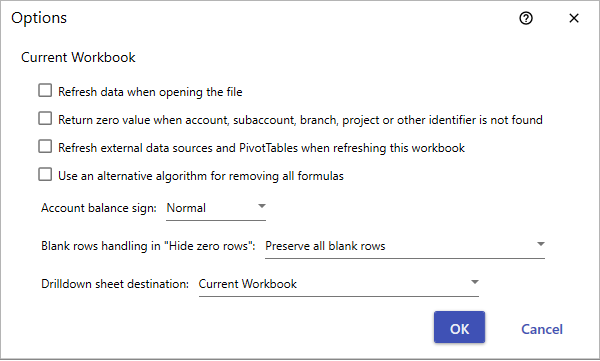
Refresh data when opening the file
When checked, a Smart Refresh will be performed when the workbook is opened from within Excel for Windows.
Return zero value when account, subaccount, branch, project or other identifier is not found
When checked, functions will return zero if one or more of the specified values or the financial period is not found in the current tenant. This option is useful when creating reports that consolidate data from multiple tenants with different configuration. You must refresh your report after changing this option.
Refresh external data sources and PivotTables when refreshing this workbook
When checked, this setting will automatically refresh both PivotTables and non-Velixo external data sources when using the Velixo Refresh feature.
When a Distribution List is used with a report containing pivot tables, pivot tables are not automatically refreshed as part of the Distribution process; you need to explicitly enable this on the distribution template worksheet. For more information, see the Distribution List article.
Use an alternative algorithm when removing all formulas
When checked, this setting allows users who experience performance issues during either:
Report Distribution [with Excel (Remove All Formulas)] or
when using the Copy Without Formulas -> Remove All Formulas feature
to use an alternative algorithm to achieve the requested results. This option should only be used if issues have been experienced in the features noted or if directed by Velixo Technical Support.
Account Balance Sign
Controls the way the balances of the liability and income GL accounts are represented in spreadsheets. The following options are available:
Normal (Default value): The credit balances for liability and income accounts are displayed as positive numbers, and the debit balances are displayed as negative numbers. In this mode, the total balance of all asset and expense accounts is equal to the total balance of all liability and income accounts (and Assets + Expenses = Liabilities + Income)
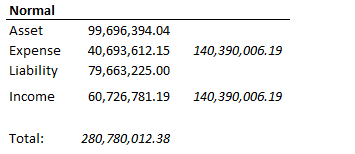
Reversed: The credit balances of liability and income accounts are displayed as negative numbers, and the debit balances are displayed as positive numbers. In this mode, the total balance of all accounts is equal to zero (i.e., Assets + Expenses + Liabilities + Income = 0)
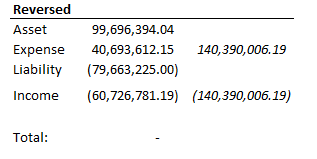
You must refresh your report after changing this option.
For consistency, the terms Normal and Reversed (and their behavior) are the same as is found within your ERP.
This setting only affects how the balances for Liability and Income accounts are displayed. For Asset and Expense accounts, credit balances are always displayed as negative values and debit balances are always displayed as positive values)
This setting only impacts functions returning data from the GL module (e.g., AccountBeginningBalance, AccountTurnover, AccountEndingBalance). Data from other modules (e.g., Project Module) is not affected.
Blank rows handling in "Hide zero rows"
Controls how blank rows/columns should be handled after hiding zero rows/columns in a report. There are three possible settings:
Preserve all blank rows (default value): Rows/columns with blank values will remain visible in the report
Hide all blank rows: Blanks will be treated the same as zeros and those rows/columns will be hidden
Hide consecutive blank rows, keep at most one: All but the first of consecutive blank rows/columns will be hidden; only the first will be remain visible in the report
Drilldown sheet destination
Controls whether drilldown sheets are created in the current workbook or if they are created in a separate workbook.
Generic Inquiries Options
If your report contains Velixo GI functions, the Options window includes a setting section for each Generic Inquiry referenced from within the report:

See Generic Inquiries Options for more information.
