Connecting Velixo NX to Sage Intacct
Before connecting Velixo NX to Sage Intacct, a system administrator must first have configured Sage Intacct as described in Sage Intacct configuration prerequisites.
Velixo NX Installation
If you haven't installed Velixo NX yet, please follow the Getting started with Velixo NX guide.
Alternatively, you can follow the Click-by-Click demo:
Connecting to Sage Intacct
Click Connection Manager in the Velixo NX menu in the Excel ribbon:

In the Connection Manager side panel that opened, click the Add button:

From the Type drop-down list, select Sage Intacct.
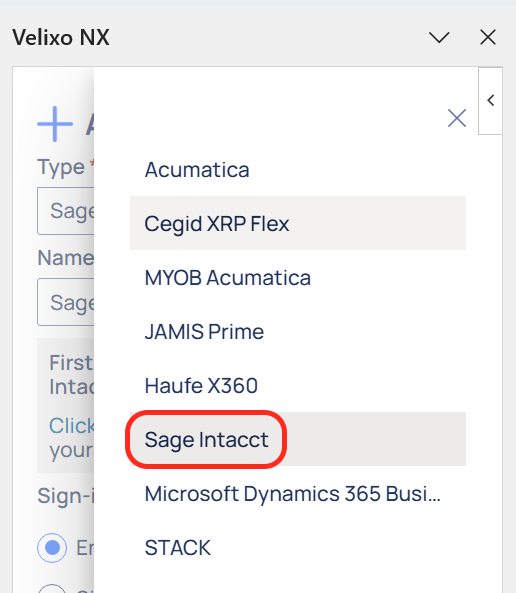
Next, depending on your administrator’s recommendations, choose one of the available sign-in options:
Enter username & password in Velixo – lets you provide Sage Intacct sign-in credentials directly in the Velixo interface.
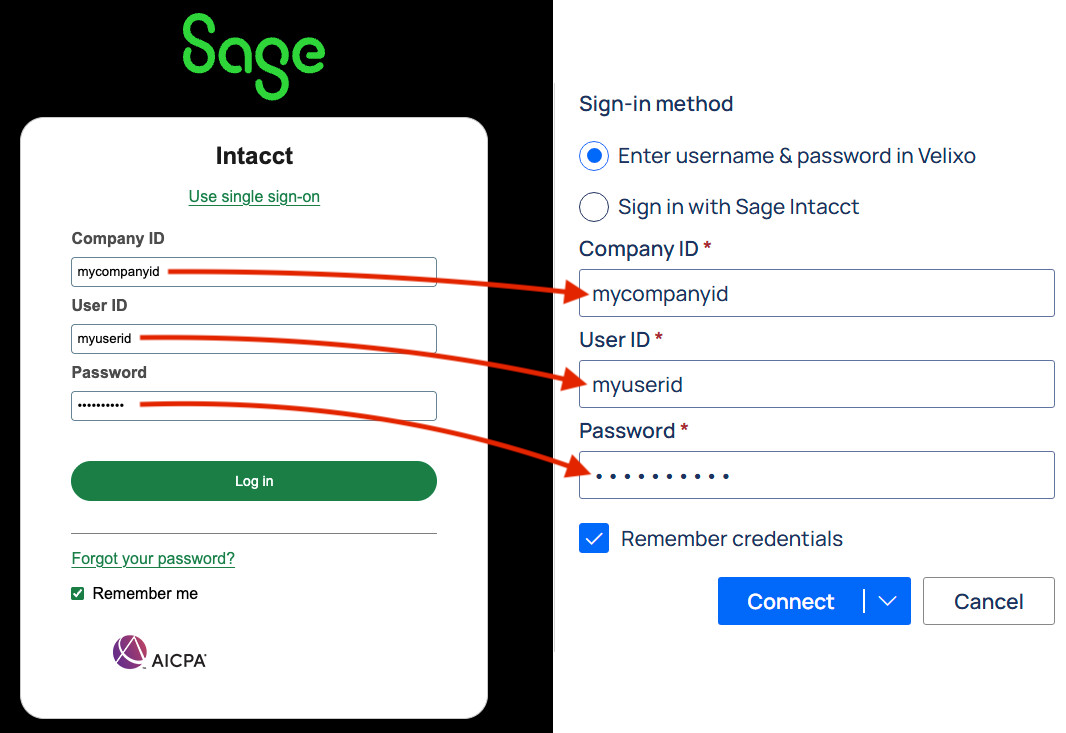
Sign in with Sage Intacct – redirects you to the Sage Intacct sign-in screen, where you can provide your Sage Intacct credentials or sign in using Single Sign-on as usual.
To save your credentials for future use, check the Remember credentials box.
If you check this box, your credentials are not actually saved within the spreadsheet. Rather, they are saved to your Velixo user profile, which resides in your local Microsoft Office installation and is encrypted at rest.
Click Connect.
To immediately refresh the data in your workbook upon connecting, click Connect and refresh from the Connect button drop-down.
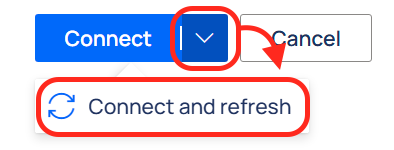
Done! Once connected, the newly created connection will appear on the list in the Connection Manager panel with a green check mark next to the connection name.
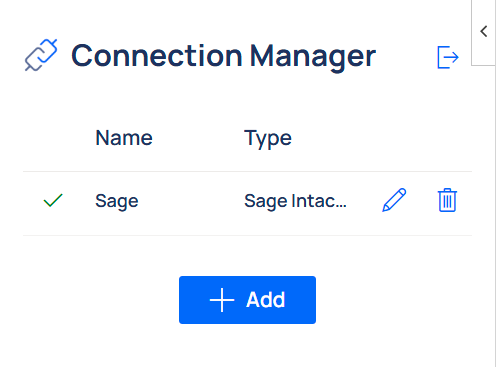
Once you have established a connection to your Sage Intacct instance, you can create your first reports by following our Create your first Velixo report guide.
Be sure to see our other Getting Started articles for using Velixo NX with Sage Intacct as well.
