Drilldown
Overview
The Velixo NX Drilldown feature presents a summary of underlying data for a value returned by a Velixo function.
Sage Intacct and Acumatica (or MYOB Acumatica, Cegid XP Flex) Drilldown implementations and their supported functions differ. Please refer to the appropriate ERP Drilldown article for details and examples:
For information about the Drilldown feature in Velixo Classic, refer to the Drilldown (Classic) reference page.
Example
Let's look into the underlying data for the Inventory Asset account in the Trial Balance report visible below. First, locate the account and click on the Closing Balance cell:
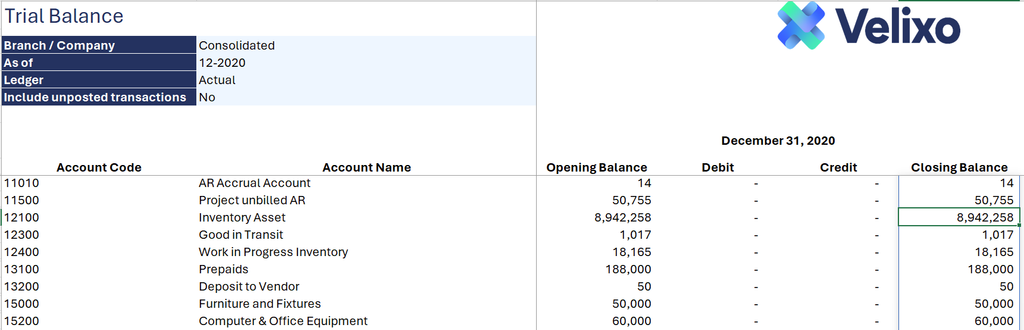
To get a Drilldown for this number, click the Drilldown button on the Velixo NX ribbon and then select Drilldown:
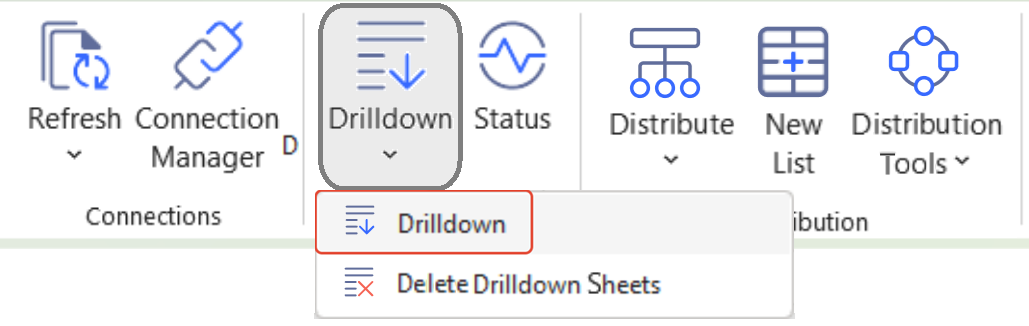
This opens a new worksheet tab, which displays summary information for the data on which the Closing Balance value is based:
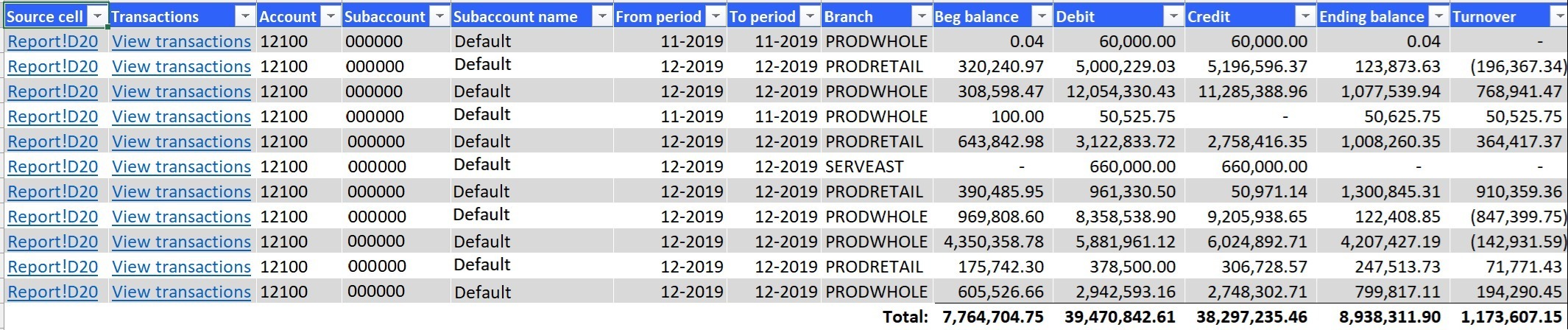
Another way to use the Drilldown feature is to right-click over a cell and click Drilldown.
You can perform as many Drilldowns as you like. Each additional click of the Drilldown button will open a new worksheet.
If the data shown in the summary information does not include information for the subaccount segments - such as the Product Group and Department in the example shown above - these columns will not be included in the results:
Drilldown in a new workbook
You can configure Velixo NX to create the Drilldown worksheet in either the current workbook or in a separate (new) workbook:
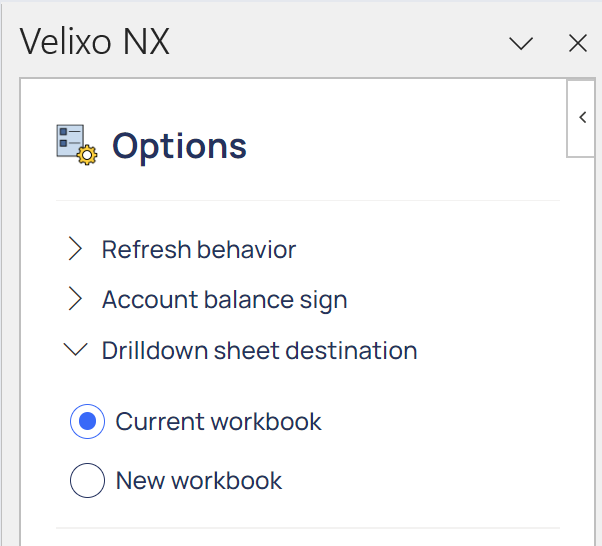
Please note that when using the New workbook setting in Excel for the web, you will be informed that a new workbook is about to be created:
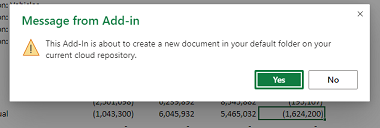
The Source Cell links displayed on the Drilldown worksheet in Excel for the web cannot be used to return to the original report using Velixo NX. Rather, you will be presented with a message giving you the option to open the Drilldown workbook in the Windows Desktop version of Velixo and Excel:
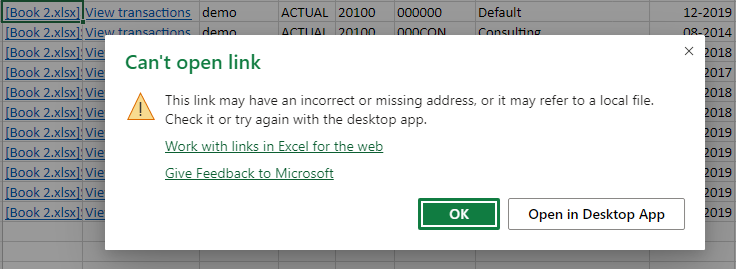
If both the original report and the Drilldown workbook are available in the Desktop version of Velixo and Excel, you will be able to use the Source Cell links.
Removing Drilldown worksheets
The Drilldown worksheet is not dynamic (meaning it does not update if the data in the original cell updates).
Once you are done with your analysis, you can remove the Drilldown worksheet by selecting Delete Drilldown Sheets from the Drilldown button on the Velixo NX ribbon:
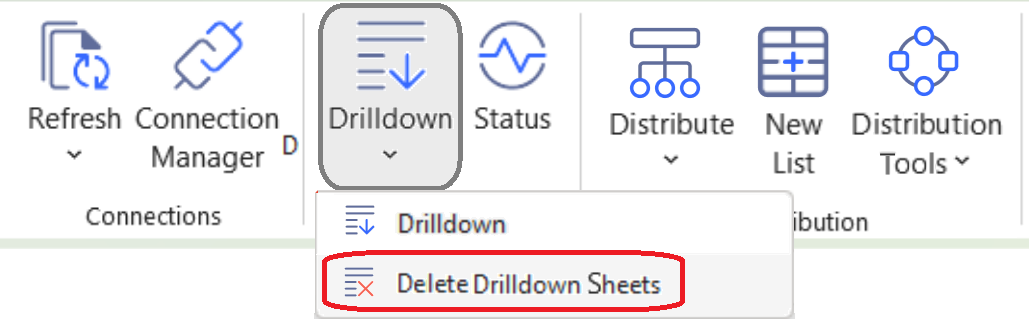
Tips
These tips will help you get more out of the Drilldown feature:
When drilling down, you will notice that the report will automatically Refresh. Even when a cell may display an outdated value from a prior refresh, clicking the Drilldown button will update the values to match the latest information from your ERP.
Drilling down can also be performed for cells combining supported Velixo functions and Excel functions (e.g.
SUMorAVERAGEfor a Closing Balance cell in a Trial Balance sheet).To improve performance, minimize the number of cells included in a Drilldown.
Limitations
The Drilldown feature cannot be used with Excel's
SUMIF,VLOOKUP,HLOOKUP,MATCH, orINDEXfunctions. This is because the feature cannot identify all of the cells that were included. Since Excel applies formula auditing, it includes the entire source range in such functions, and the Drilldown feature cannot display the complicated results.Complex math operations cannot be represented, since a Drilldown merely presents a summary of all the relevant accounts.
